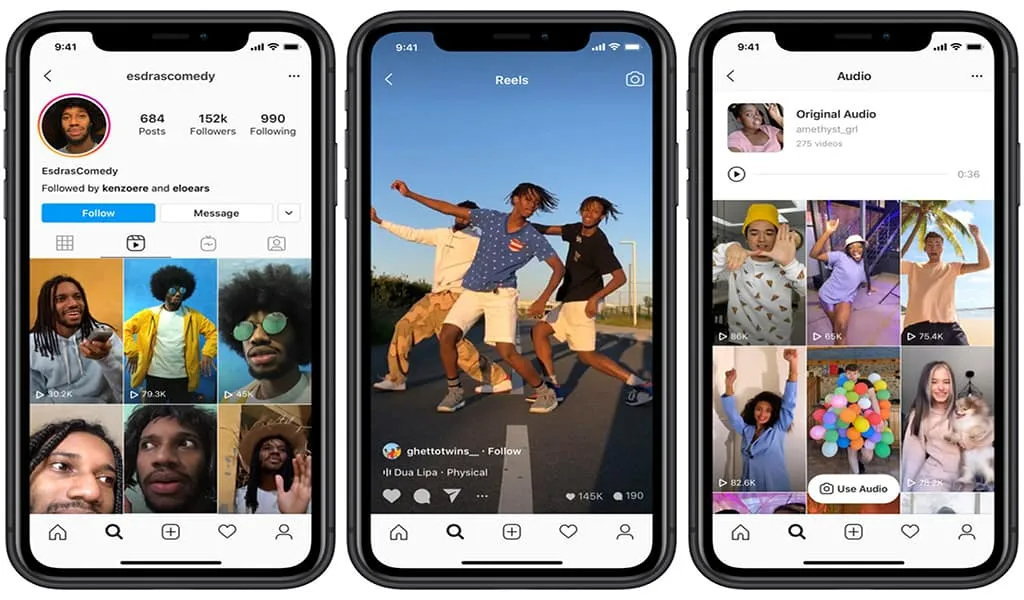Are you someone who is facing the issue of Instagram GIFs not working properly? Guess what? You are not alone; there are many reports about the same. Users have taken to platforms like Twitter and Reddit to express their frustration. In this article, I will tell you why Instagram GIFs Not Working and how you can fix the glitch.
GIF stands for Graphics Interchange Format; GIFs make the medium vibrant, and honestly, who doesn’t want to send a fitting GIF on the platform? Although emojis are more convenient, GIFs are more vibrant and colorful. So, without further ado, let’s dig in to learn about Instagram GIFs Not Working and how to fix the issue.
In This Article
Why Are Instagram GIFs Not Working?
The most common reason why you are unable to post GIFs in a story on in a direct message is that Instagram does not support the GIF file type.
There are only two types of files that Instgarm supports, which are PNG and MP4. In case you are trying to post GIFs by navigating to the camera roll through the Instagram app, you won’t be able to see GIFs in your camera roll because you can only post photos, and videos can be posted from your camera roll to Instagram.
In a similar manner, you won’t be able to post a GIF as a direct message. The GIF will automatically turn into a normal image once sent to a user.
How to Fix GIFs Not Working on Instagram?
Now that you know you can’t send GIFs on Instagram, there are some workarounds that will help you fix GIFs not working on Instagram. The easiest way to send GIFs on Instagram is by uploading your GIF to GIPHY, converting the GIF to MP4, or sending GIFs via GIPHY if you’re looking to send it as a direct message. In order to do that, follow the given steps.
Step 1: Upload Your GIF to GIPHY
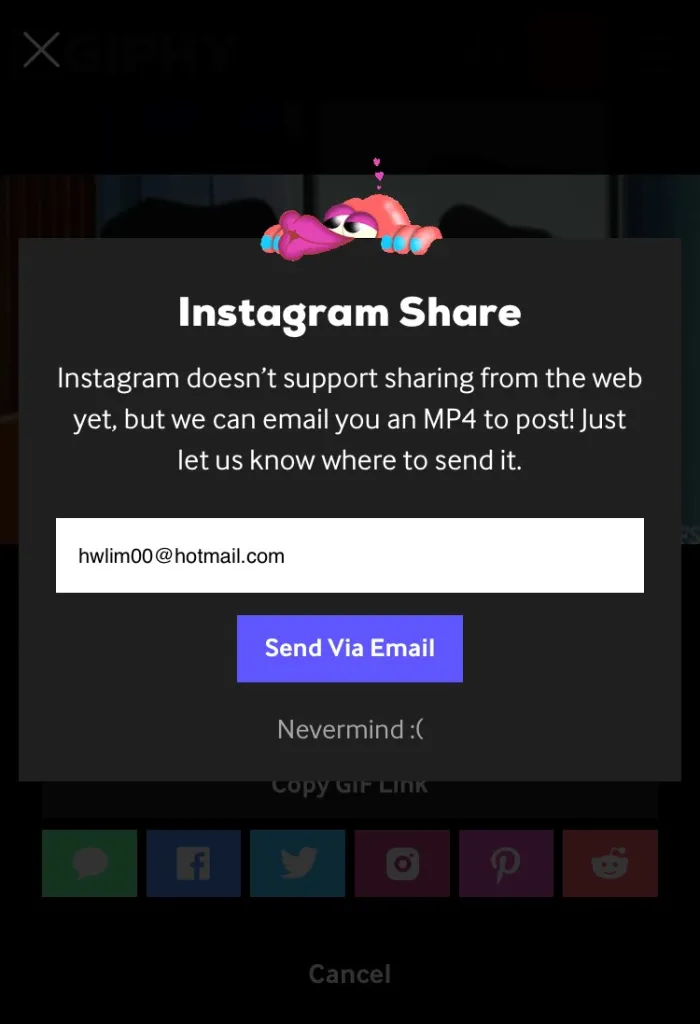
The first step towards posting a GIF on Instagram is to post the GIF to GIFY. In order to do that, follow the given steps.
- Head to GIPHY and log in to your account.
- Click on the + icon to upload a photo/video.
- Choose the GIF that you want to post on Instagram.
- Once done, tap on the paper airplane icon.
- Click on the Instagram option.
- Type your email address.
- Now head to your inbox and save the video.
- Post it on Instagram!
Step 2: Convert GIF to MP4
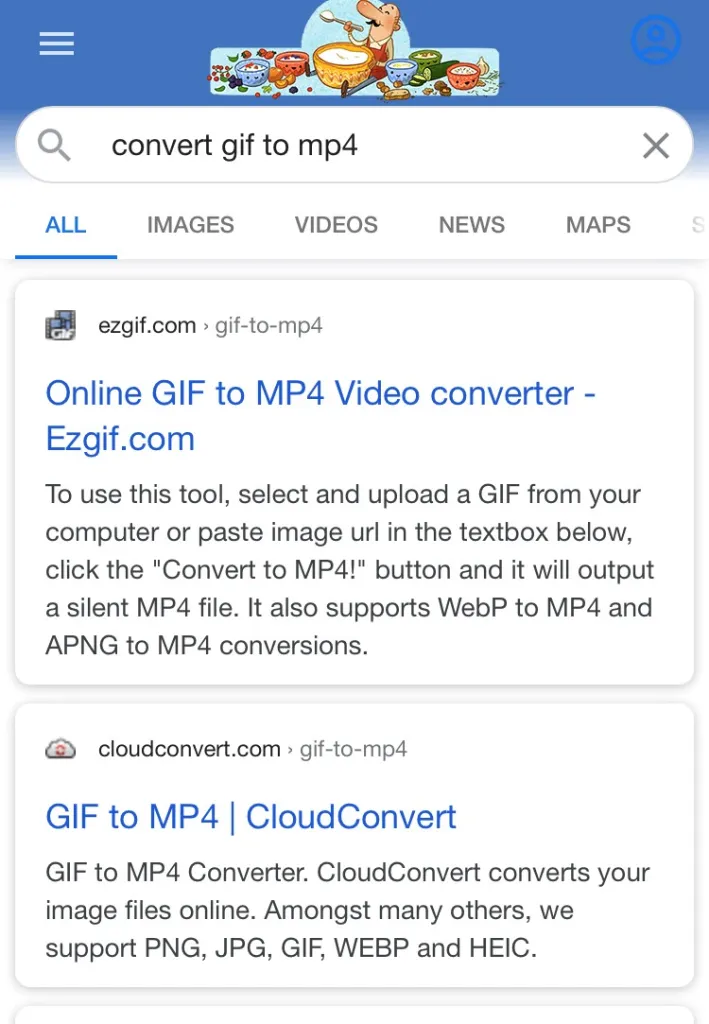
You need to convert the GIF to MP4 in order to post it on Instagram with animation. In order to do that, follow the given steps.
- Go to ezgif’s official website.
- Click on Choose file option and upload your GIF.
- Tap on Upload to convert your GIF.
- Once done, you can easily save it to a camera roll, and it can be easily uploaded on Instagram with animation and video form.
Step 3: Send GIFs via GIPHY
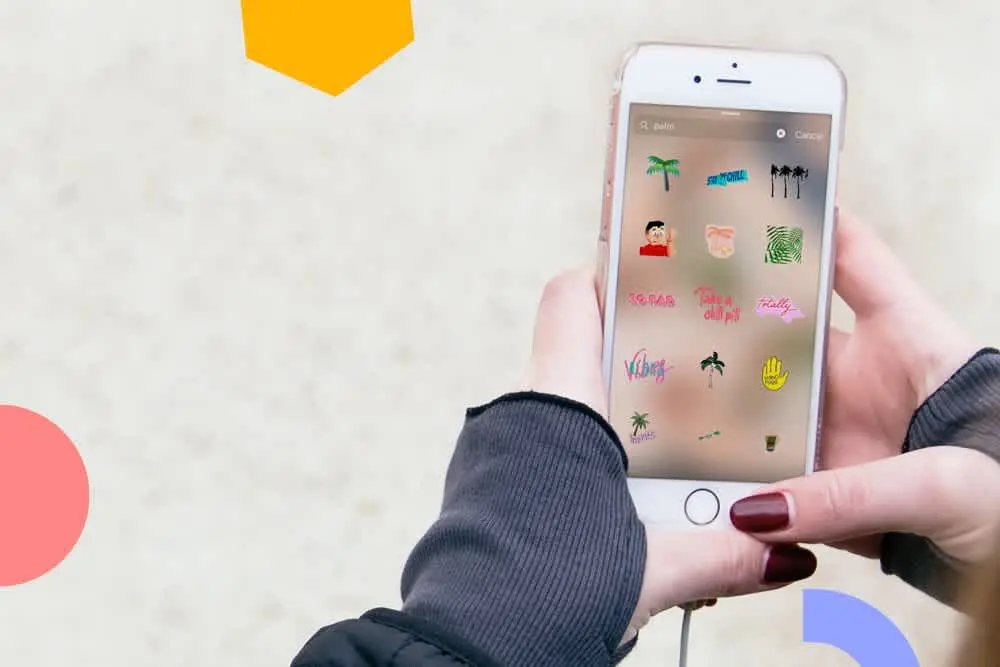
Instagram lets a user search for GIFs to send via GIPHY search in the direct message feature. In order to search and send GIFs in direct messages, you need to follow the given steps.
- Launch the Instagram app on your device.
- Navigate to your chat on Instagram.
- At the bottom of the message section, tap on the + icon.
- Click on the smiley face sticker.
- You can search for related GIF tags.
- Send the GIF, and you are done!
Wrapping Up
Instagram never stops experimenting. Every other day there is a new feature launched by Instagram, and with there is also a new glitch on the platform. To know about Instagram GIFs Not Working and how you can fix the glitch, read the entire article and do share it with your friends. For more trending stuff on technology, Social Media, and Gaming, keep visiting, Path of EX.
Frequently Asked Questions
Why Are Instagram GIFs Not Working?
The most common reason why you are unable to post GIFs in a story on in a direct message is that Instagram does not support the GIF file type.
How to Fix GIFs Not Working on Instagram?
The easiest way to send GIFs on Instagram is by uploading your GIF to GIPHY, converting the GIF to MP4, or sending GIFs via GIPHY if you’re looking to send it as a direct message.