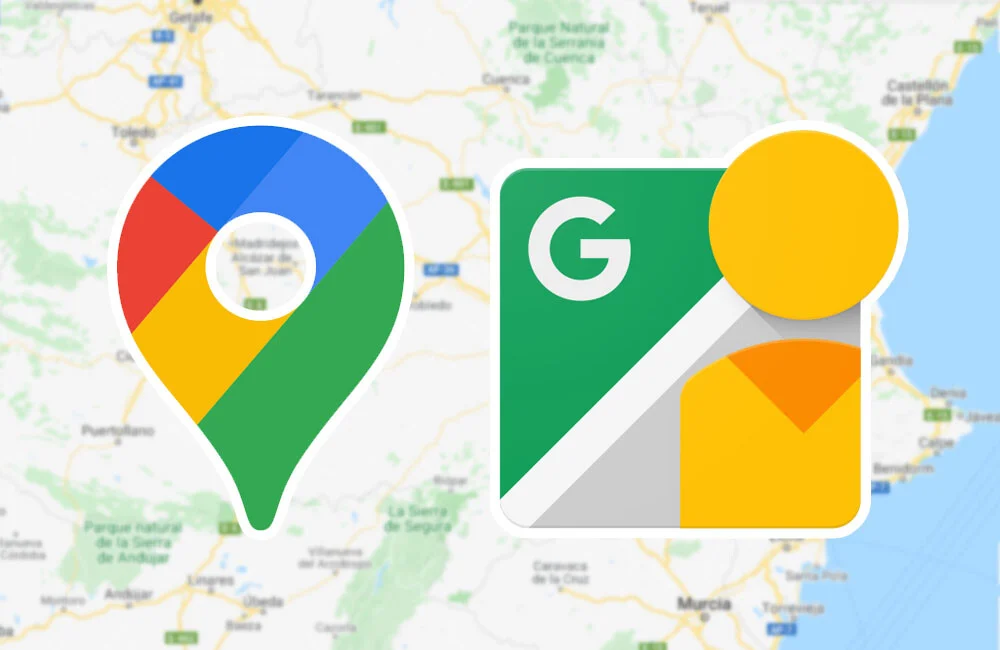Google Street View is a part of Google maps and Google earth. Google Street view allows users to view panoramic images of streets and discover the different streets on the Google maps app. In recent news, many users have voiced out that Google street view is not working and crashing suddenly. In this article, I will tell you, How to Fix Google Street View Not Working.
Dropping Pegman icon on Google view street at any place will open up the street view in Google maps if the location service on your device is on. There are many temporary glitches that Google Street view faces. So, without, further ado, let’s dig in to know, How to Fix Google Street View Not Working.
In This Article
How to Fix Google Street View Not Working?
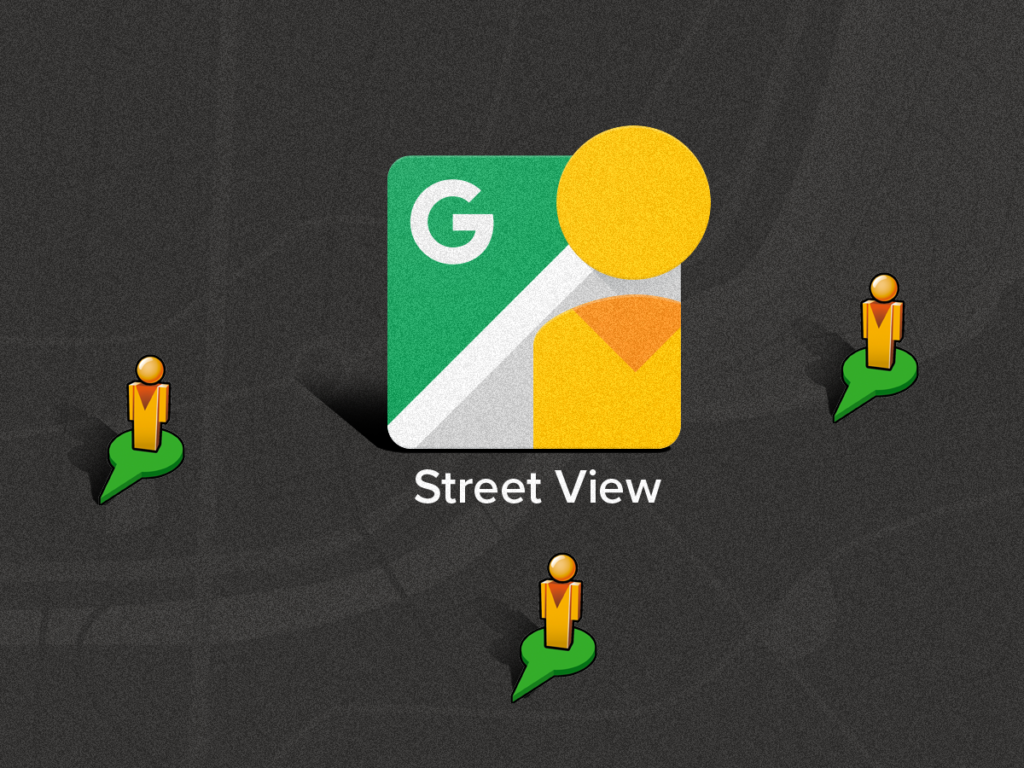
If you are someone, who is facing issues with Google street view, guess what you are not alone, many users have complained about the same. For the proper functioning of Google Street View, you need to follow the given methods.
Method 1: Fix Google Street View Not Working By Checking If a Street View is Available in Your Area
Since Google maps street view is not available in all the regions, so you need to check whether a street view is available in your area or not.
Method 2: Fix Google Street View Not Working By Updating Google Maps App to Latest Version
Google street view might be having issues because Google maps app is not updated for a long time. Simply tap on the Google Play Store or App Store on your Android or iOS device and update your Google Maps app to the updated version.
Method 3: Fix Google Street View Not Working By Checking For a Stable Internet Connection
Make sure you are connected to a stable internet connection. Try to switch from WiFi to cellular data or vice versa to resolve the issue of your Google street view.
Method 4: Fix Google Street View Not Working By Turning On Location Service
Make sure the location service on your device is turned on every time you access the Google maps app. In case the location service is not on then kindly turn on the location service for fixing the street view not working error.
Why is Google Street View Not Working?
The most common reason why Google street is not working is because of the following reasons.
- Temporary glitch or a bug in the Google maps app.
- Location service turned off.
- Street View is not available in your area.
- Unstable internet connection.
Wrapping Up
Google Street view allows users to view panoramic images of streets and locate the different streets on Google maps. To know, How to Fix Google Street View Not Working, read the entire article and share it with your friends. For more trending stuff, keep visiting, Path of EX.
Frequently Asked Questions
How to fix Google Street View not working?
1. By Checking if a street view is available in your area.
2. By checking for a stable internet connection.
3. By turning on location service.
Why is Google Street View not working?
1. Location service turned off.
2. Street View is not available in your area.
3. Unstable internet connection.
How to know if the Google Maps app is down?
Check on the Downdetector website whether or not the Google Maps app is down or not. You can also check on Twitter.