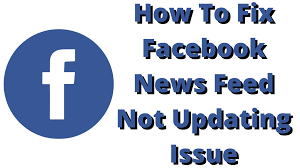If you are wondering, are you the only one whose Facebook feed is not working, well, let me tell you, you are not alone. There are mass reports about the Facebook feed not working or the feed seemingly broken. Users complained that their feed is flooded with celebrity posts even if they don’t follow them. While Facebook has responded to the query and has resolved the issue at their end, some users are still facing a broken feed on the platform. To know, How to Fix Facebook Feed Not Working at your end, stay with me!
This is not the only glitch Facebook has faced in recent times. Earlier, there were no likes data view glitch on the platform, or Facebook was down. The common bugs are hindering the proper functioning of the app, and users are most certainly not happy. Let’s find out how to resolve the issue and learn How to Fix Facebook Feed Not Working at your end!
In This Article
How to Fix Facebook Feed Not Working?
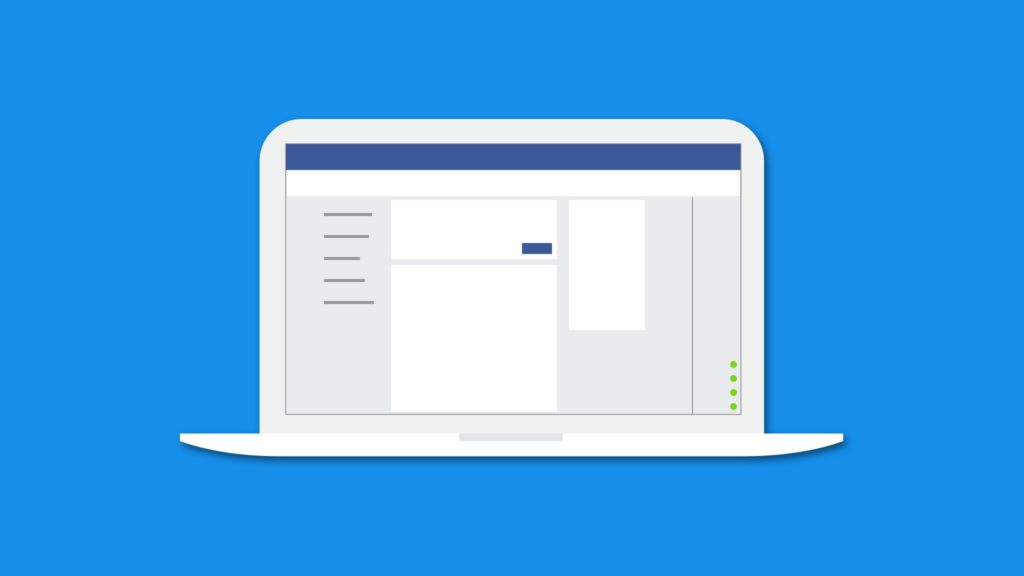
Your Facebook Feed might not be working either because the problem is at your end or at the Facebook server’s end. You can not resolve the issue at the server’s end but you can certainly make sure the problem is not at your end. Follow the methods given below to fix Facebook feed not working.
Method 1: Fix Facebook Feed Not Working By Checking News Feed Preference
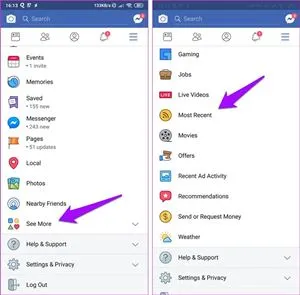
Change the feed preference to the most recent in order to fix the feed not working issue. To do so go to Facebook, click on the three horizontal lines at the bottom right of the screen, go to settings & privacy, click on settings, from the preferences, click on News feed and change it to Most recent.
Method 2: Fix Facebook Feed Not Working By Checking Your Internet Connection
Make sure you are connected to a stable internet connection, you can shift from WiFi to cellular network or vice-versa to cross-check if it is your network issue.
Method 3: Fix Facebook Feed Not Working By Checking If Facebook is Down
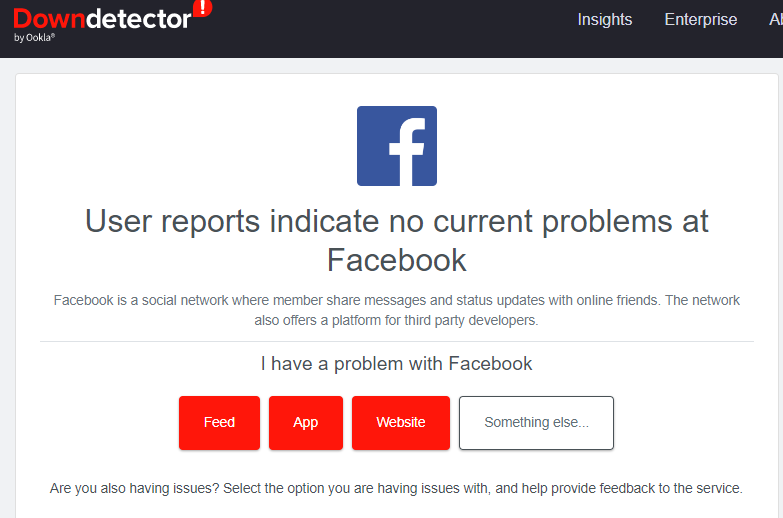
Check if the problem is not from your end, by going to DownDetector website, which tells the real-time issues and outages about popular websites.
Method 4: Fix Facebook Feed Not Working By Clearing Facebook App Cache

Your Facebook feed might not be working because of excessive cache memory in your Facebook app. To clear cache, Go to settings of your device, in the app section, find Facebook App and tap on it, tap on clear cache. Facebook App cache will be cleared.
Method 5: Fix Facebook Feed Not Working By Checking Time and Date settings
If your device has the incorrect time and date, it might be causing the problem. Enable ‘Set time automatically’ and ‘Set time zone automatically,’ or you can change it manually and check if it resolves your issue.
Why is Facebook Feed Not Working?
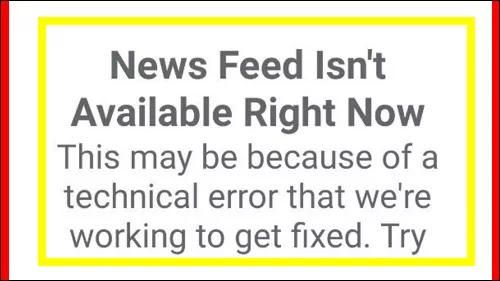
Your Facebook feed might not be working because of the issues at either your end or the server’s end. The common reason for Facebook feed not working are:
- Unstable internet connection.
- You are connected to a VPN.
- Facebook is down.
- You have not updated your app in a long time.
How to Fix Facebook Feed Not Working
Wrapping Up
Recently, Facebook has found itself in the news for all the wrong reasons. First dropping from the top 10 apps in the U.S. to many glitches in the app from the server’s end. To know, How to Fix Facebook Feed Not Working, read the entire article and do share it with your friends!
Frequently Asked Questions
How to Fix Facebook Feed Not Working?
You can fix the issue By Checking Your Internet Connection, By Checking If Facebook is Down, By Checking News Feed Preference, and By Clearing your Facebook App Cache.
How to know if Facebook is down?
You cab go to DownDetector website which tells about real-time outages.
Why is Facebook Feed Not Working?
The most common reason is an unstable internet connection.