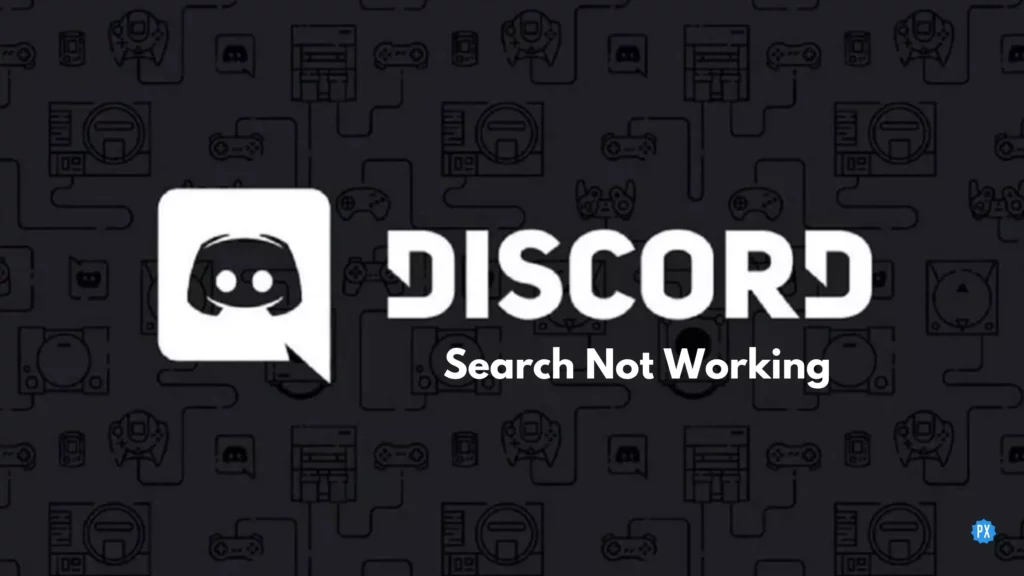Discord, the popular chatting platform among gamers, is giving a tough time to many as the search feature is not working properly. Are you one of them? If you are, then this article is where you will find 8 quick fixes to resolve the issue of Discord Search not working.
Discord’s in-built Search bar is an amazing feature. It helps its users to search messages by applying relevant filters and makes the task of searching old messages really easy. And when such a vital feature stops working for users, it seems so frustrating. But you didn’t worry, as I’m here with reasons and fixes both. You just need to read this article until the very end to know about them.
So without further ado, let’s jump into the article and learn how to fix Discord Search Not Working. Why wait, then? Let’s begin!
In This Article
7 Reasons Why Discord Search Not Working
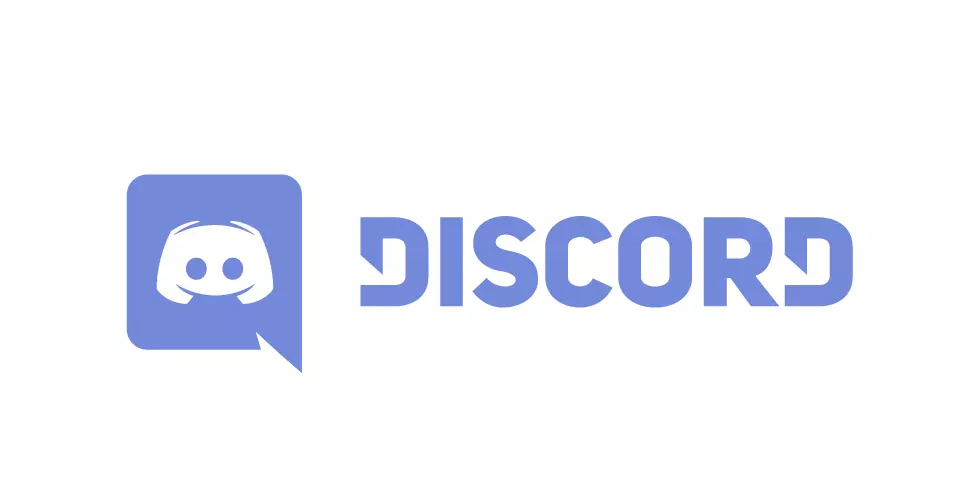
Many times you find that any particular feature of an app is not working, which can irritate you if you urgently need to get something done. The interruptions caused generally can be due to many reasons, and stating one reason in such a case is difficult. So let’s look at the possible reasons that can result in Discord Search Not Working.
- Poor Internet Connectivity
- Some Issue With the Server
- Using an Outdated Version of Discord
- Piled Up Cache
- Using Discord on Streamer
- Using the Better Discord
These are some of the possible reasons that can result in Discord Search Not Working properly. Now that you know why, finding the fixes will be much easier. So read what follows next to know how to fix Discord Search not working.
How to Fix Discord Search Not Working on PC?
Keeping in mind, the reasons stated, I have come up with these fixes that will resolve Discord Search not working for you. It is advisable to try the fixes in the order they are mentioned below because I have given them in order, considering the most common reasons first and the major ones last.
Fix 1: Check Internet Connection and Speed
One of the most common reasons for Discord Search Not Working could be poor internet connectivity or slow internet speed. So check if your internet is working properly or if there is some issue. To check your internet speed, you can use online tools like Speedtest, which are free to use. If the internet speed is good, but Discord Search is still not working, you should try the next fix.
Fix 2: Check If Discord Server is Down
If your Internet connectivity is all good, but still the issue persists, you should check if the Discord server is down. This is a normal thing to happen and can result in Discord Search Not Working.
To check this, you can use online tools like DownDetector. After checking the status of the Discord server, if it shows that the server is down, you have to wait until the issue is fixed from the back end. But if everything is okay and you are still facing the problem, you should try the next fix.
Fix 3: Check For Available Update
If both internet connectivity and the Discord server are sound, then using an outdated version of Discord may result in Discord Search not working. In such a case, you should check for any available updates. If you are using an outdated version of Discord, it can hamper its performance and efficiency. This makes it difficult for the features to function properly. So updating your app is one of the solutions.
Fix 4: Restart the App
Gamers who didn’t shut their PC down after long hours of gaming can sometime face issues like Discord Search not working. And to fix this, they should try restarting the app, which will give the app time to reload the features. For this, shut down your PC for a while and restart it after some time. Else you can right-click on the Discord icon and restart the app. After restarting, check if the issue is resolved or persists.
Fix 5: Clear the Piled Up Cache
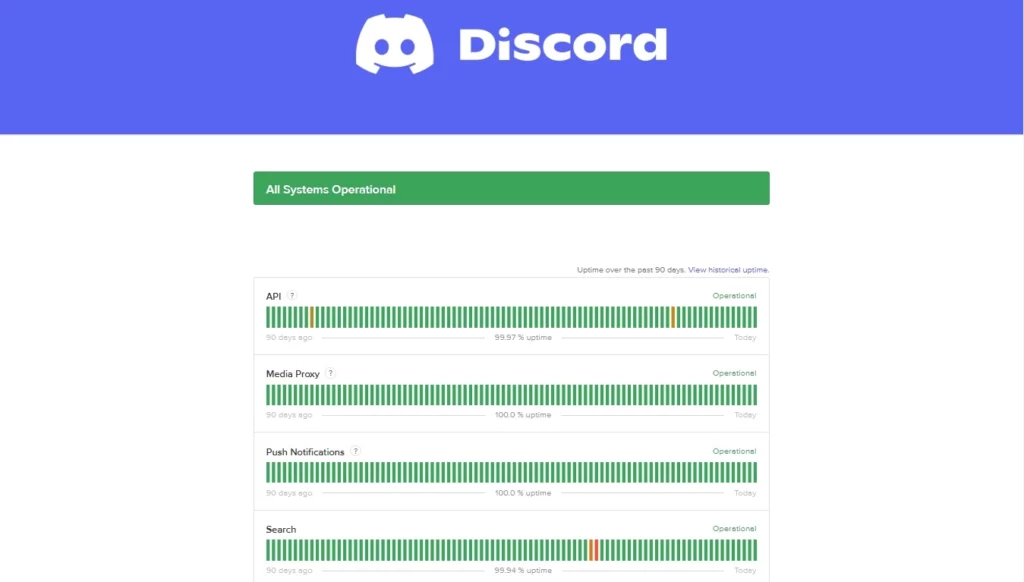
Even after restarting the app, if the issue is not resolved, the possible reason can be the piled-up Cache. And to fix the problem, you need to clear the Cache.
To clear the Cache, follow the steps stated below:
Step 1: Click on the Start Button.
Step 2: Type in %appdata% in the search bar.
Step 3: Look for Discord in the list of apps.
Step 4: Double-click on it to open the app.
Step 5: Look for the Cache file and delete it.
Once you have deleted the cache files, restart the app and check if it works properly.
Fix 6: Disable Discord Streamer Mode
If you are using Discord in streamer mode, that also sometimes results in Discord Search not working. Try disabling the Streamer Mode and see if the issue is caused because of the mode.
To turn off the Streamer Mode on Discord, follow the steps stated below:
Step 1: Open the Discord app.
Step 2: Head to Settings by clicking the Gear icon.
Step 3: Tap on the Streamer Mode.
Step 4: Turn the Toggle off next to Streamer Mode.
After turning the Toggle off, check if the issue with the search option is resolved or persists.
Fix 7: Reinstall the Discord App
Another thing that you can try is to reinstall the app. Many a time, it fixes the issue that is bothering you. And to reinstall the Discord App follow the steps stated below:
Step 1: Press Windows + R key.
Step 2: Type in appwiz.cpl to reach Programs and Features in the Control Panel.
Step 3: Select the Discord app.
Step 4: Tap the Uninstall button.
Now check if the issue is resolved. If Discord Search is still not working, then try the last fix.
Fix 8: Using the Better Discord
If you have Better Discord on your device, uninstall it to fix Discord Search not working. It is because Better Discord causes unnecessary interruptions in the normal working of the app.
How to Fix Discord Search Not Working on Mobile?
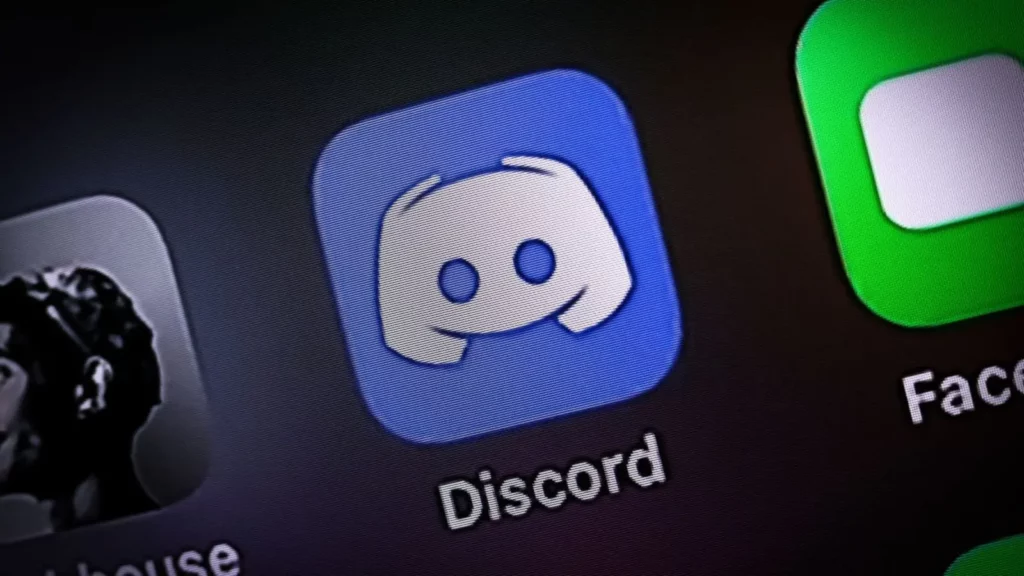
If you use Discord on your Mobile and its search feature is not functioning, then here are the fixes that you can try to resolve the issue.
Fix 1: Check Internet Connectivity
One of the most common reasons for Discord Search not working could be poor internet connectivity or slow internet speed. So check if your internet is working properly or if there is some issue. To check your internet speed, you can use online tools like Speedtest, which are free to use. If the internet speed is good, but Discord Search is still not working, you should try the next fix.
Fix 2: Updating the App
Using an outdated version of the Discord app may result in Discord Search not working. In such a case, you should check for any available updates. If you are using an outdated version of Discord, it can hamper its performance and efficiency. This makes it difficult for the features to function properly. So updating your app is one of the solutions.
Fix 3: Clear Discord Cache
Sometimes the piled-up cache is also the reason why many apps don’t function properly. So it can be a possible reason for Discord Search not working on Mobile.
Cleaning the cache is the best solution in such a situation, and here is how to clear Cache on Mobile:
Step 1: Go to your phone’s Settings.
Step 2: Look for the Apps option.
Step 3: Select Manage apps.
Step 4: Locate the Discord app in the list of apps.
Step 5: Select Discord and go to storage.
Step 6: Tap on Clear Data.
Step 7: Tap on Clear Cache.
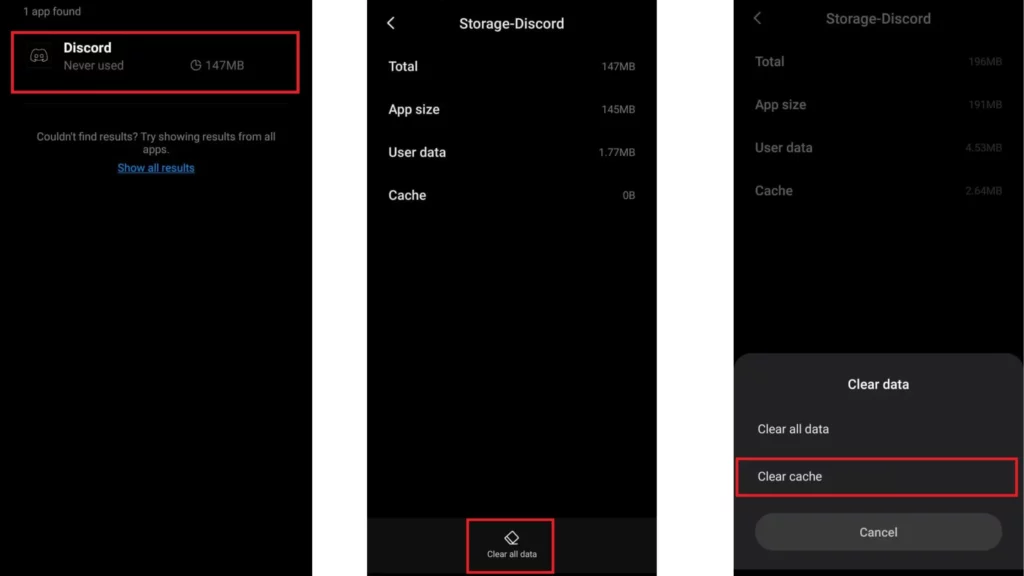
And with this Discord apps cache is cleared, and the issue of Discord Search not working on Mobile will hopefully be resolved.
Wrapping Up
With this, I come to the end of this blog, and I hope you now know how to fix Discord search not working. So go ahead and try these fixes out. Do tell me which fix worked for you. And yeah, for any further queries related to Discord and its feature, you can always comment in the comments section below.
So, guys, that is it for today. Take Care! And keep visiting our website, Path of Ex, for more such queries related to Social media, Gaming, and Technology. Till then, Bye! Bye!