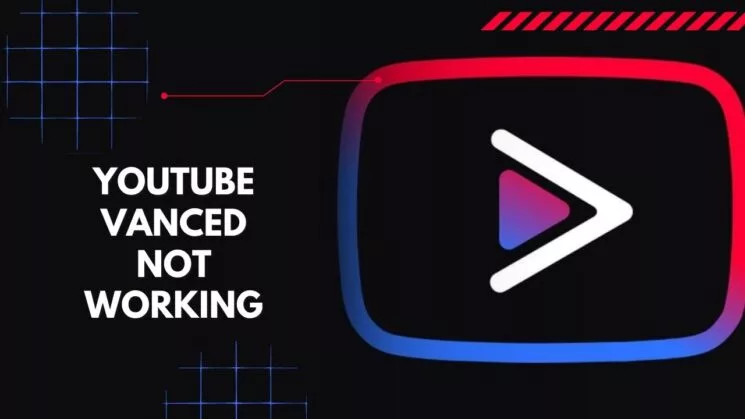The Platform of Vanced is pretty new. It is a unique and updated version of YouTube. The users of this platform are pretty thrilled with the fantastic features the platform has to offer. But recently, users have also been facing difficulties with the error on the platform. Here I will discuss How to Fix Connect to Internet in Vanced. I am sure you would be eager to know more about this app.
In the Vanced app, you can do many things, like change the theme, birthday, language, and more. The app has much more to offer its users, with the best features a user can ask for in any video app. It is also understandable that you may face issues with the app.
So, let’s get started and learn how to fix connect to internet in Vanced and get the solution to your problem now. I am sure one of them would work for you.
In This Article
How to Fix Connect to Internet in Vanced?
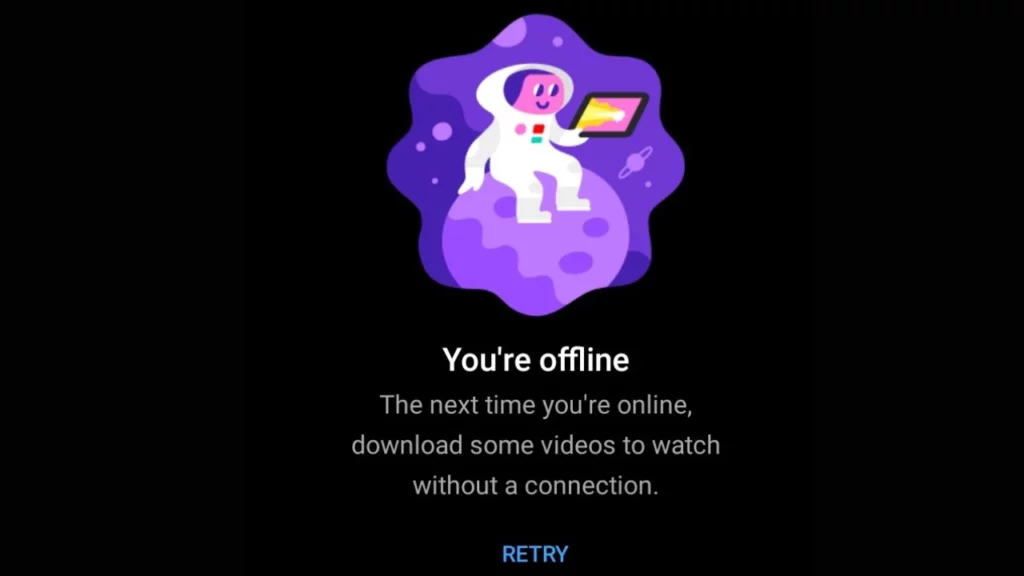
The platform YouTube Vanced is currently undergoing a severe problem: connecting to the internet. As a new platform, most users are upset about why they are experiencing such an issue.
Some are checking their internet connection, and some are waiting for the issue to get fixed. Below I have listed three fixes that will help you to solve the problem; Connect to Internet in Vanced. You have to try them yourself. So, check it now.
1. Uninstall And Reinstall MicroG and YouTube Vanced
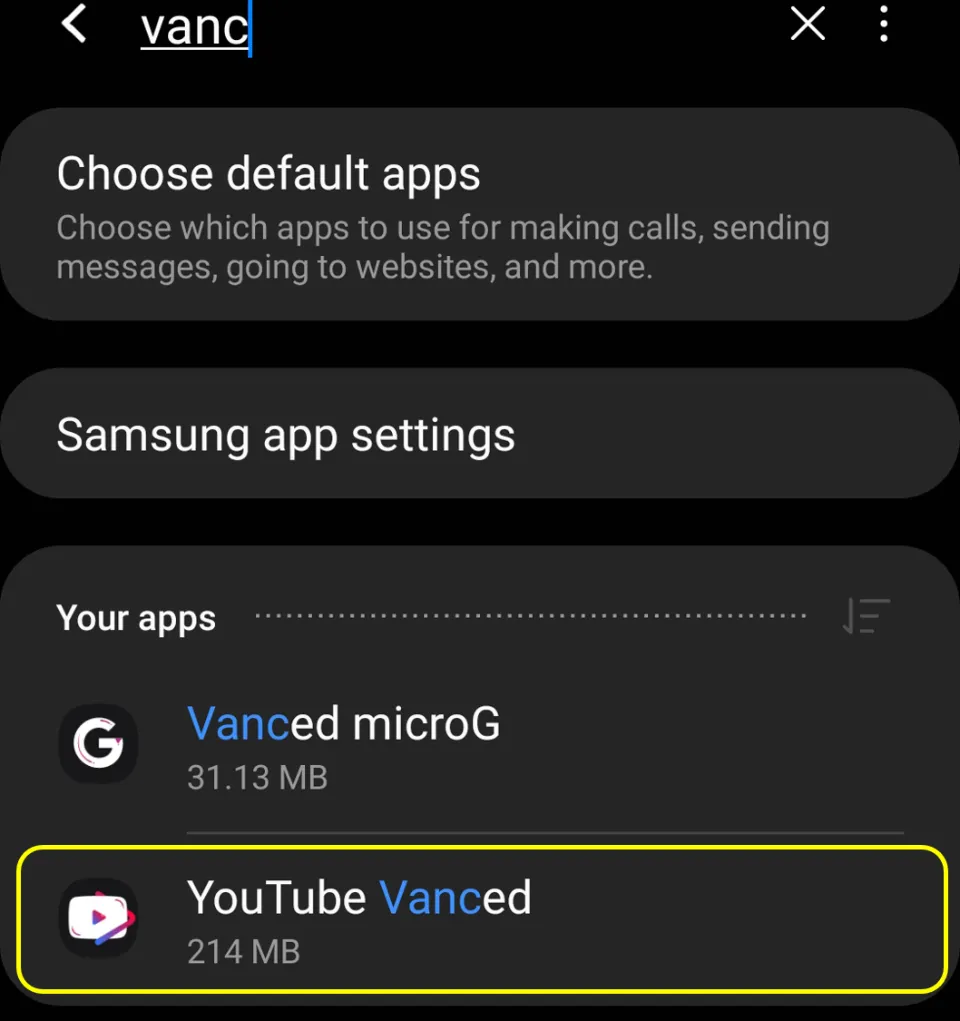
To continue with this process, you have to keep your Google password ready for this process. After you complete the process, you have to reset the data. So, let us check out the process now.
- Go to the Setting of the phone and check the application management.
- Find and uninstall the old YouTube Vanced app.
- Find and uninstall the old MicroG app.
- Go to the official website of YouTube Vanced.
- Download the latest version of MicroG. The versions should be compatible with your mobile.
- Uninstall all the updates on YouTube.
- Reinstall MicroG and YouTube Vanced.
- Open YouTube Vanced and log in to the Google account with the password.
Now you will not face any such issue of connecting to the internet. Instead, check whether the device you use is connected to a stable internet connection.
2. Remove your Google Account And Re-add it to Vanced App
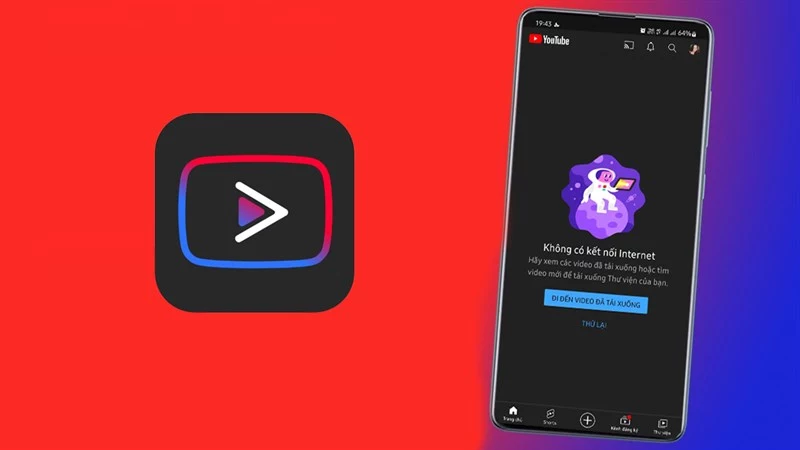
You can even go for the option of removing the Google accounts and logging in back again. Please note the steps may vary for different devices.
- Go to the MicroG app.
- Remove the Google Account.
- Sign in to Vanced YouTube.
- Go to the device setting of your Android mobile.
- Go to Manage accounts.
- Go to the Vanced account and click on the option to remove the account.
- Go to Vanced YouTube and sign in.
3. Root the Phone

It would be best if you tried this fix when none of the above options helped you. Then, contact the Vanced Manager team. There are two options in the Vanced manager, root and non-root. You must go for the root option and keep your phone rooted.
When you have rooted your phone, go to the Settings menu and grant the app root access. When your phone is non-rooted, then install the MicroG app. When you see the command prompt on your screen, reinstall YouTube Vanced.
Wrapping Up
Now I believe you are relieved to find the solution for how to fix connect to internet in Vanced. The above-mentioned process is easy, and you can try them and solve the issue quickly. So please try the fixes and let us know your feedback soon. You can even share the fixes with your friends if they face the same problem.
Frequently Asked Questions
How to fix connect to internet in Vanced?
The platform YouTube Vanced is currently undergoing a severe problem: connecting to the internet. As a new platform, most users are upset about why they are experiencing such an issue. However, you can try fixes like rooting the phone, uninstalling and reinstalling MicroG and YouTube Vanced, and more.
How to remove Google account and re-add it to the Vanced app?
When you wish to remove the Google account and add the Vanced app again, read the steps below:
1. Go to the MicroG app.
2. Remove the Google Account.
3. Sign in to Vanced YouTube.
4. Go to the device setting of your Android mobile.
5. Go to Manage accounts.
6. Go to the Vanced account and click on the option to remove the account.
7. Go to Vanced YouTube
How to root the phone and solve the issue of connecting to the internet in the Vanced app?
Contact the Vanced Manager team. There are two options in the Vanced manager, root and non-root. You must go for the root option and keep your phone rooted.
When you have rooted your phone, go to the Settings menu and grant the app root access. When your phone is non-rooted, then install the MicroG app. When you see the command prompt on your screen, reinstall YouTube Vanced.