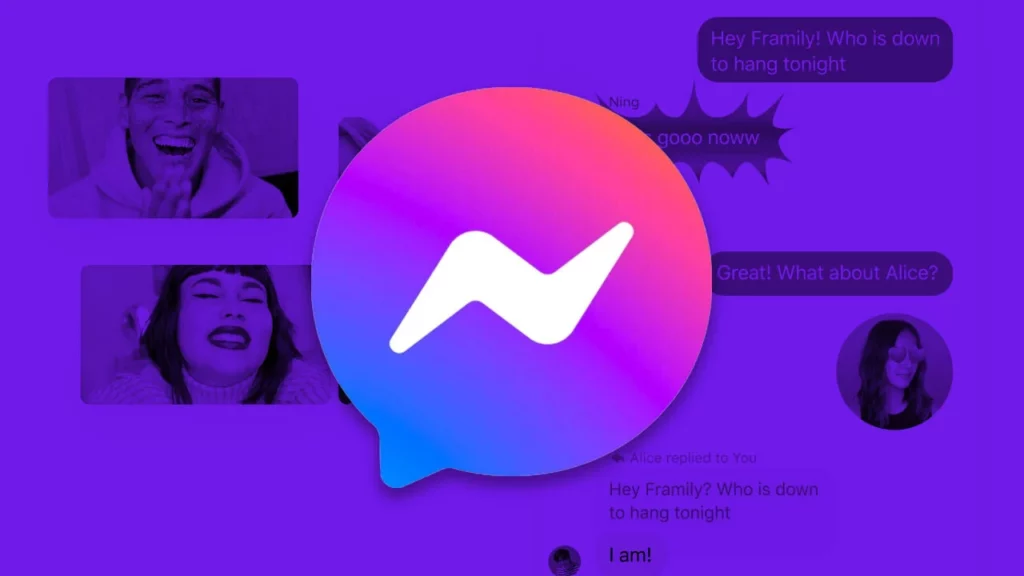If you don’t have a habit of opening Messenger in every two minutes, then there could be an issue. Recently the issue of Chat Heads Not Showing on Messenger of Facebook has been reported by the users. Don’t worry at all, I am here to guide you through this.
Earlier also, users have seen Messenger with many errors and issues like Messenger story not sending and wrong messenger time. This recent issue is bothering users who usually see and reply the messages on Messenger by seeing the chat head only in a shortcut way in order to save time. But as now it is not showing, it has raised to be an issue.
In this blog, I have mentioned all the important information that is required to fix chat heads not showing on Messenger. Read the blog till the end to attain complete knowledge of the topic.
In This Article
How to Fix Chat Heads Not Showing on Messenger?
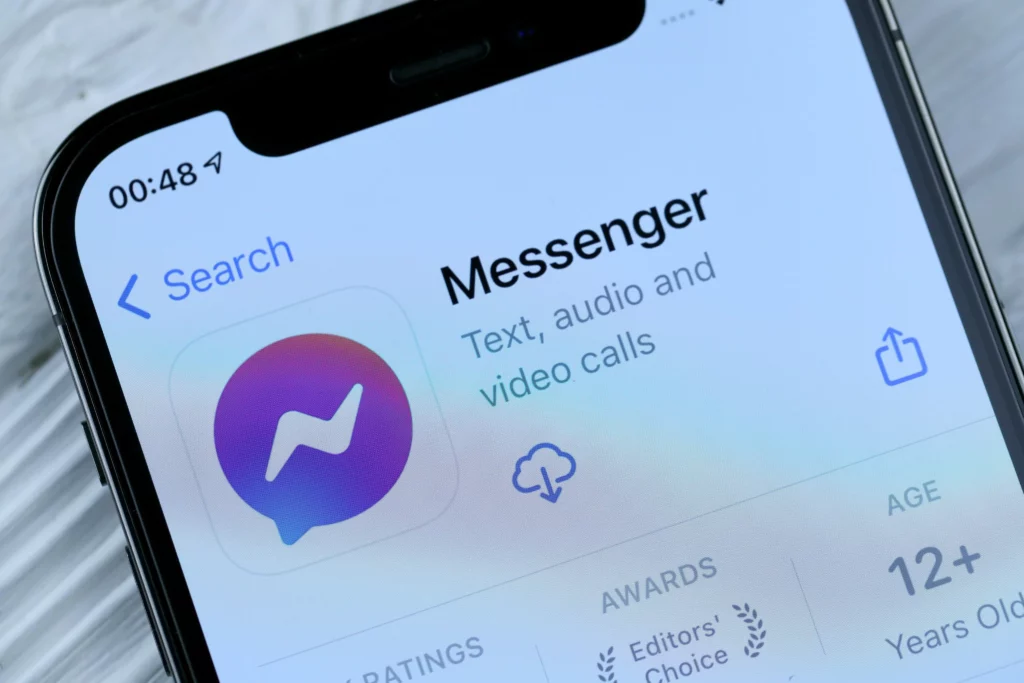
To fix this issue of chat heads not showing on Messenger, you can go for several fixes, as there are many. I have mentioned below some ways to fix chat heads not showing on Messenger.
1. Fix Chat Heads Not Showing on Messenger by Enabling Notification Permission
To fix chat heads not showing on Messenger, you will need to check whether notification permission is enabled or not. If not, here are the guidelines that you need to follow:
1. Open Messenger on your device.
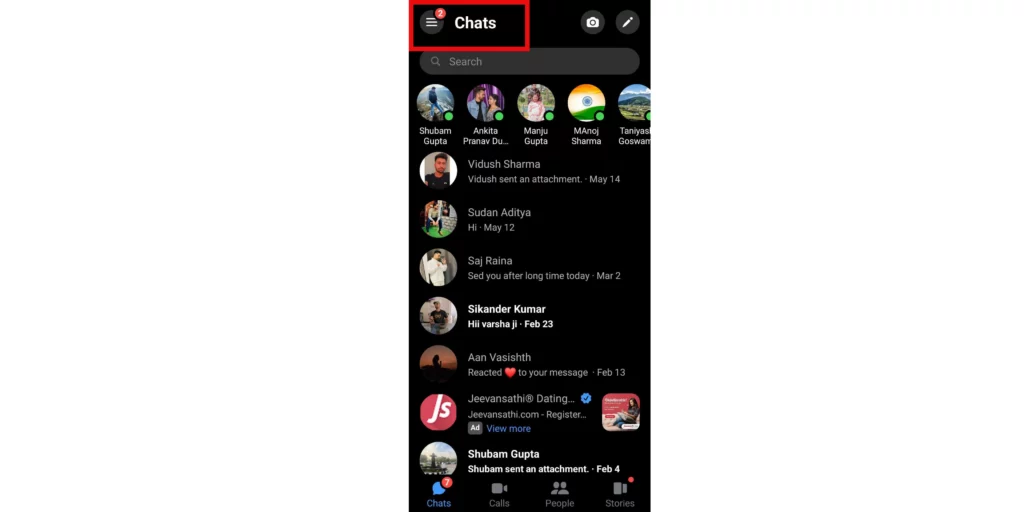
2. Tap on the three horizontal lines in the top left corner.
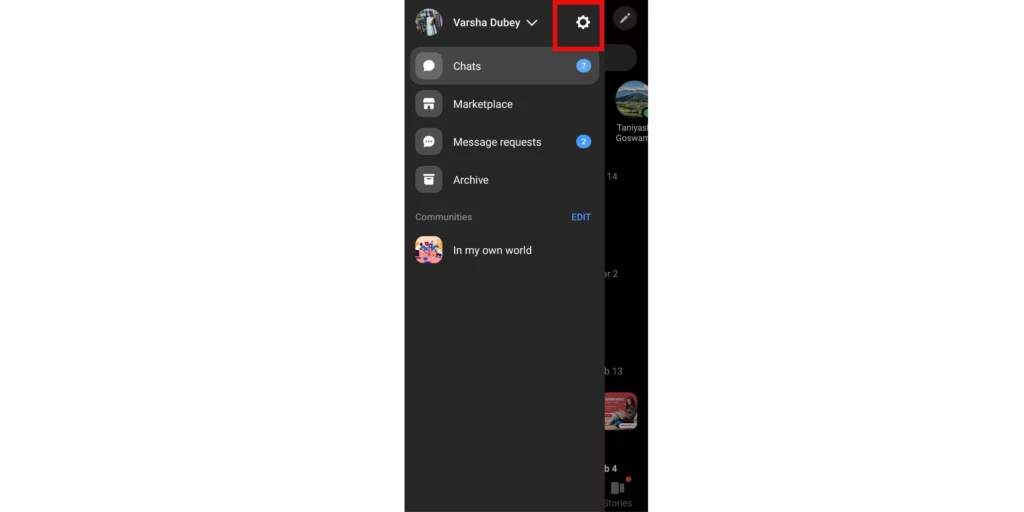
3. Now tap on the Settings icon in the top right corner.
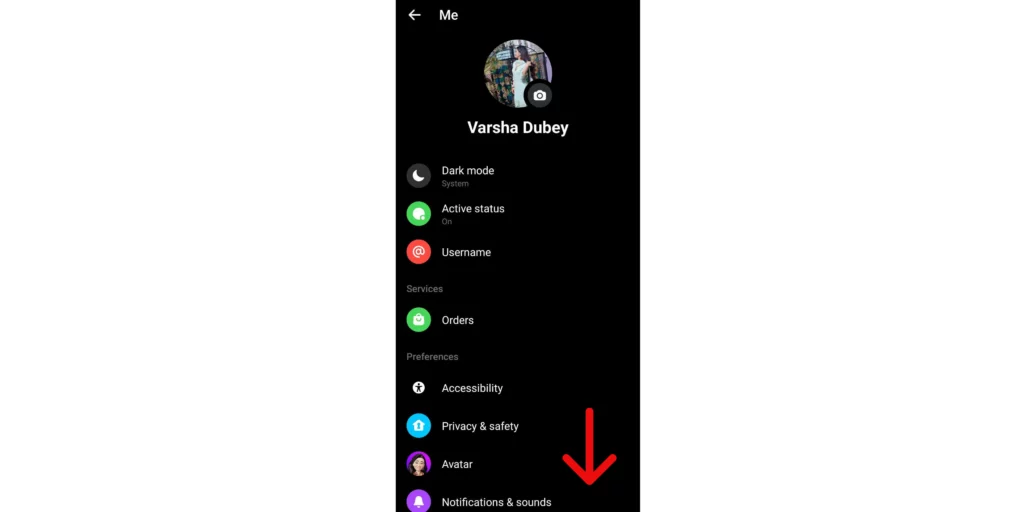
4. A menu will appear; scroll down.
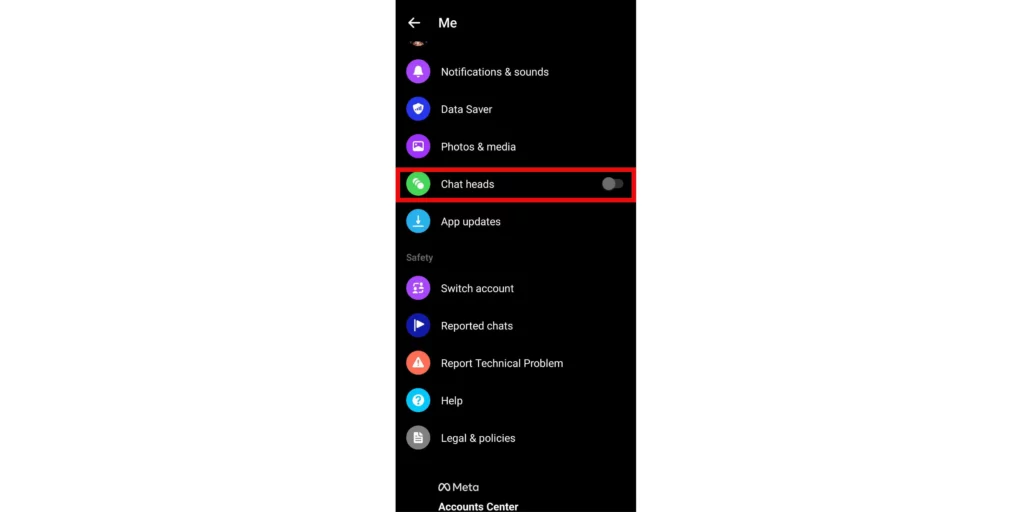
5. Find Chat Head and turn On the toggle against it.
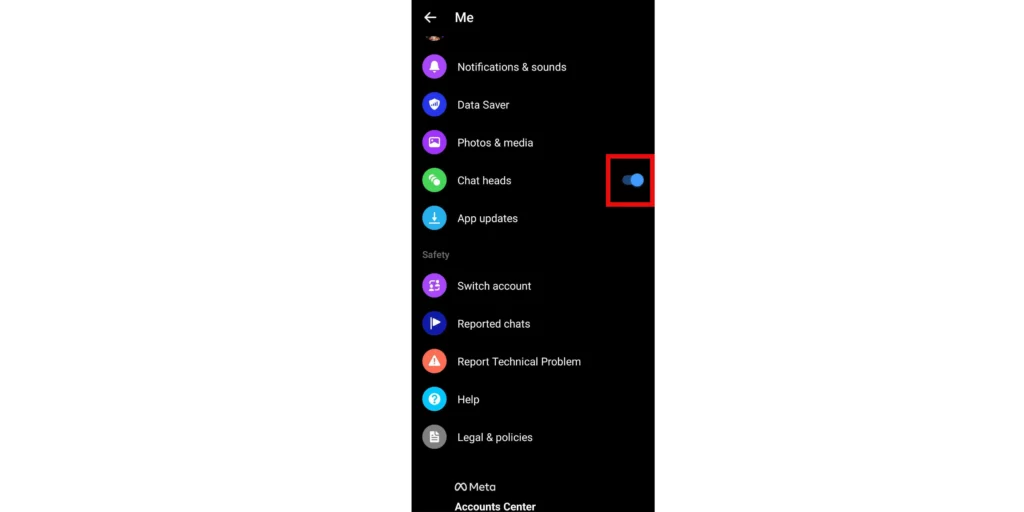
And that’s it. You have successfully enabled the notification permission of Messenger.
Also, read How to Fix Messenger Bubble Not Showing in Just 3 Steps!
2. Fix Chat Heads Not Showing on Messenger by Enabling Notification Permissions in Settings
If, after enabling notification permission in the app, the issue does not resolves. Then try enabling notification permissions in Messenger in settings to fix Chat Heads not showing in Messenger. Here are the steps that you need to follow:
1. Open the Settings of your device.
2. Go to the App section of your settings.
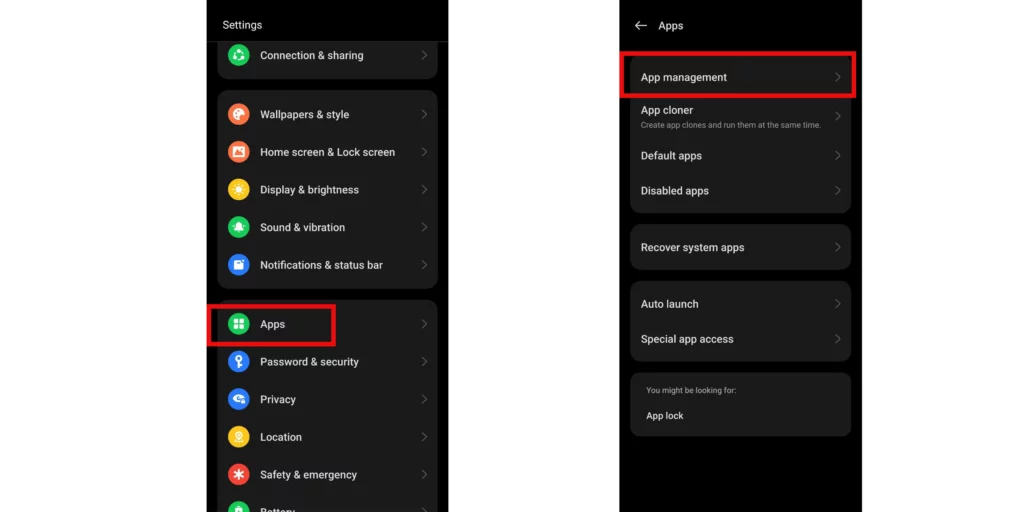
3. Scroll down and find Messenger in the section of Apps
4. Tap on the Messenger section after you find it.
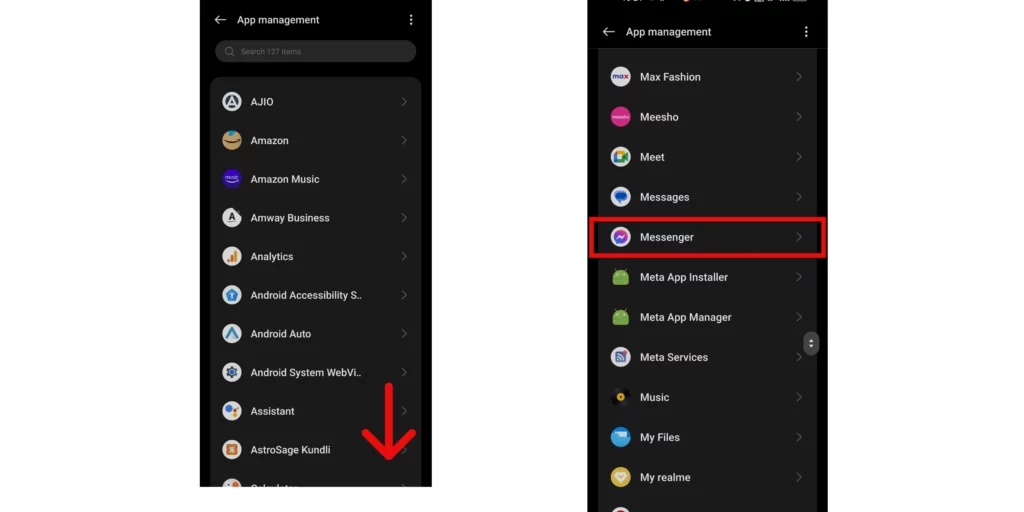
5. Tap on the Manage Notification sections.
6. Turn on the toggle against Allow Notifications.
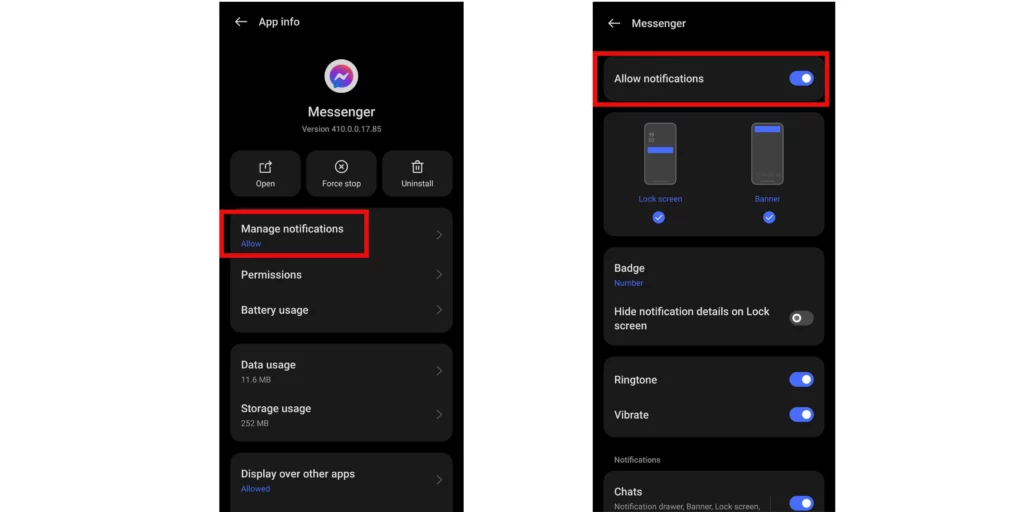
And that’s done. You have successfully turned on the notification permissions of Messenger from the device.
Also, read Instagram Not Sharing to Facebook: Reasons and 6 Fixes!
3. Fix Chat Heads Not Showing on Messenger by Turning Off the DND Mode
If somewhere in the past, you were in an important meeting, and you turned on the Do Not Disturb mode, but later you forgot to turn it off. This can also be the possible reason for chat heads not showing on Messenger. Turning on DND mode is as simple as it was to turn it off.
Simply swipe down your screen to expand the notification bar. Swipe and find the section of DND. Turn it off by tapping on it and that’s done. You have successfully turned off the DND mode.
Other Troubleshooting Tips to Fix Chat Heads Not Showing on Messenger
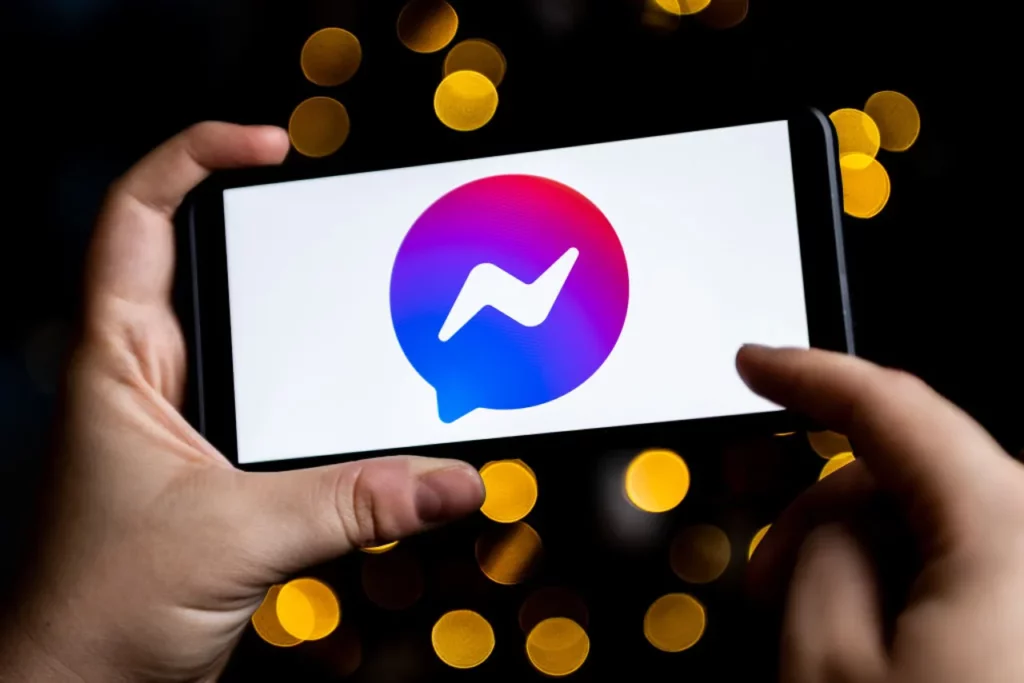
If none of the above-mentioned fixes work, you can try some other troubleshooting tips to fix Chat Heads not showing on Messenger.
1. Check your Internet Connection
The very first you need to check is your Internet connection. Make sure that you have a strong network. It should not be broken or weak. If you are using a Wifi that has an unstable and fluctuating network, make sure to switch your internet connection and adapt to a stronger and stable network.
Also, read Why is Facebook Tagging Not Working | Know The Reasons RN!
2. Log out and Log Back in
Sometimes there can be a glitch or bug in the app that’s been logged in for quite a long time. You can log out and log back in again to solve this issue. Doing this will clear all types of temporary junk and bugs if there are any.
3. Clear Cache and Junk Data
Sometimes, issues like Chat Heads not showing on Messenger can occur due to the weight of the app cache junk and corrupted data. You can try to fix chat heads not showing on Messenger issues by clearing the app cache and junk. Here are the steps that you need to follow:
1. Open the Settings of your device.
2. Go to the Manage Apps section and find Messenger.
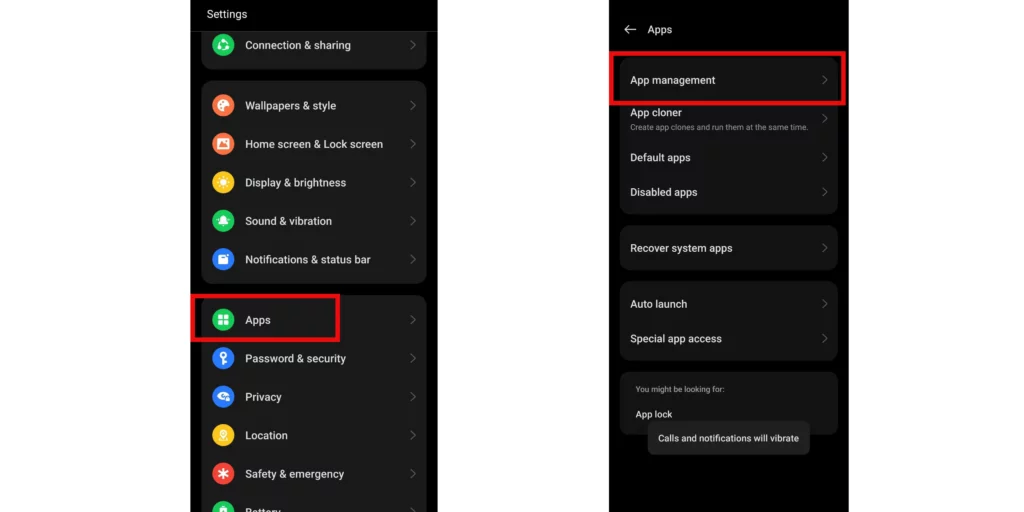
3. Open the section of Messenger and tap on the Storage Usage option.
4. Tap on the Clear Data and Clear Cache options and confirm Delete.
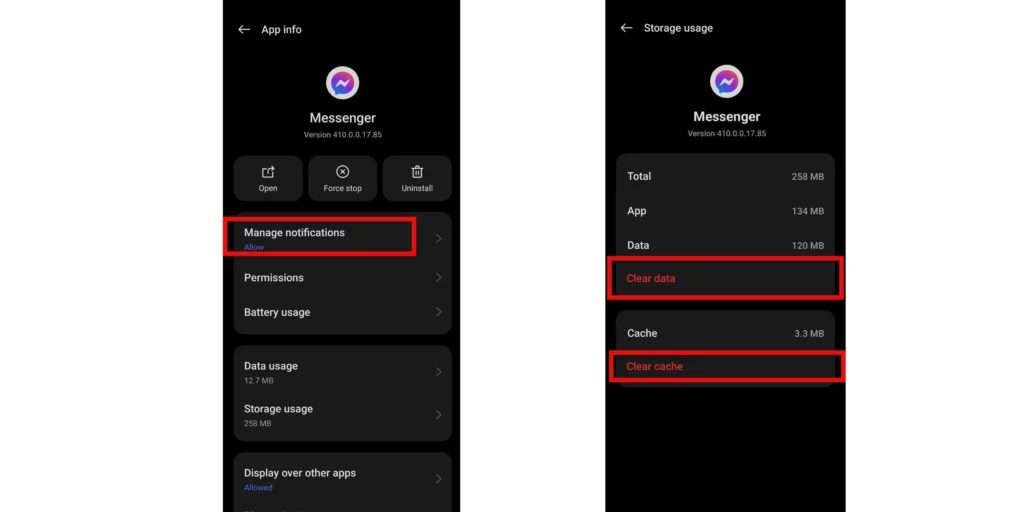
And that’s it. You have successfully cleared the cache and junk data of the Messenger app.
Also, read How to Fix “Page Isn’t Available Right Now” on Facebook: 5 Quick Methods!
4. Clear the Background app
If you had many apps functioning or opened in the background, that may also sometimes hamper the functioning of Messenger, resulting in chat heads not showing in Messenger.
You should give it a try by clearing all the background traffic and previously opened apps.
5. Uninstall and Reinstall Messenger
If the issue still persists, try to uninstall and reinstall the Messenger app. There could be an app bug or a lag in the app that might be causing Chat Heads not to show on Messenger.
You can simply uninstall and then reinstall the Messenger app again to fix this issue. Doing this will give a fresh start to the app.
6. Contact Messenger Help Center
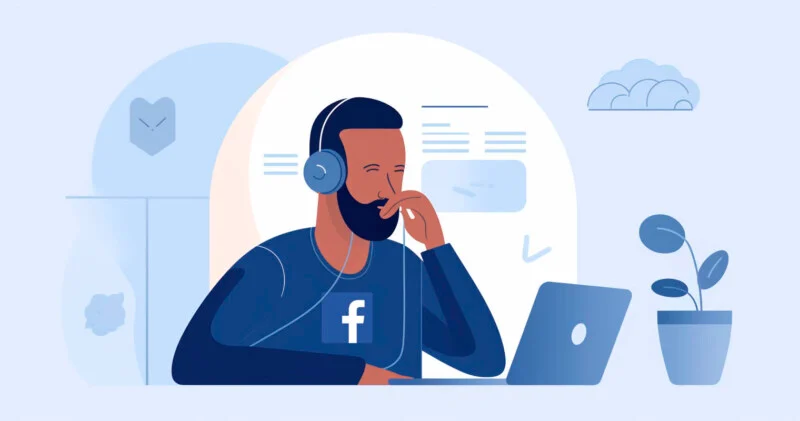
If none of the above-mentioned methods fix the issue of Chat Heads not showing on Messenger you’re facing, then you will have to contact the Messenger help center. You can report the problem to them. Here are the steps that you need to follow:
1. Open the Settings of the Messenger app.
2. Scroll down and choose the option of Help.
3. Report the issue to them, and they’ll shortly revert back to you.
And that’s it. You will have to wait for their response. It will take some time for them to revert back to their procedure.
Also, read How to Fix Facebook Likes No Data Available Glitch in 2023
Wrapping Up
In this blog, I have mentioned all the important information related to the chat heads not showing on Messenger. I hope this blog served to in the best way possible. If you have any doubts or queries, feel free to comment down below. We will reach out to you soon. To read more such informative blogs, keep visiting our website, Path of EX.