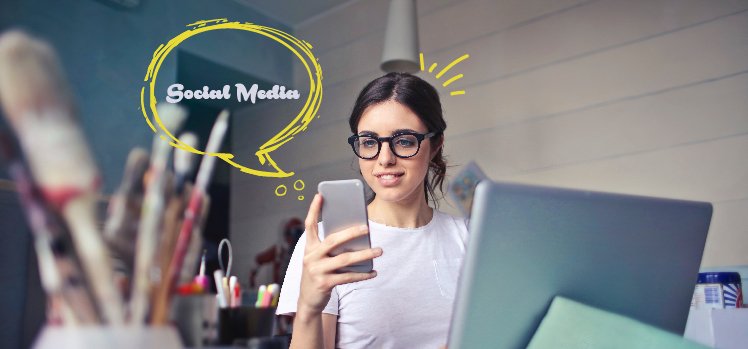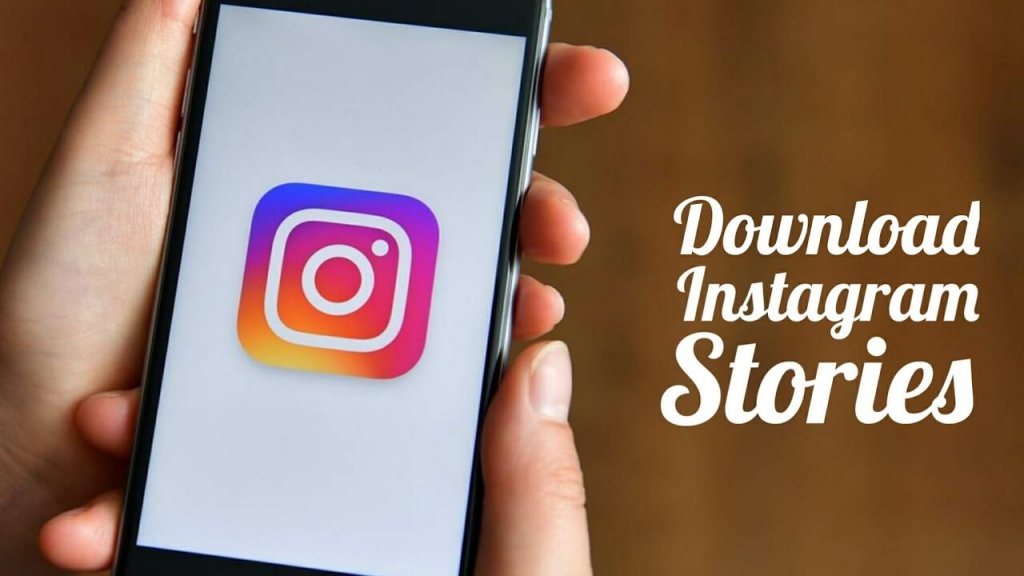Why is my BeReal not working? This question is troubling all BeReal users as the app is simply not working. Users are complaining that they are not able to post pictures, nor can they see the pictures of others on their feeds. If you are also facing the same issue, this article is for you. I will tell you how to fix BeReal not working today for you. So come along!
BeReal is the simplest photo-sharing app where you can share one photo per day to show your friends what you are up to. And as the name of the app suggests, this app encourages users to share unfiltered pictures of them doing the real stuff without any bluff. Oh, it Rhymed! But it is true! Unfortunately, for the past few hours, many people are facing issues with the real-to-life app, which is disappointing for many.
So without further ado, let’s jump into the article and learn how to fix BeReal not working. Why wait, then? Let’s begin!
In This Article
Why is BeReal Not Working?
Bereal not working today when TikTok and Instagram were bugging all day for me is REALLY THE ICING ON THE CAKE
— mads (@madswithcurls) July 13, 2023
These are the possible reasons for your BeReal app not working for you:
- Poor internet connectivity.
- A Bug or glitch
- Piled up cache
- Using an outdated app.
- Using Virtual Private Network (VPN)
- No camera permission granted to BeReal.
How to Fix BeReal Not Working?
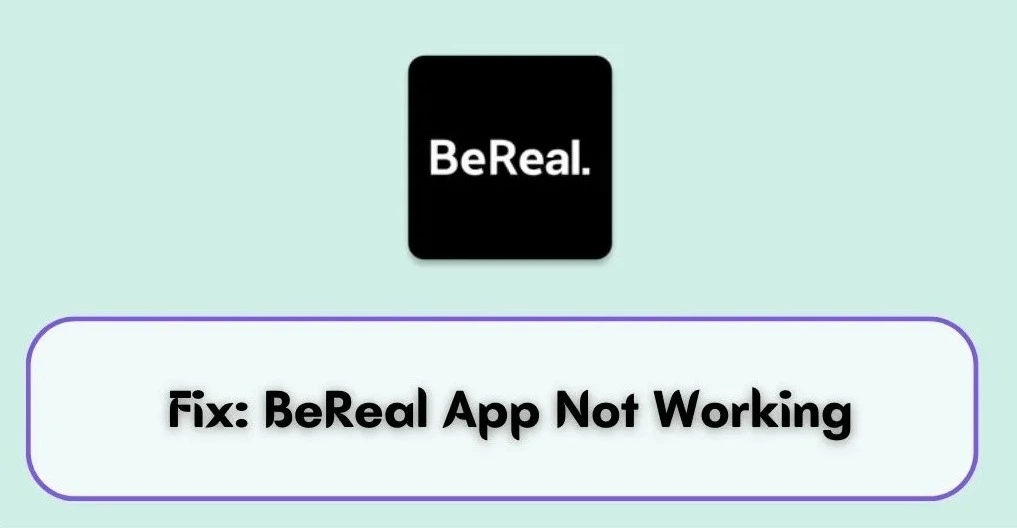
Now that you know the possible reasons for BeReal not working for you, it is time to have a look at the fixes that can be used to resolve the issue with the BeReal app. So go through these fixes and try out the relevant fix, keeping in mind the cause.
But if you can’t figure out what is causing your BeReal app not to work, try the fixes in the sequence mentioned below to resolve the issue at the earliest.
1. Fix BeReal Not Working By Restarting the Phone
To fix BeReal not working for you, the first thing you should go for before trying another fix out is to restart your phone. This troubleshooting method works, in most case, and fix the minor issue which might be causing your BeReal app not to work properly.
2. Fix BeReal Not Working By Checking the Internet Connection
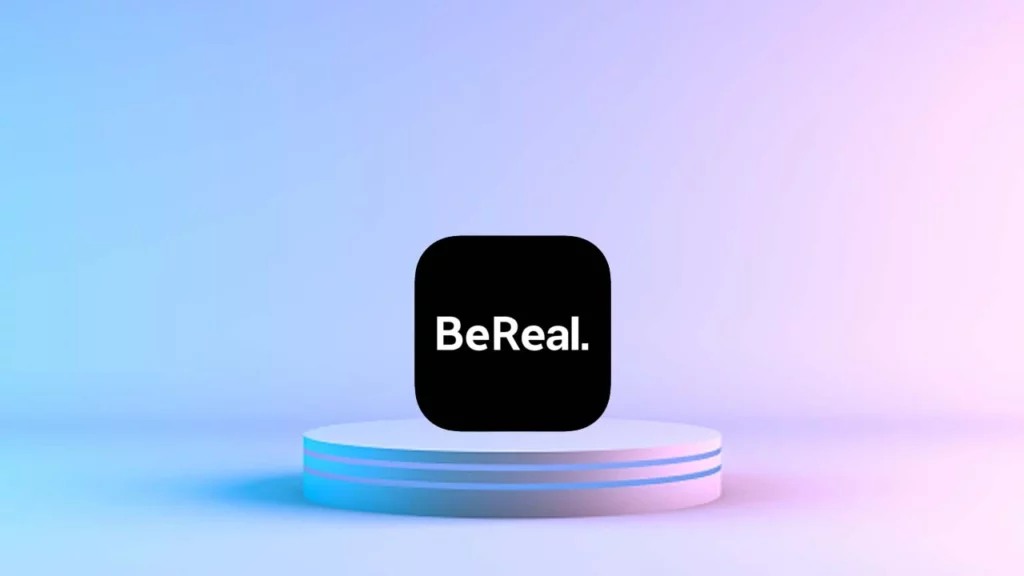
If you have tried restarting your phone but still are facing the same issue with the BeReal app, the next thing you should look for is your internet connectivity. Poor internet connectivity is one of the most common reasons for your apps not to work properly. So you should check your internet speed, and for this, you can use online tools like Speedtest. This tool will test your connectivity and show you if your internet is robust or poor.
If you find your internet speed is poor, consider connecting to a stable network. You can also use your mobile network if connected to WiFi and vice versa.
3. Fix BeReal Not Working By Updating BeReal App
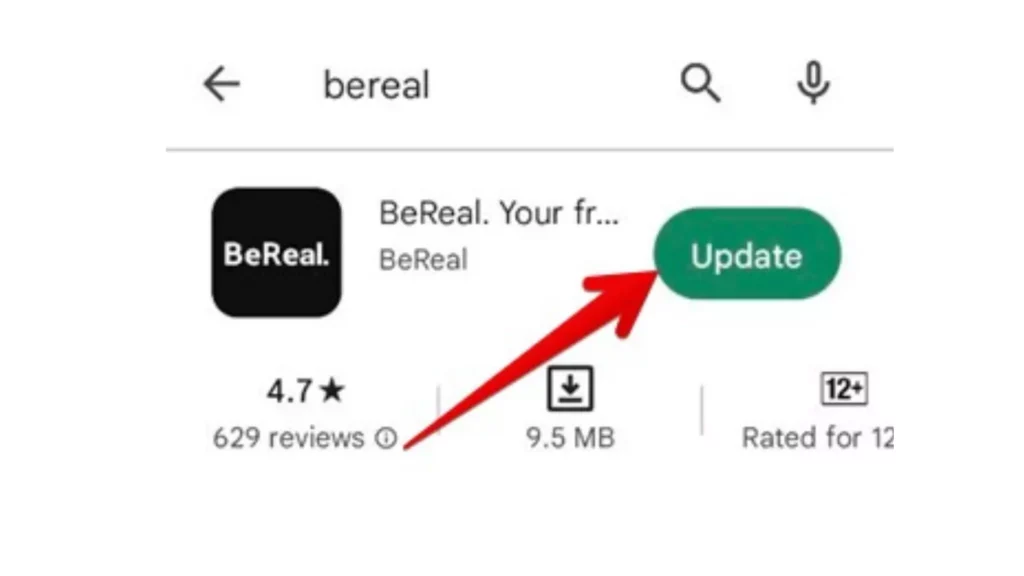
Another thing that can cause your BeReal app not to work is using an outdated version of the app. Companies keep on updating their apps from time to time to fix bugs related issues and to add new features. And if you haven’t updated your app in months, it is time for you to head to App Store/Play Store and look for an available update.
4. Fix BeReal Not Working By Reinstalling BeReal App
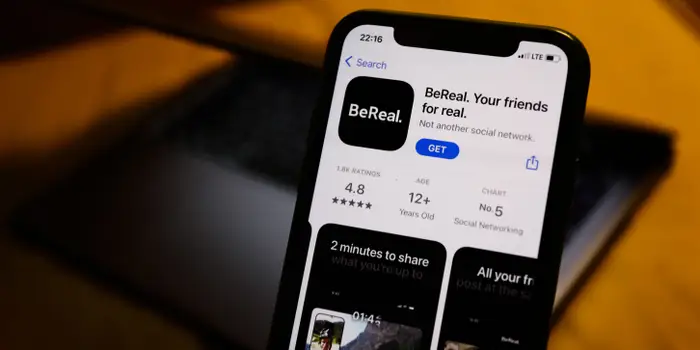
If your BeReal app is already updated, then to fix BeReal not working, you should uninstall your current app and reinstall it from App Store/Play Store. If your current app has issues, downloading the app again and reinstalling it will fix those issues. But before uninstalling your app, know that uninstalling your app will log you out of your account, and you need to provide your credentials to use BeReal after reinstalling the app.
5. Fix BeReal Not Working By Turning Off the VPN
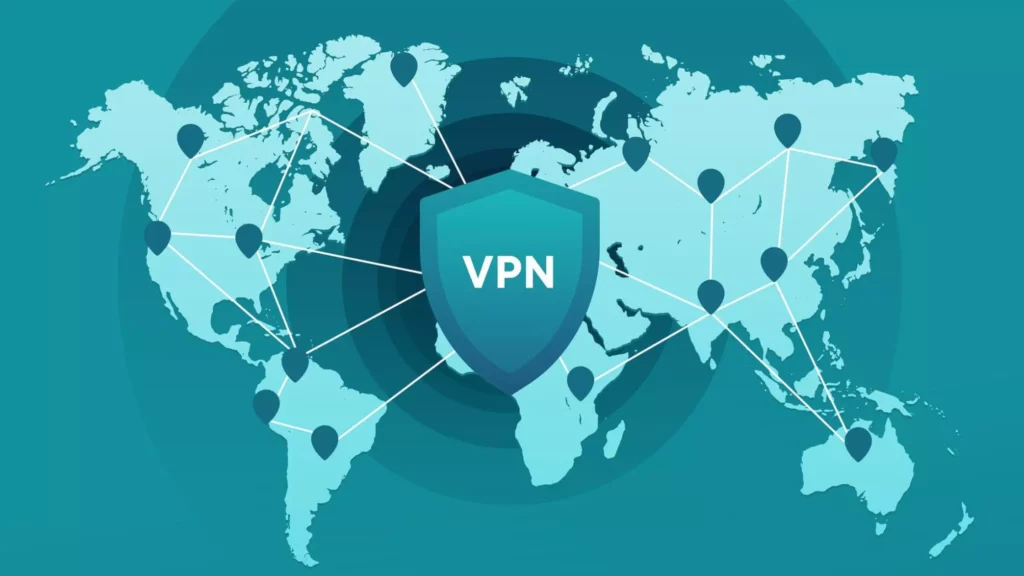
If you have VPN turned on while trying to upload a picture on BeReal or simply while using the BeReal app, it can also cause BeReal to not work for you. So make sure your VPN is turned off while using BeReal.
6. Fix BeReal Not Working By Clearing the App Cache
Piled-up app cache is another reason for the BeReal app not working for you. So the next thing you should try to fix the issue is clearing your app cache. Clearing the cache will remove all the temporary files that are eating up memory and resulting in BeReal not working for you.
You can clear the BeReal app cache from the app itself, and for this, you need to follow the steps stated below:
Step 1: Open the BeReal app on your phone.
Step 2: Tap on your profile at the top right.
Step 3: Then tap on the three dots icon at the top right.
Step 4: Select Other option under Settings.
Step 5: Click on Clear Cache.
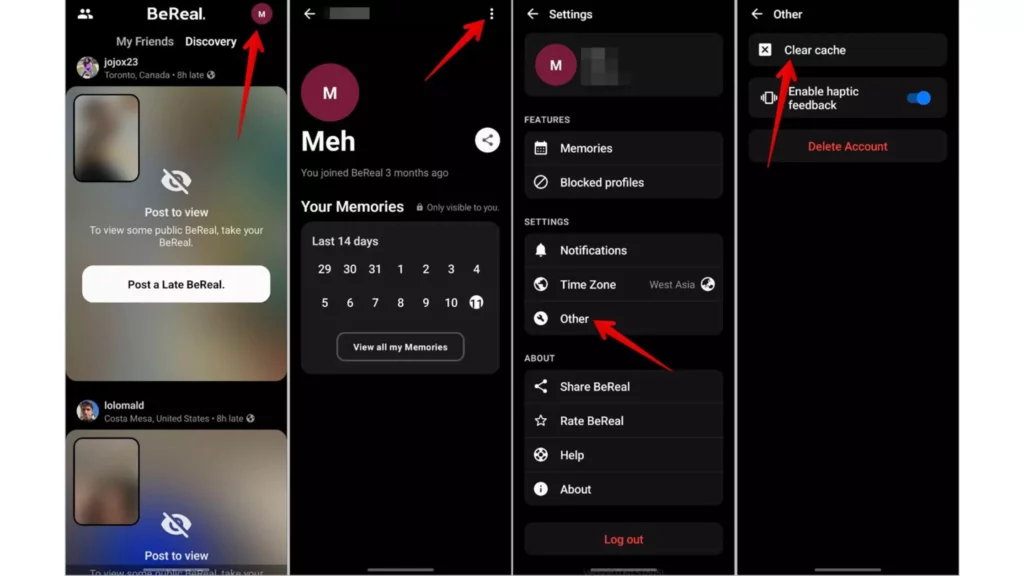
And with this, you are done! This is how you can clear the BeReal app cache. After clearing the cache, restart your device and check if the app works normally like before.
If this method of clearing the cache didn’t work for you, you can try clearing the app cache from Phone settings. And for this, you need to follow the steps stated below:
Step 1: Go to your phone settings.
Step 2: Click on Apps.
Step 3: Select the BeReal app.
Step 4: Tap on Storage option.
Step 5: At last, click on the Clear cache button at the bottom right.
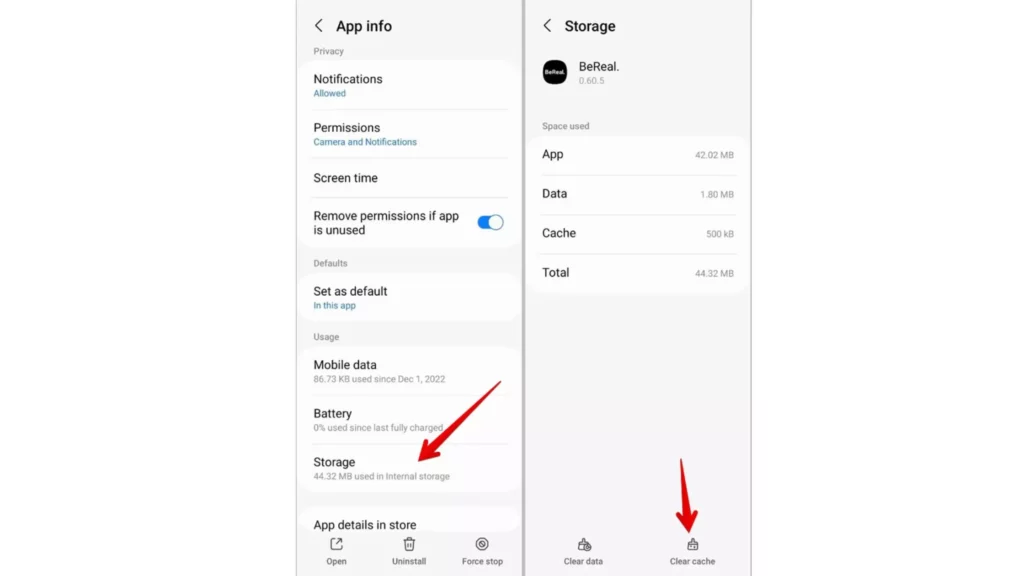
7. Fix BeReal Not Working By Granting Camera Permission
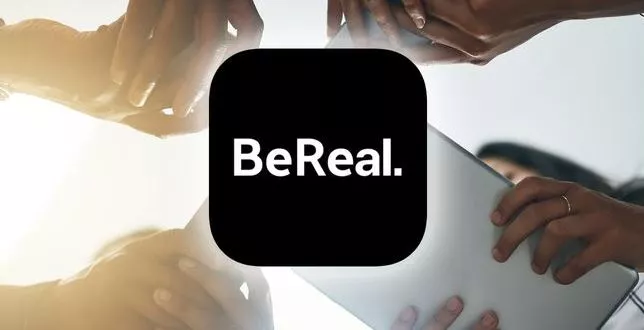
If you haven’t granted permission to the BeReal app to access the camera, it can also result in the BeReal app being unresponsive to you when you try to upload a picture. To grant Camera permission to BeReal, you need to follow the steps stated below:
For iPhone
Step 1: Open Settings on your iPhone.
Step 2: Scroll down to BeReal and tap on it.
Step 3: Turn the toggle on next to the Camera option.
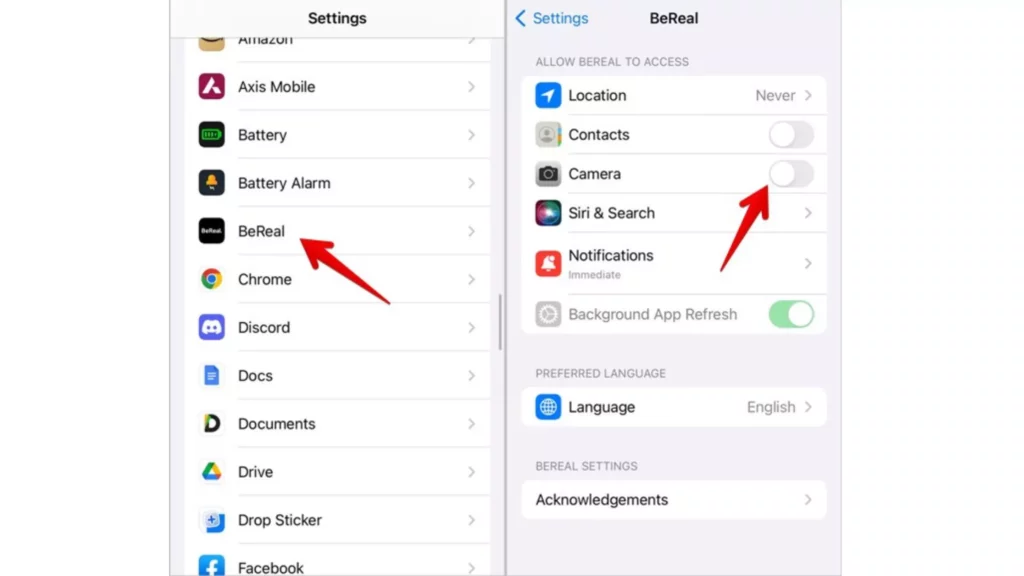
For Android
Step 1: Open Settings on your iPhone.
Step 2: Go to Apps and search for BeReal.
Step 3: Tap on BeReal.
Step 4: Tap on Permissions
Step 5: At last, tap on Camera and select Allow.
And with this, you are done! This is how you grant camera permission to BeReal.
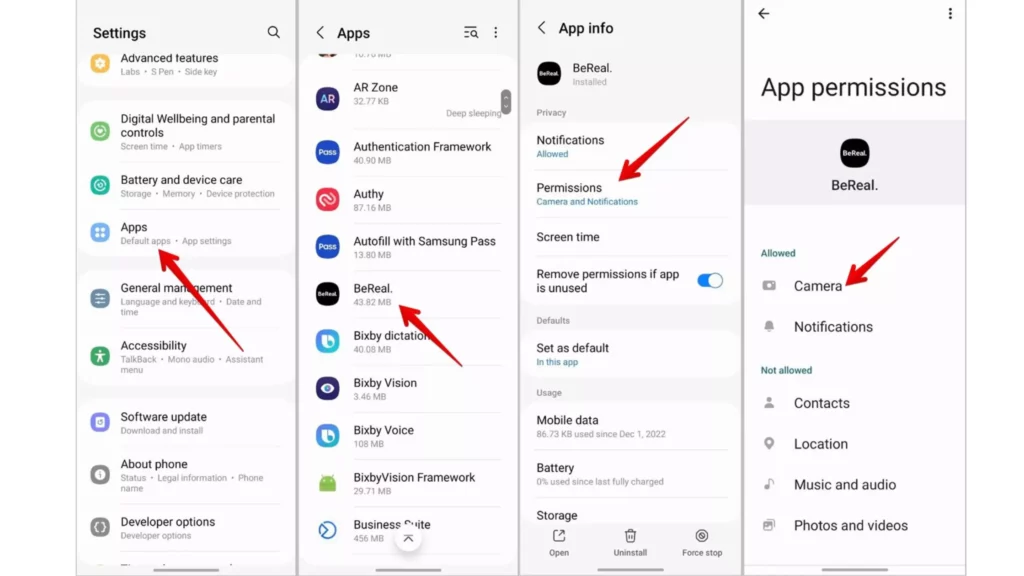
8. Fix BeReal Not Working By Resetting Your Phone Settings
If nothing seems to work and the issue with the BeReal app still persists, the last thing you can do is reset your phone settings. To do so, you need to follow the steps stated below:
For iPhone
Step 1: Go to Settings on your iPhone.
Step 2: Tap on General.
Step 3: Click on Transfer or Rest iPhone option.
Step 4: Tap on Reset.
Step 5: Then select the Reset All Settings option.
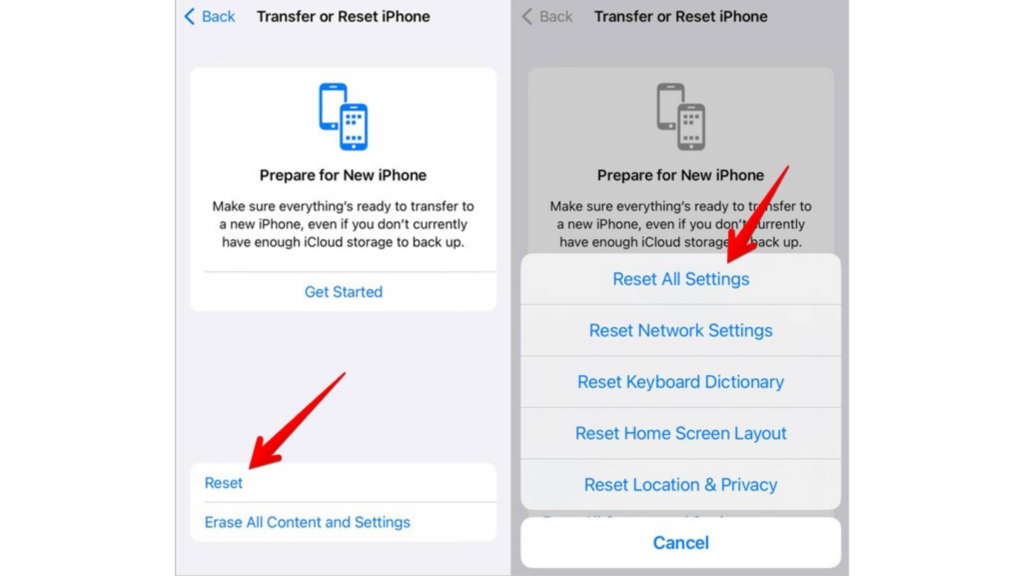
For Android
Step 1: Go to Settings.
Step 2: Tap on General Management or System.
Step 3: Click on Rest.
Step 4: Tap on Reset All Settings.
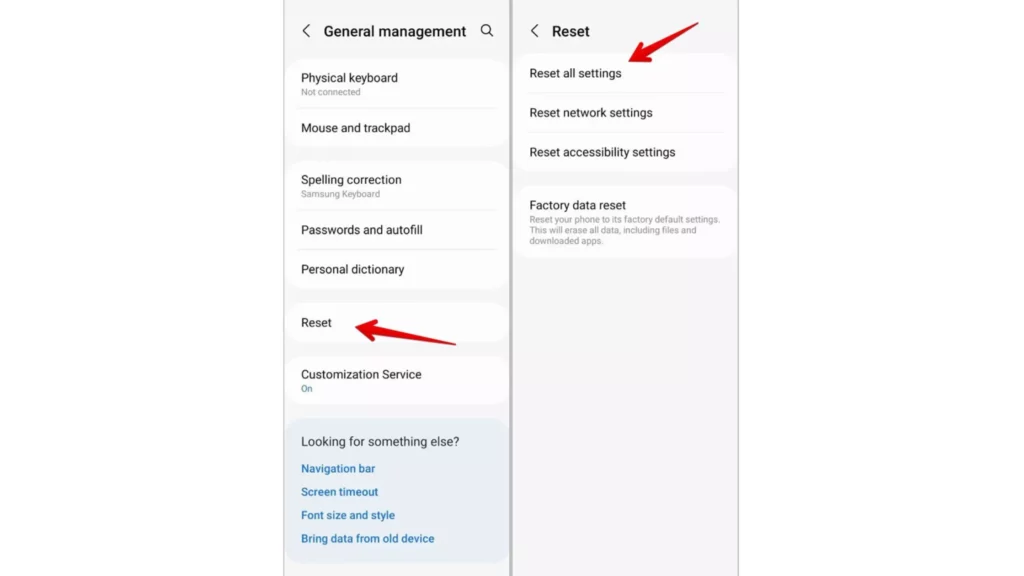
And with this, you are done! This is how you can reset your phone settings.
Wrapping Up
With this, I come to the end of this blog, and I hope you now know how to fix BeReal not working. So go ahead and try these fixes out now and get your BeReal app fixed. And yeah, for any further queries related to BeReal, you can comment in the comments section below.
So, guys, that is it for today. Take Care! And keep visiting our website, Path of EX, for more such queries related to Social media, Gaming, and Technology. Till then, Bye! Bye!
Frequently Asked Questions
1. Why is my BeReal crashing?
Your BeReal app must be facing some bug-related issue, or your internet connectivity is poor if your BeReal is crashing again and again.
2. Why is BeReal not asking me to post?
If BeReal is not sending you a notification to post a picture, uninstall and reinstall the app to get your BeReal notification back.
3. Will my memories delete if I delete BeReal?
Uninstalling and re-installing the BeReal app will not delete your Memories, but if you delete your BeReal account, your memories will be deleted.