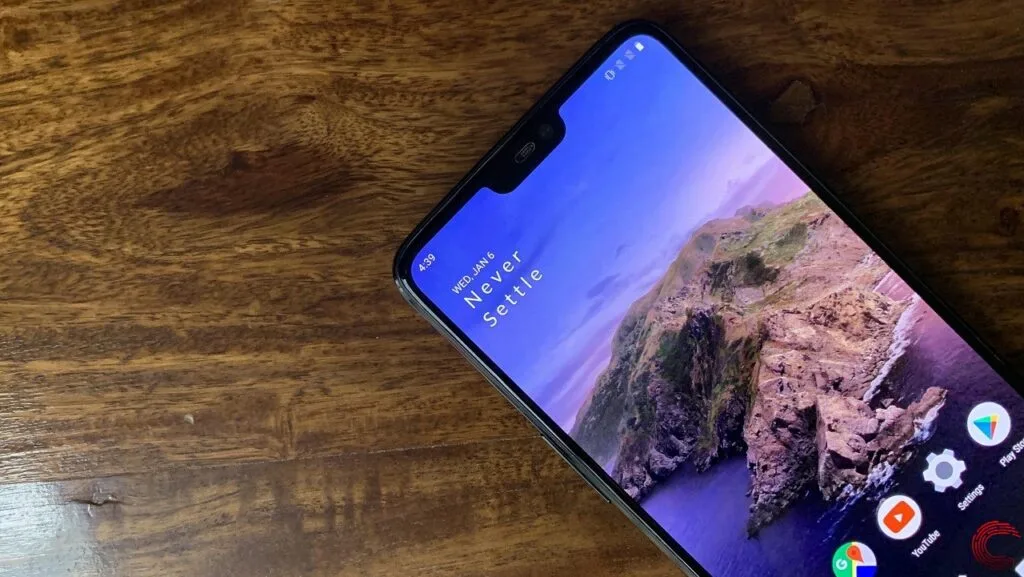There are times when you connect to a WiFi network, but there is no internet on your Android phone. This problem can arise even with the Xfinity xFi Complete. The problem is either with the network, router, or the android device itself. But identifying it can be a tedious task. Well, I am here to tell you how to fix Android connected to WiFi but no internet problem.
See, there is no particular reason for Android acting weirdly on a WiFi network. So the fixes also vary. But the good news is that you don’t have to be a technician to fix this problem. All you have to do is try out all the fixes that I am going to enlist below until your Android device is connected to the internet.
So, how to fix Android connected to WiFi but no internet? I can understand your frustration, and even though I enjoy teasing some people, you are not one of them. I will straight away go to all the probable causes of this problem and lay down the respective solutions simultaneously.
In This Article
How to Fix Android Connected To WiFi But No Internet?
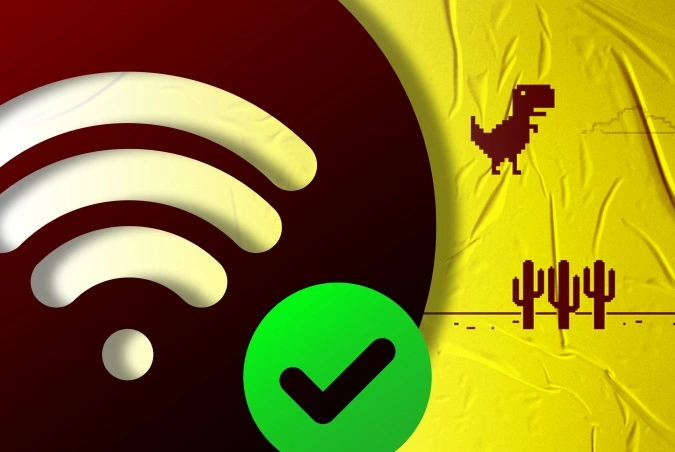
Identifying all the reasons that can cause a certain problem before going into solutions is the best way, according to yours truly. So, these are all the reasons that can cause the issue of “WiFi connected with no internet on Android”.
- Your router is not connected to the internet.
- Your mobile data is turned on.
- You are connected to a “Captive Portal“.
- The time and date are wrong on your Android device.
- Your WiFi is blocking your Android device.
- A problem with your ISP’s Domain Name Server (DNS).
- Incompatible wireless mode on the router.
Now that we know the possible causes of this Android and WiFi issue let’s dig into the exact solutions and learn how to fix Android connected to WiFi but no internet.
1. Make Sure Your Router is Connected to The Internet

This might sound silly, but it happens to the best of us. What you need to do is try to connect another device to your WiFi router. If you cannot access the internet from any of the devices connected to the router, be sure that your router is the culprit or that it is not connected to the internet.
It can also be the case that your ISP is down. So, you can try calling your ISP and reporting the issue. There is another possibility. It can be quite triggering. I’ll say it anyway. Somebody has (accidentally or not) severed the broadband cable coming to your house.
If your monthly data pack has ended, your connection will be interrupted. Although most plans come with unlimited data, a few ISPs cap data usage after a certain limit is crossed. You can ask your ISP, and if that is the case, you will have to recharge again.
Furthermore, there are websites that might not work on some WiFi networks. For example, most offices block torrent sites on their WiFi network.
This is undoubtedly one of the best answers I can give in response to the question, “How to fix Android connected to WiFi but no internet?”
2. Make Sure Your Mobile Data is Turned Off
Though it is rare, there are instances reported when WiFi networks don’t work on Android phones when mobile data is turned on.
All you need to do is turn off mobile data and most importantly, check if the WiFi network you are trying to connect to requires you to log in. If you cannot connect to the internet even after logging in, your Android phone has a problem. We will come to that shortly.
3. Check if You Are Trying to Connect to a Captive Network
If you are connected to a home network, skip this. But, some WiFis like offices, airports, and coffee shops have a special kind of network; the “Captive Portals”. There are special kinds of WiFi networks. When you connect to a Captive Network, in addition to entering the correct password, there is an extra step that you need to complete in order to connect to the internet. You could be asked to do one of many things like signing in using your email id, or phone number, watching ads, agreeing to terms and conditions, etc.
So, how will you know if you are trying to connect to a Captive Network? You will get a notification to sign in. If you don’t get a notification, disconnect and reconnect. When you see the notification, tap it and follow the instructions on the webpage and complete the task required.
Some captive networks also need you to log in using an official username and password. This is most common in office WiFis. And this is just one of the ways how to fix Android connected to WiFi but no internet.
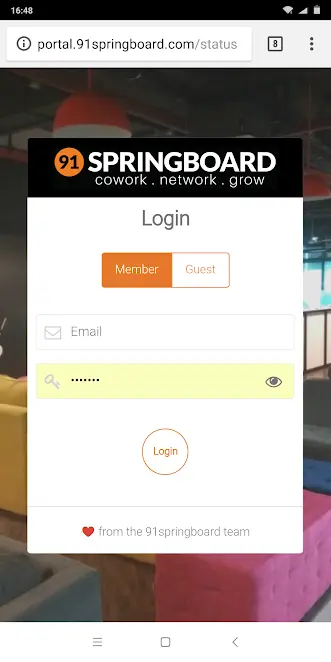
4. Put The Correct Date And Time
Another silly-sounding solution, ain’t it? But the wrongly-configured date and time settings can be the root of many errors on your Android phone. Generally, Android smartphones acquire date and time information from the network operator itself. Yet, sometimes we change the settings and set the date and time settings to manual.
I’d highly recommend you keep the date and time settings on automatic.
1. Go to the Clock app and touch the three dots at the top right corner.
2. Tap on Settings.
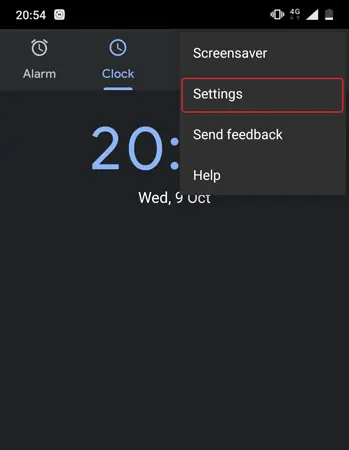
3. Tap on Change Date and Time.
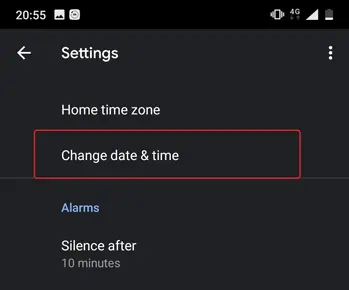
4. Toggle on the Automatic date & time.
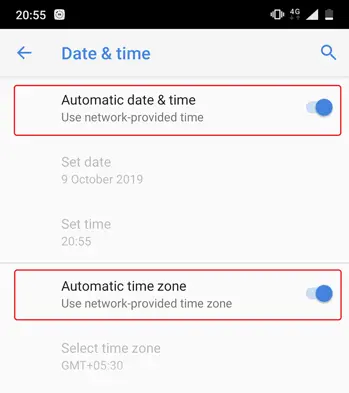
The only thing left to do is restart your device before you try to connect to the internet via the WiFi router.
5. Forget and Reconnect to WiFi Network
Reconnecting is always the go-to solution for many of us for any connection issue. To forget and reconnect, go to Settings and then to the WiFi option. You will find the Forget option right next to the WiFi network name. Tap on that. After that, select the WiFi network again, put the password if there is and press Connect.
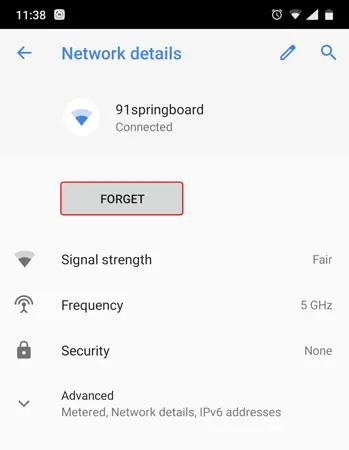
If you still have to ask how to fix Android connected to WiFi but no internet, keep reading.
6. Make Sure Your WiFi Router is Not Blocking Your Android Device
Have you heard about the MAC address filter? In the MAC address filter (generally inside the Advanced Settings section), you can blacklist devices you wouldn’t want to be connected to your WiFi network. What if someone exploited that feature and blocked your Android device? Well, you won’t be able to access the internet.
To unblock yourself, you have to look into the router admin page. Since the admin page’s location differ from router to router, first take a look at the router’s manual and go to the appropriate settings to unblock your Android device. Generally, information like the IP address of the portal, username, and password is written on the back of the router.
7. Change Your Domain Name Server (DNS)
Be sure that there is a problem with the DNS if you can access websites from their IP address. You can switch to Google DNS (8.8.8.8; 8.8.4.4) and fix the issue.
To change DNS on your Android device, head to your WiFi settings > long-press the WiFi network > tap on Modify Network > under IP options, choose Static > enter the static IP, DNS 1, and DNS 2 IP address > press Save Changes.
I hope you found out how to fix Android connected to WiFi but no internet already. If not, you are about to.
8. Make Sure The WiFi Mode on Your Router is Compatible With Your Android Device
There are different wireless modes on a router. e.g. 802.11 b, 802.11 b/g, 802.11 b/g/n, etc. the b, g, n, and ac are nothing but WiFi standards, the oldest being B. B doesn’t cover a large area. The newest AC has the widest area coverage and the best network speed. So, basically, if your Android is an old one and the WiFi mode is the latest one and vice versa, the network connection malfunctions.
To fix this, log in to your router’s dashboard on your computer and try finding Wireless Mode. From there, you should be able to select the WiFi mode and save changes. All you are left to do is restart the WiFi on the Android device and try to connect to the internet.
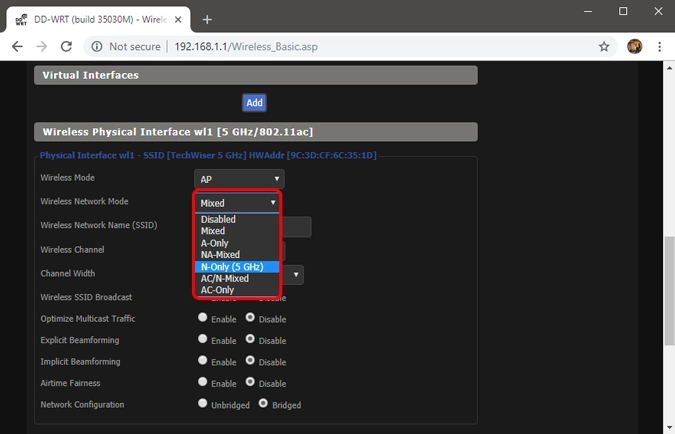
9. Reboot Your Router
This is another method how to fix Android connected to WiFi but no internet. If nothing you have tried before could solve the issue of WiFi connected with no internet on Android, you can try rebooting your router. You can finish the process in half a minute. You will either have to do it from the router admin page or the physical buttons on your WiFi router.
So, how to fix Android connected to WiFi but no internet if none of the above-mentioned fixes are fixing the problem? Read on!
10. Reset Your Router
If rebooting didn’t work, reset your router. Depending on what router you are using, the reset option could be located either on the Advanced option or the Maintenence page. You will find the hardware reset button at the back of your router. You can also use that to reset your WiFi router.
Resetting will erase all data. So, don’t forget to back up anything that needs to. Needless to say, note down the login credentials.
11. Reset Android Network Settings
We have come down to the second-last method how to fix Android connected to WiFi but no internet. If you had to come til here, it’s time to reset Android network settings. Follow me.
1. Open Settings on your Android device and go to Reset Options.
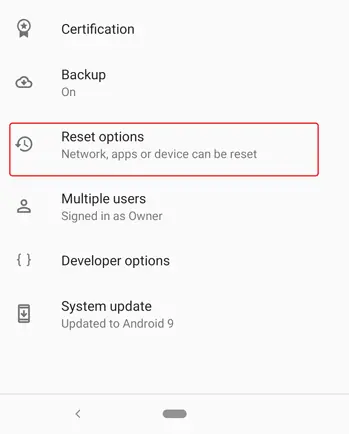
2. Select the Reset Wi-Fi, mobile & Bluetooth option.
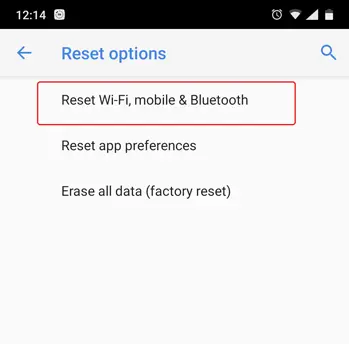
3. Now press the Reset Settings button.
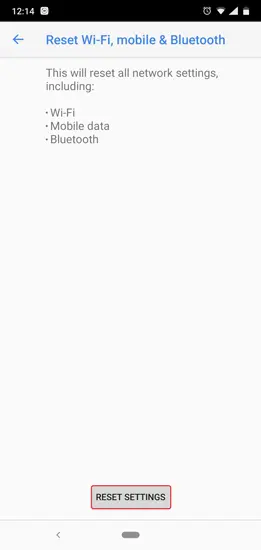
So, how to fix Android connected to WiFi but no internet? Did resetting Android network settings resolve the issue? Let us know in the comments.
12. Factory Reset
If nothing else worked, just factory reset your Android. Open Settings > Reset Options > Factory Reset Data. You need to confirm the action by tapping on Reset Phone. Keep your device fully charged or at least 70% before starting the factory reset process as it takes some time to complete.
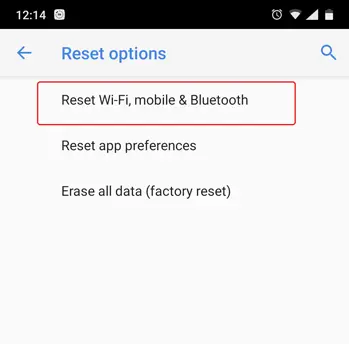
Read from the top to find all the possible ways to fix Android connected to WiFi but no internet.
How to Fix Android Connected To WiFi But No Internet in 2023?
Wrapping Up
So what does connected without internet mean? It means that you are connected to the router, but there is no internet connectivity whatsoever. You can see the Wifi icon at the top but won’t be able to access any website or do anything online, for that matter. But now you know how to fix Android connected to WiFi but no internet. Your problem should be solved by one of the methods I have compiled here. And I sincerely hope it did. Until next time, Ciao!