AirPlay interconnects the Apple ecosystem. An exosystem that is truly wireless. With AirPlay, users can play content from their iOS or Mac device on their TV or speaker. AirPlay is a feature that runs smoothly. In rare cases, AirPlay malfunctions. If your case is one such case and you want to fix AirPlay not working, you are at the right place.
AirPlay’s mirroring efficiency is impressive. It mirrors exactly what is being played on your Apple device or TV screen. All you need is an AirPlay-compatible TV/AirPlay device and an Apple device connected to one WiFi network. Through AirPlay, you can cast your Apple device’s screen on the TV/AirPlay device. Airplay also creates amazing gaming opportunities by allowing dual-screen viewing. Yet, it falters. Sometimes AirPlay lags, freezes, or doesn’t work at all.
This article will go through all the possibilities behind AirPlay not working. I will troubleshoot each possibility and try to get apposite fixes. Your frustration is about to end in no time. All you need to do is identify the root of the problem; where the problem is actually situated.
In This Article
All the Reasons Behind AirPlay Not Working
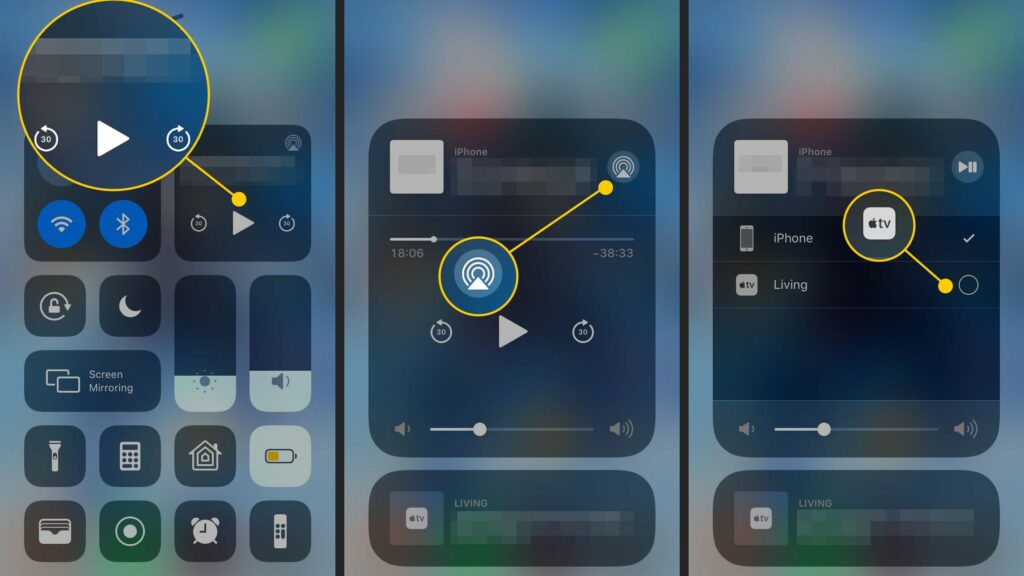
The main reasons your AirPlay falters are related to the WiFi network, software of the Apple device or the AirPlay compatible device, multiple devices trying to stream, and certain restrictions. AirPlay can be availed on both iOS and Mac devices (find the list of compatible models below). Hence, it plays up on both iOS and Mac devices. We will talk about both scenarios separately.
Before going on to answer What Happens When AirPlay not Working, let me first give you the list of AirPlay-compatible devices. If you cannot find the AirPlay option in your sharing options, you might want to check this list and see whether your model is compatible with AirPlay or not.
AirPlay Compatible Devices | iPhones, iPads, and Mac Devices
iOS devices that support AirPlay:
- iPhone 5S and newer
- iPad (2017)
- Any iPad Air
- Any iPad Pro
- iPad Mini 2 and newer
- Apple iPod Touch 2015 and newer (6th generation)
Mac devices that support AirPlay
- 2018 MacBook Pro and later
- 2018 MacBook Air and later
- 2019 iMac and later
- 2017 iMac Pro
- 2019 Mac Pro
- 2020 Mac Mini
Speakers and TVs Compatible with AirPlay
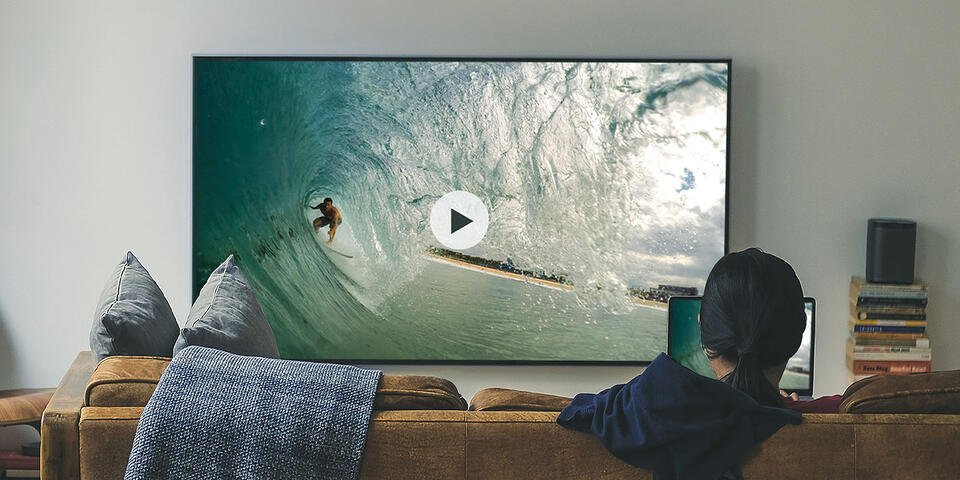
Not all smart TVs and wireless speakers are compatible with Airplay. You need to make sure your device is in the list below or falls under a series mentioned therein.
Speakers compatible with AirPlay:
- Belkin Soundform Connect
- Bluesound (2i series)
- Bose (Portable Smart Speaker, Home Speaker 300, Home Speaker 500)
- Denon (AVR-X3500H, AVR-X4500H, AVR-X6500H, AVR-S740H)
- Devialet Phantom
- JBL Bar 5.0 Multibeam
- Libratone (Zipp, Zipp Mini)
- Marantz (AV7705, NA6006, NR1x09 series, SRx013 series)
- Naim (Mu-so, Mu-so QB ND series, Uniti)
- Roku (Smart Soundbar, Streambar)
- Sonos (Amp, Arc, One, Play:5 (2015), Playbase, Beam)
- Yamaha (MusicCast 20, MusicCast 50, MusicCast Bar 400)
TVs compatible with AirPlay:
- LG (2018-2020 OLED, NanoCell9 and 8 series, UHD UK 62, UHD UN 8, UHD UN 71)
- Roku (Express, Express+, Premiere, Streaming Stick, Ultra, Ultra LT, Roku 3)
- Samsung (QLED Series — 2018-2020)
- Samsung (4 Series, 5 Series, 6 Series, 7 Series, 8 Series — 2018-2020)
- Sony (A9G Series, Z9G Series, X850G Series, X950G Series)
- TCL Roku TV (4-Series, 5-Series, 6-Series & 8-Series)
- Vizio D-Series (2018, 2019), P-Series (2018, 2017, and 2016), P-Series Quantum (2018-2020), Quantum X (2019, 2020)
- Vizio M-Series (2018, 2017 and 2016), M-Series Quantum (2019, 2020)
- Vizio E-Series (2018, 2017, and 2016 UHD models), V-Series (2019, 2020)
Devices that support AirPlay shouldn’t have any problems mirroring iPhones and Mac.
How to Fix AirPlay Not Working on iPhone and iPad?
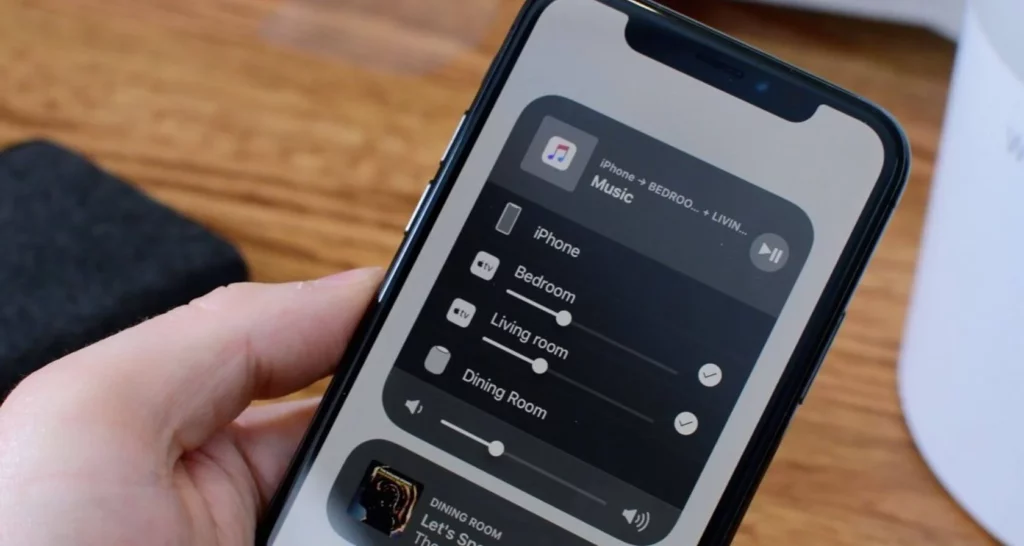
If your iPhone or iPad is not connecting to a device compatible with AirPlay, try the following until you get the issue fixed:
- Check WiFi Connection: Your iOS device and the other device are connected to the same WiFi network.
- Check Device Audio: Ensure that neither of the devices is muted.
- Reconnect your devices to WiFi: Turn airplane mode on and off to make the devices reconnect to WiFi.
- Keep automatic software updates on: Check whether your iPhone or iPad has the most updated iOS. AirPlay is only available on iOS 11.4 or later.
- Restart your device.
How to Fix AirPlay Not Working on a Mac?
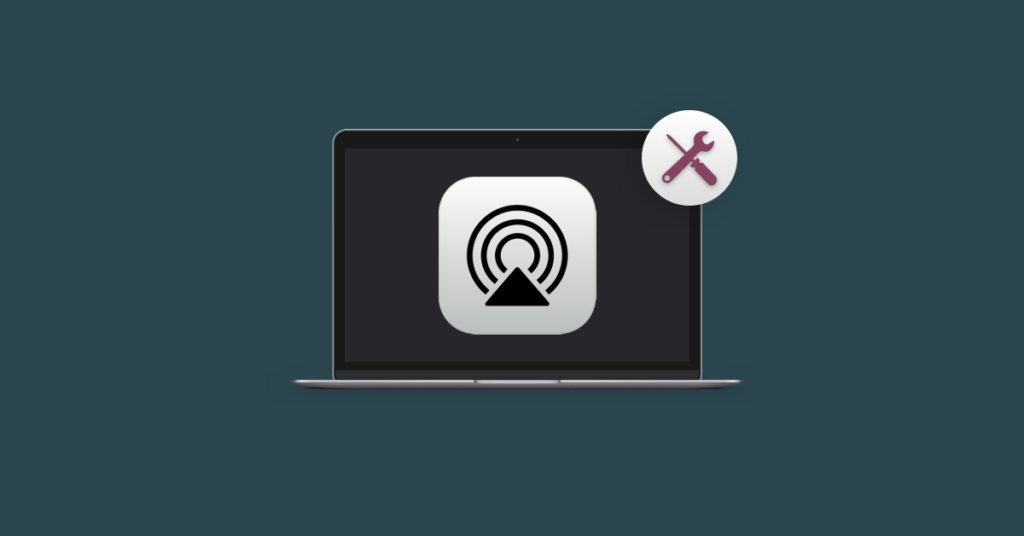
These are the solutions to the problem of Airplay not working:
- Turn off WiFi and then turn it on: To disconnect from your WiFi, click the WiFi icon at the top right corner of the screen > click on the toggle > and wait a while before turning it back on.
- Check your firewall settings: Go to System Preferences > Uncheck “Block Incoming Connections” if checked. Also, check “Automatically allow built-in software to receive incoming connection” if unchecked.
- Check for OS updates: To stream audio for Airplay, you need iTunes 12.8 or later or macOS Catalina. To stream video on Mac, you need macOS Mojave 10.14.5 or later. Ensure that your Mac has the latest version of iOS.
- Restart your computer: This is the most old-fashioned quick fix to any electronic disorder. Just restart your Mac; it might fix the problem of AirPlay not working.
How to Fix AirPlay not Working on Apple TV, Smart TV, or Speakers?
If you think or have figured out that your AirPlay is not working because of your TV or speaker, you can rely on these fixes:
- Check whether your device is on and connected to the WiFi your iOS or Mac device is connected to: I know it sounds repetitive, but it is common. We forget the simplest of things often. Ensure that the device that you are streaming is actually turned on and awake. Also, ensure that it is connected to the WiFi your iOS or Mac device is connected to.
- Update Apple TV: Make sure that your Apple TV has tvOS 11.4 or higher.
- Restart: Do the good old and restart your device.
Troubleshoot Your WiFi Router to Fix AirPlay Not Working
There is a high chance that your WiFi is the culprit. In that case, try these:
- Restart WiFi Router: It goes without saying that your WiFi needs the same dose of restarting when it comes to glitches and errors.
- Update WiFi Router Firmware: You have to see if your router needs a firmware update. Modern WiFi routers are easy to update from mobile apps. But, if your router is old, you might need to go to its website and check for updates. Your router’s manual should hold all the necessary information.
Fix AirPlay Not Working For Good
Wrapping Up
AirPlay not working can be a very frustrating problem. It is not very easy to understand the reason behind each case of AirPlay malfunction. Yet, if you have all the possibilities and solutions listed, you can try each and every one of those until your issue is fixed. One of these solutions should bring peace to your streaming blues, I believe. Until next time, Ciao!




