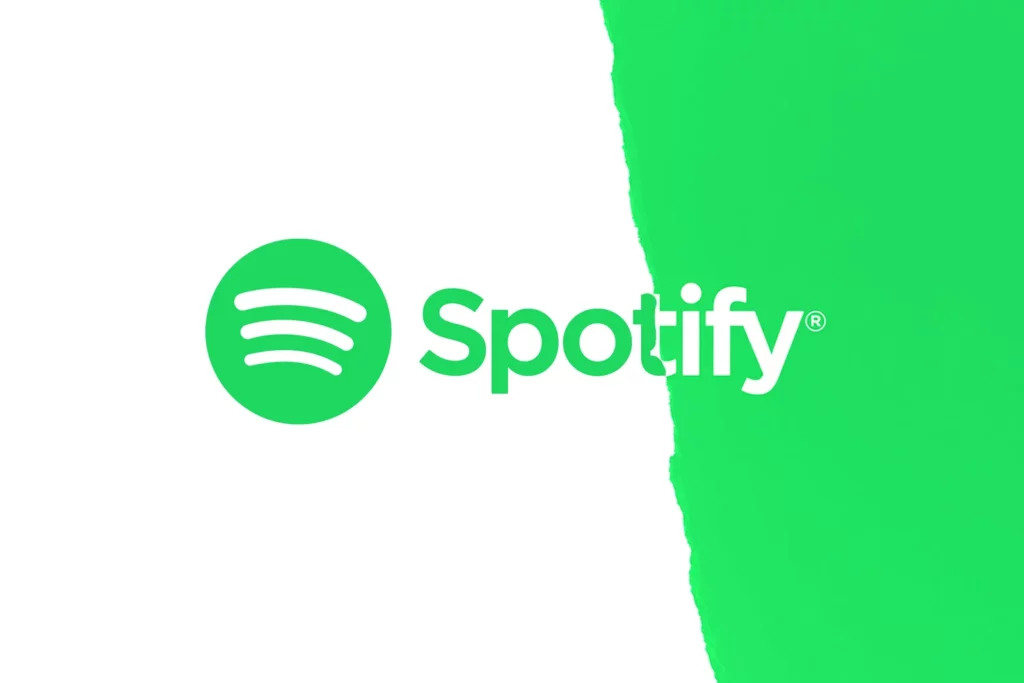Are you interrupted by an error saying, ‘A firewall may be blocking Spotify’ or Spotify Error Auth 74 Don’t panic! This is a very common error that many Spotify users come across. Here, in this blog, I have mentioned the reasons and fixes for this firewall blocking issue on Spotify that will undoubtedly pull you out of this tight spot.
Spotify is popular and one of the best music streaming platforms. It supports all kinds of devices and is the best of its kind. But this doesn’t make Spotify error-free. Every app has its own weaknesses and glitches, and so does Spotify.
In this blog, I will list all the possible reasons for the error, saying, ‘a Firewall may be Blocking Spotify,’ along with the best fixes.
In This Article
What is Spotify Error Auth 74 “A Firewall May Be Blocking Spotify”?

A firewall may be blocking Spotify is an error code flashing on your screen. It may flash on a red window showing this error code written on it. This could happen when Spotify’s server fails to fulfill your request. It’s because a firewall in your system might interrupt its connectivity.
There can be several reasons that you will need to know. Some of them are mentioned below:
- Security Purposes: The main reason for this error occurring can be the firewall’s security concern. The firewall may not recognize Spotify’s server address and may identify it as an internet threat or a virus.
- Outdated Spotify app: Using an old or outdated version of the Spotify app can be cause for this error to flash on your screen. Along with time, the old version starts developing problems in its functioning, so it is advised to use the updated version of the Spotify app.
- Proxy Enabled on Windows: If the settings of Proxy are enabled on Windows, this can be a potential cause of the error occurring on your Spotify app. Therefore, you will need to disable the proxy enabled on your Windows.
- Using VPN: If you are using a VPN extension or is enabled on your device, then possibly is the cause of the error ‘A Firewall May be Blocking Spotify’ on your Spotify. VPN can have issues with the app and hence may try to block or hamper its functioning.
- Using Spotify from a Changed Geographical Location: If you previously changed your location or were on an international tour, this error can appear in the Spotify app. You can fix this by changing your country on the Spotify account.
- Enabled Proxy: If your proxy is enabled and is not correctly configured. To figure out this problem, you may need to reset the proxy settings and correctly configure the proxy settings.
- Spotify App Bugs: If none of the above-mentioned points was the reason for the ‘A Firewall May be Blocking Spotify’ error, Spotify app bugs and data junk could be the reason for this error too.
Also, read Spotify Local Files Not Showing Error: Possible Reasons and Quick Fixes!
How to Fix ‘A Firewall May be Blocking Spotify’?

After knowing what is the meaning of this error, here I am going to mention the ways to ‘fix a firewall may be blocking Spotify error below. You can come out of this issue by attempting any of these methods.
Method 1: Fix Spotify Error Auth 74 ‘A Firewall may be Blocking Spotify’ by Restarting Spotify

This error code may commonly occur due to a temporary glitch in the app. You can try to fix ‘A firewall may be blocking Spotify’ issue by just restarting the Spotify App.
You can close the Spotify application and clear it from your background or previously opened applications. You can close other applications in the background too. Then open Spotify once again; doing this may fix the issue of this error.
Method 2: Fix Spotify Error Auth 74 ‘A Firewall may be Blocking Spotify’ by Changing Your Country
If you have changed your region on the Spotify application, you may get the error ‘A Firewall May be Blocking Spotify. You can fix this issue by following a few steps.
1. Open Spotify on the web and log in.
2. As the profile opens, Click on Settings icon and then View Account.
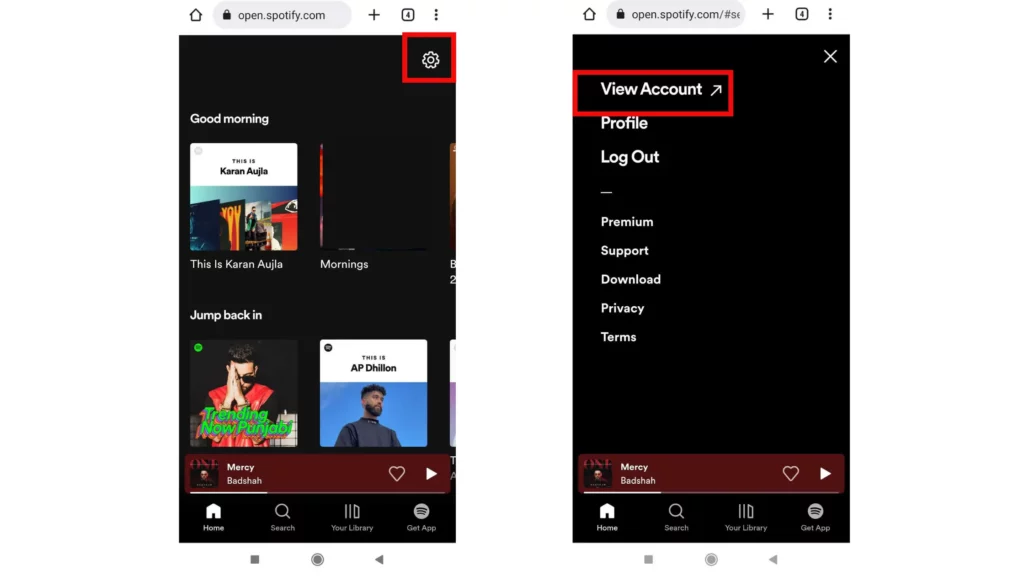
3. Then, from the left panel, open Account Overview.
4. Select Edit Profile.
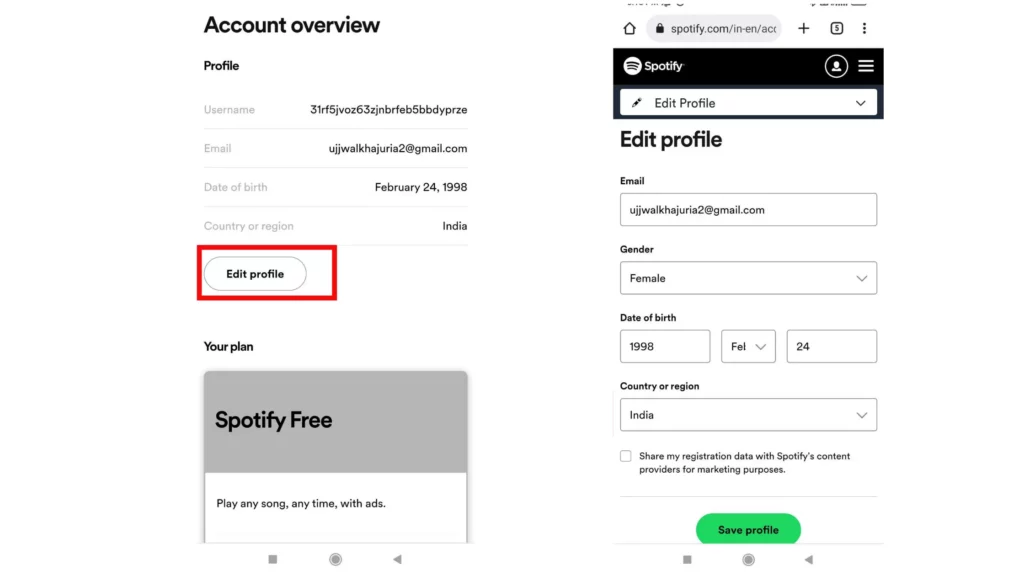
5. Open the Country Drop Down menu and select your current region.
6. Click on Save Profile and Restart the Spotify app.
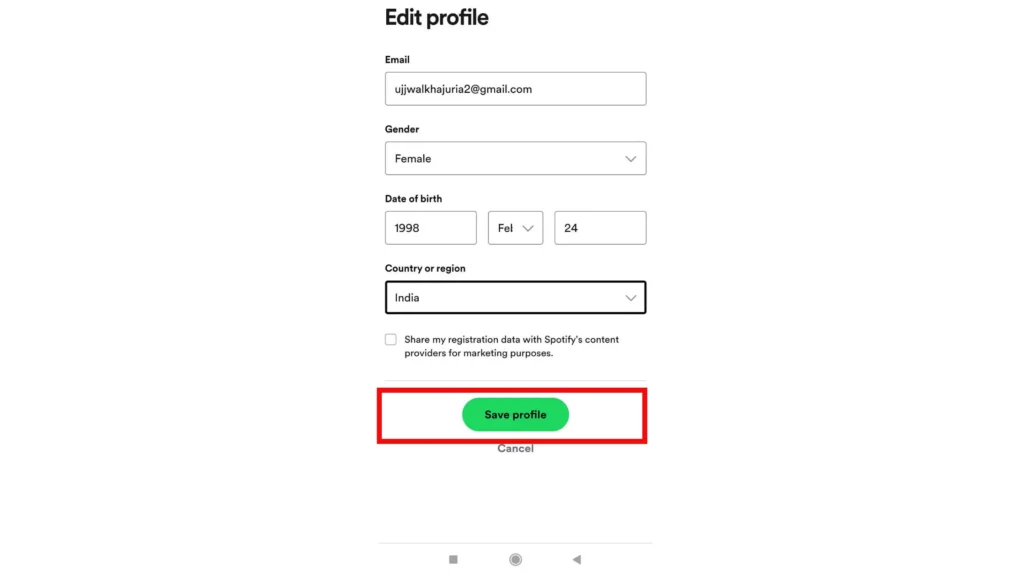
And this will surely fix this issue. After attempting this method, use the Spotify app only after restarting it to ensure it works.
Also, read 10 Easy Ways to Fix Spotify Web Player Not Working: Get Your Music Back on Track!
Method 3: Fix Spotify Error Auth 74 ‘A Firewall may be Blocking Spotify’ by Checking Firewall Settings
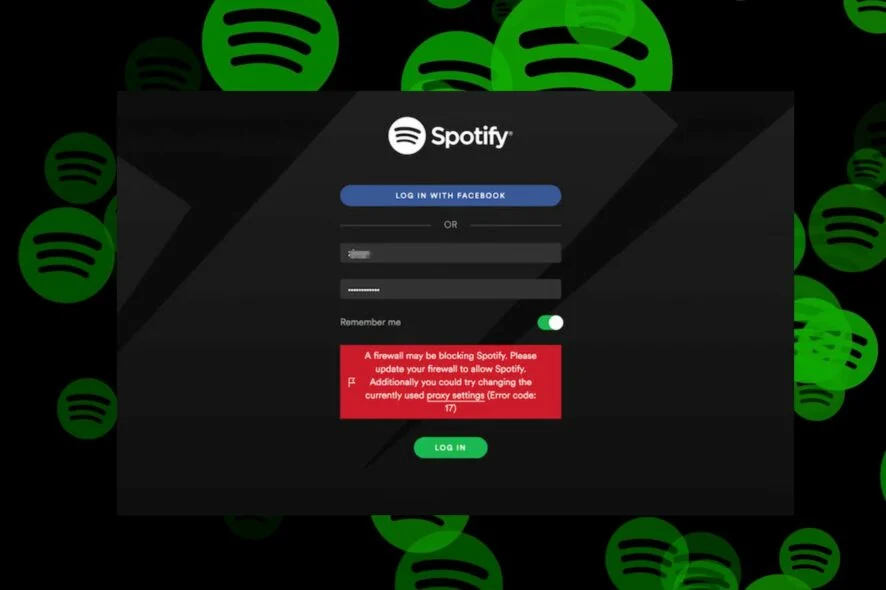
If the error code saying ‘A Firewall May be blocking Spotify’ is still flashing on your Spotify screen, you may need to check the firewall settings. You need to follow the below-mentioned steps:
1. Open the Windows Tab and search for Firewall and Network Protection.
2. Open the network protection app from the options that popped up.
3. Open the Firewall and Network protection page and Scroll Down.
4. Click on the ‘Allow an app through Firewall’ option.
5. As the next page opens, click on Change Settings.
6. Then, find Spotify, Tick on both Public and Private, and click OK.
And that’s it! You have successfully fixed the error ‘A Firewall May be Blocking Spotify.’
Method 4: Fix Spotify Error Auth 74 ‘A Firewall may be Blocking Spotify’ by Disabling VPN

If you are using any VPN for any reason, it can cause this issue. When your VPN is enabled, your Spotify app client will try to connect to the server of a different region. If the server is far from your location, the Spotify app will show you the error message as it will fail to connect.
If you are using a VPN extension or have enabled VPN, disable it to fix the ‘A Firewall May be Blocking Spotify’ error. If this was the cause of its occurrence, Spotify would start working in a few seconds.
Method 5: Fix Spotify Error Auth 74 ‘A Firewall may be Blocking Spotify’ by Checking Your Spotify Proxy Settings
If you have customized the proxy settings of the Spotify app, this may lead to the occurrence of the ‘A Firewall May be Blocking Spotify’.error
To fix this, you need to follow the guide steps mentioned below:
1. Open your Spotify Desktop application.
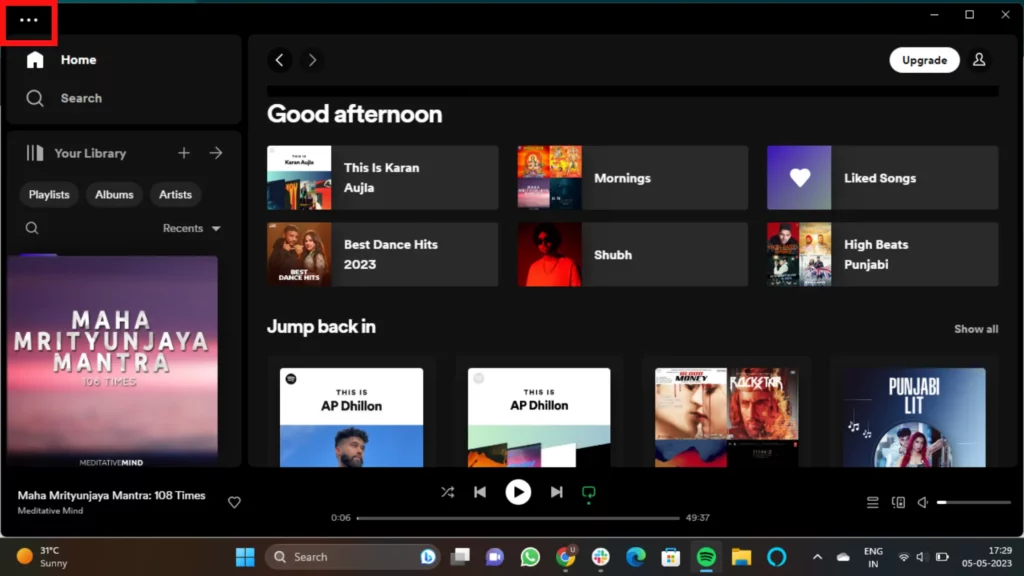
2. Click on the 3 dots in the top left corner.
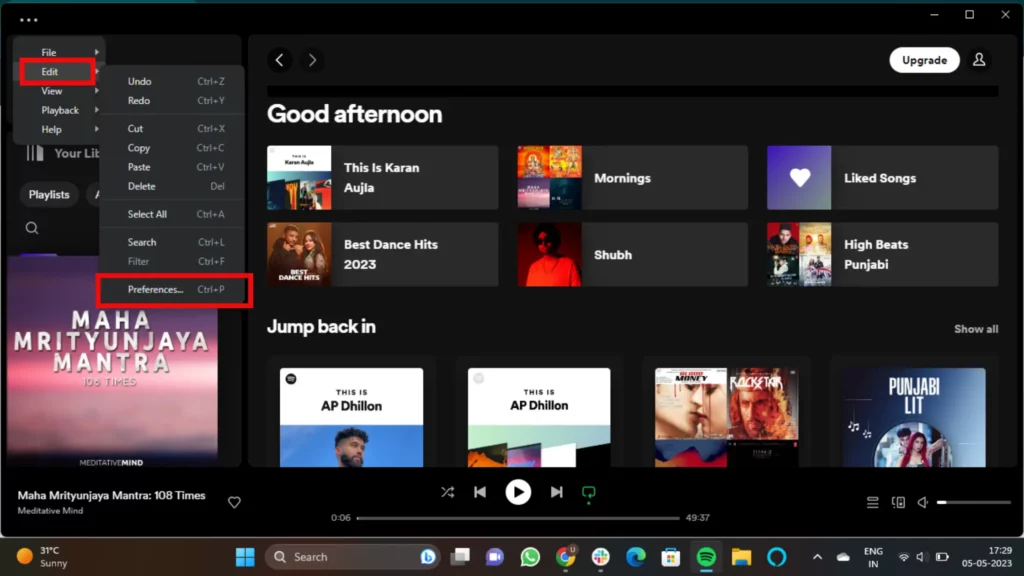
3. Click on Edit and Click on Preferences.
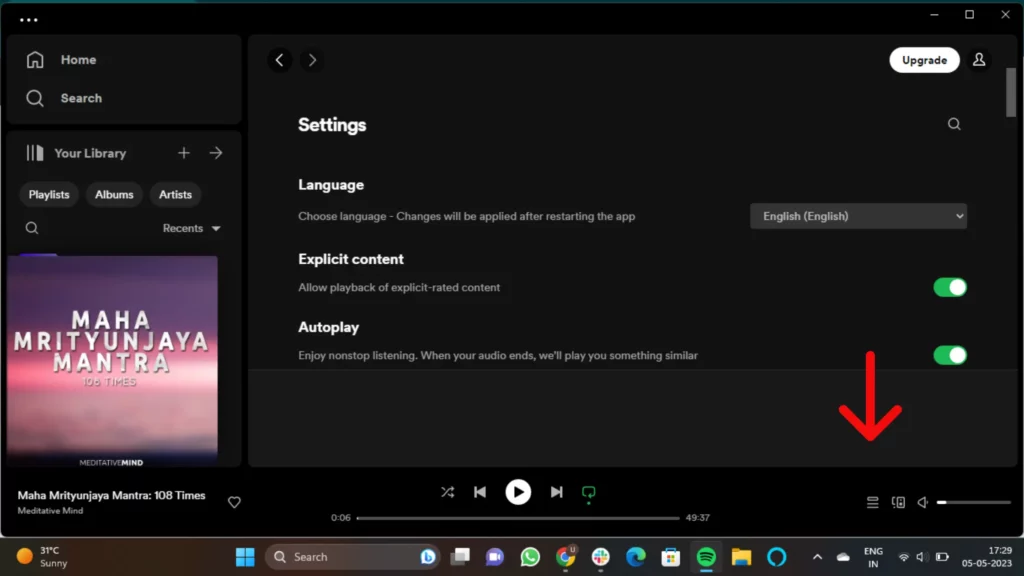
4. As the menu opens. Scroll down to the Proxy Settings.
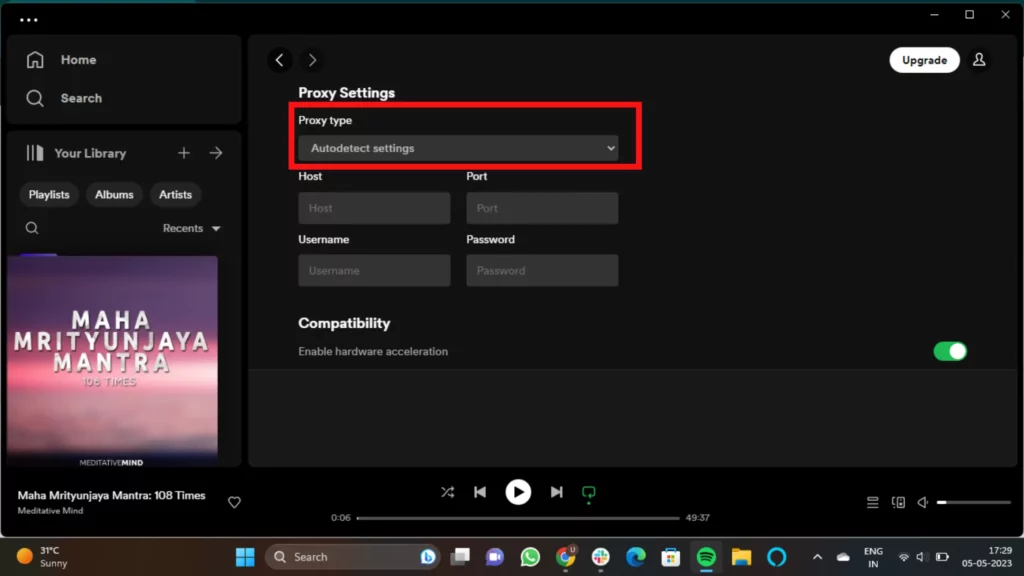
5. On the Proxy type, Choose No Proxy.
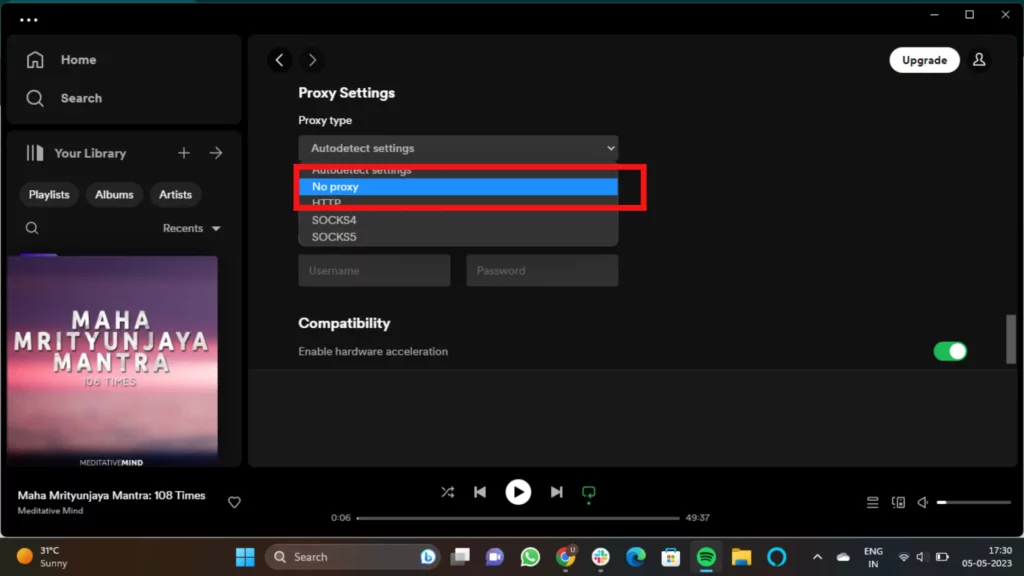
And that’s it. You are successfully done with the proxy settings in Spotify. This will surely fix the issue.
Also, read How to Fix Spotify Blend Not Updating And Keep Your Tunes Fresh!
Method 6: Fix Spotify Error Auth 74 ‘A Firewall may be Blocking Spotify’ by Clearing DNS Cache

Sometimes this error saying A Firewall May be Blocking Spotify may be flashing because your system is overloaded with the DNS cache. Remember to clear all the DNS cache data of your system.
To clear DNS Cache, you need to follow the steps listed below:
1. Open any web browser and type Cmd on the Windows search bar.
2. Open the Command Prompt from the appeared results and right-click on it.
3. Select Run as administrator, then type the command ipconfig /flushdns on the cmd panel and press Enter.
4. Now, wait for the panel to complete the request.
5. Then again, type netsh winsock reset and press Enter again.
6. When it’s all done, come out of the cmd panel and open Spotify app to check.
7. Once all this is over, a message will flash saying, “Windows IP Configuration Successfully Flushed the DNS Resolver Cache”
And that’s done. You can restart your system to check the network protocol.
Method 7: Fix Spotify Error Auth 74 ‘A Firewall may be Blocking Spotify’ by Updating Spotify
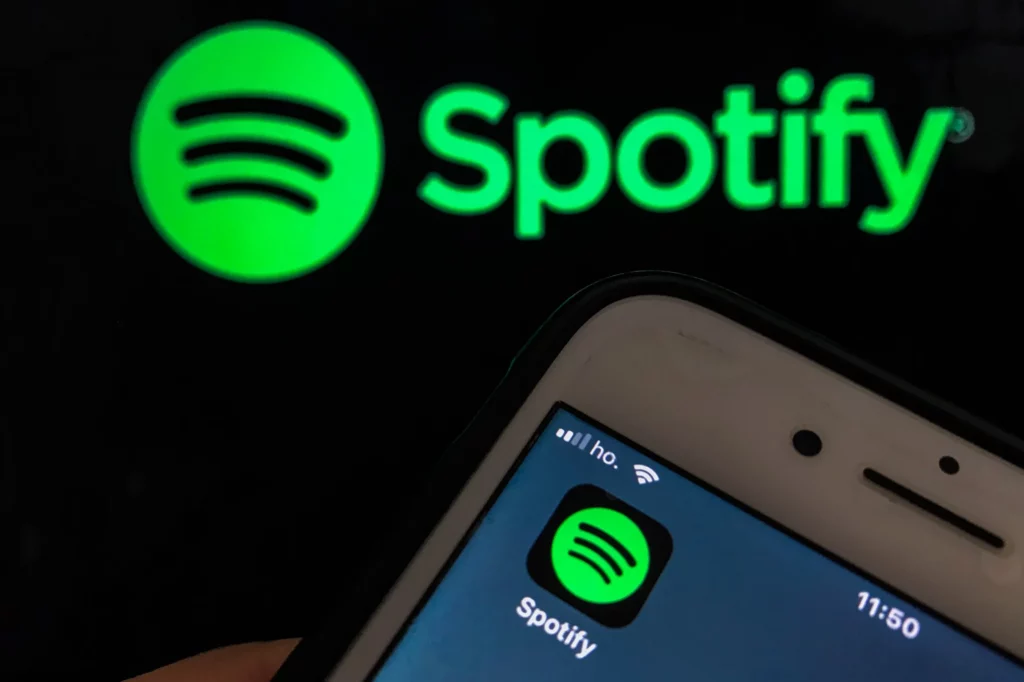
If you cannot get over this issue now also, and still ‘A Firewall May be Blocking Spotify’ error code is flashing on your Spotify screen, check if your Spotify app needs an update.
There are chances that if you are using an old version of the Spotify app, then it might cause this error to pop up on the Spotify screen.
Method 8: Fix Spotify Error Auth 74 ‘A Firewall may be Blocking Spotify’ by Reinstalling Spotify

If none of the above-mentioned fixes worked till now, you should uninstall and reinstall Spotify. Installing Spotify from a valid source or Spotify’s official website helps you to avoid infecting your system with malware junk.
Reinstalling the Spotify app will clear out all corrupted files and undercovered internal data and junk.
Also, read Spotify Sleep Timer Not Working: Reasons & Proven Fixes!
Wrapping Up
In this blog, I have covered all the fixes for the Error saying, ‘A Firewall May be Blocking Spotify’. These fixes will pull you out of this stressful situation and you will experience a happy Spotifying experience. If you have any doubts or queries, you can comment below or reach out to us. To read more such informative blogs, keep visiting our Website, Path of EX. I hope you have a great day ahead!
Frequently Asked Questions
1. How do I fix a firewall may be blocking Spotify?
To fix ‘A firewall may be blocking Spotify’ you will need to do a few fixes. 1. Restart your Computer. 2. Turn off the VPN. 3. Allow Spotify through Firewall. 4. Reinstall the Spotify application. 5. Disable Proxy Settings on Spotify.
2. What does it mean when Spotify says a firewall is blocking?
If you are getting A firewall is blocking, it means that you have changed your region on the Spotify app earlier, and the client-server is not supporting it currently. To fix this, change your selected country.
3. How do I allow Spotify through my firewall?
To allow Spotify through a firewall, you will need to follow the steps mentioned below:
1. Click the Windows key + R to bring up a Run dialog.
2. Type firewall. cpl and click OK. It will bring up Defender Firewall.
3. From the left-hand menu, select Allow an app or feature through Windows Defender Firewall.
4. In the Allowed apps window, click Change settings.
5. Find spotify.exe and check the Private and Public options.
4. How do I turn off firewall blocking?
To turn off firewall blocking, follow the steps mentioned below:
1. Click on the Windows search bar and type the control panel.
2. Click Control Panel from the search results.
3. Select System and Security.
4. Click Windows Defender Firewall.
5. Click the Turn Windows Defender Firewall off option.
5. Is it illegal to use a VPN for Spotify?
Yes, using VPN for Spotify is illegal, especially for countries where Spotify is banned due to any reason or issue. In addition, it may be against copyright laws.