FaceTime is one of the best features that you find on the iPhone. You can enjoy the HD quality and do the video call conveniently. It will be really frustrating to see problems in opening FaceTime. There can be so many problems associated with it and here I will help you with why is FaceTime Not Working on iPhone.
If you are tapping on FaceTime during the ongoing call and you cannot use FaceTime, then it is time to get it fixed. You do not need to worry that there is some big technical issue. It is because of the simplest reasons that halt your FaceTime video call.
So, let’s get started and know why is FaceTime not working on iPhones. You can use the fixes and see if it solves the issue instantly. Keep your phone ready and apply the steps now.
In This Article
Why is FaceTime Not Working on iPhone
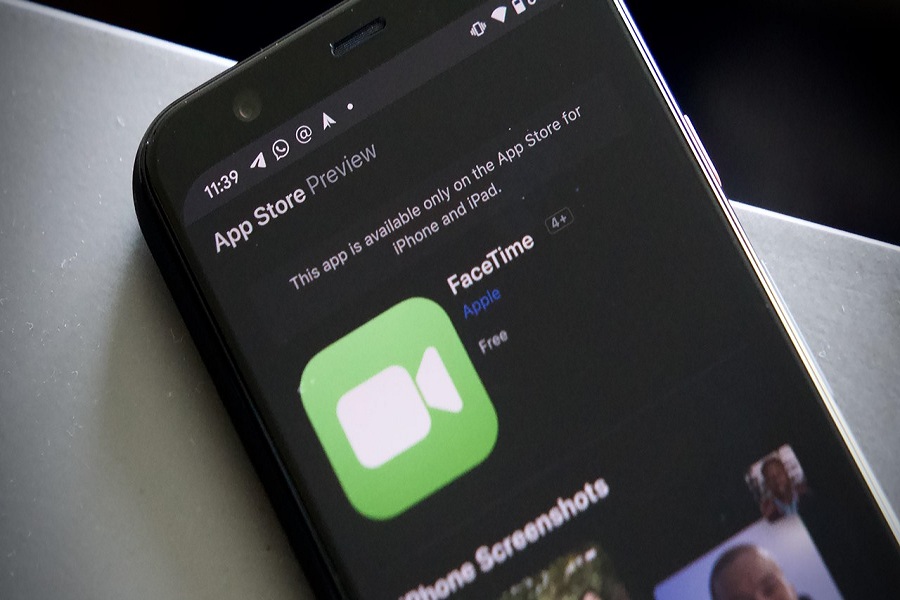
If you are facing the issue that FaceTime is not working on your iPhone, know the possible reasons below-
- Unavailability of FaceTime calling in your country.
- FaceTime is unavailable on the devices that you are from UAE, Pakistan, or Saudi Arabia.
- FaceTime works on iOS 11.3 or newer devices (Saudi Arabia Only).
- FaceTime works on iOS 12.4 or newer devices( Pakistan only).
- Maybe the iPhone device is not updated.
- FaceTime does not support call switching.
Fix Why is FaceTime Not Working on iPhone

To know why is FaceTime Not working on iPhone 11, 12 13, or the earlier devices, follow the fixes and resolve the issue right now.
1. Restart iPhone and iPad

The first fix to resolve the Facetime issue, restart the iPhone device. Simply you have to turn off the device and turn on the device. Now, do the FaceTime call and see if it resolves the issue or not.
2. Apple Server is Down

If there is some issue with the technical server of the iPhone, then it can be the reason that FaceTime is not working. In this case, you cannot do anything and wait for Apple to get it fixed.
3. Check If FaceTime is Available in your Country
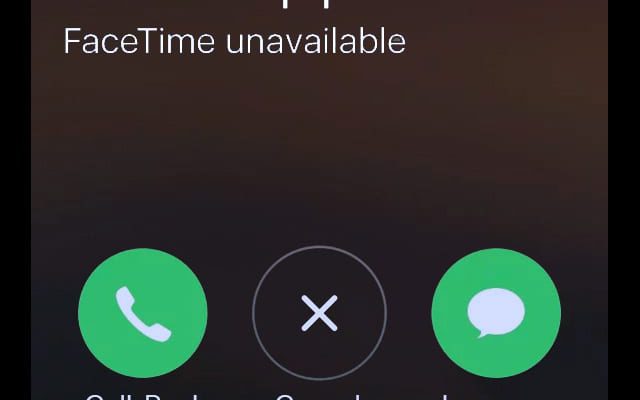
One of the common reasons why FaceTime is not working in your country is because Facetime service isn’t available in your country or state. You can visit the Apple Support page and check the availability. Moreover, you can also use the VPN and try again.
4. Check Your Internet Connection
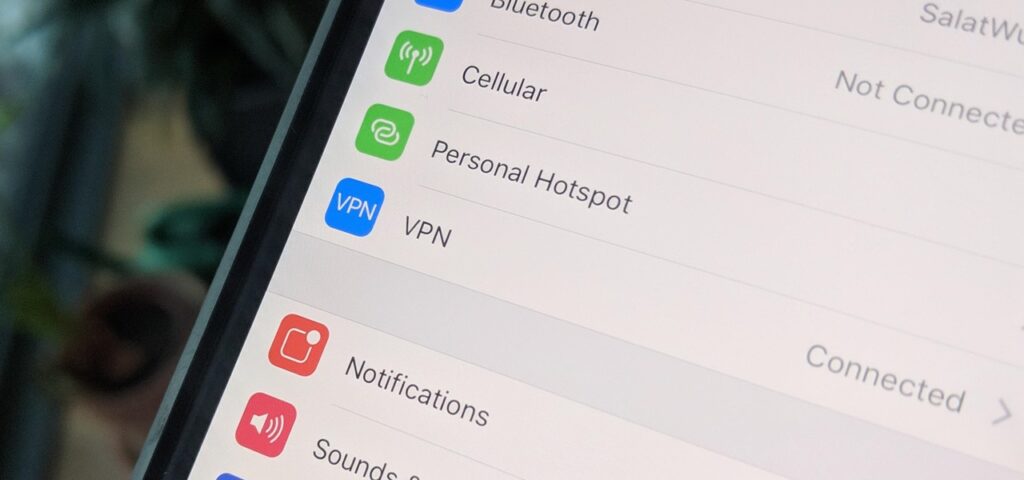
You all are aware that FaceTime does not work if you do not have an internet connection. Even if you try, you will be unable to connect to FaceTime. Connect your device to Wifi or mobile data and see if you can connect to FaceTime.
5. Turn On the Mobile Data For FaceTime
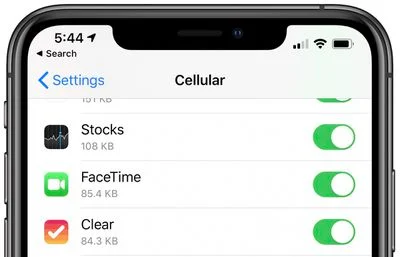
Once you are connected to the internet, make sure you have turned the mobile data for FaceTime. To know how to do it, follow the steps below-
- Go to the Settings.
- Tap on the Mobile Data.
- Go to the FaceTime.
- Turn the button On if it is off.
6. Choose the Number or Apple ID For FaceTime
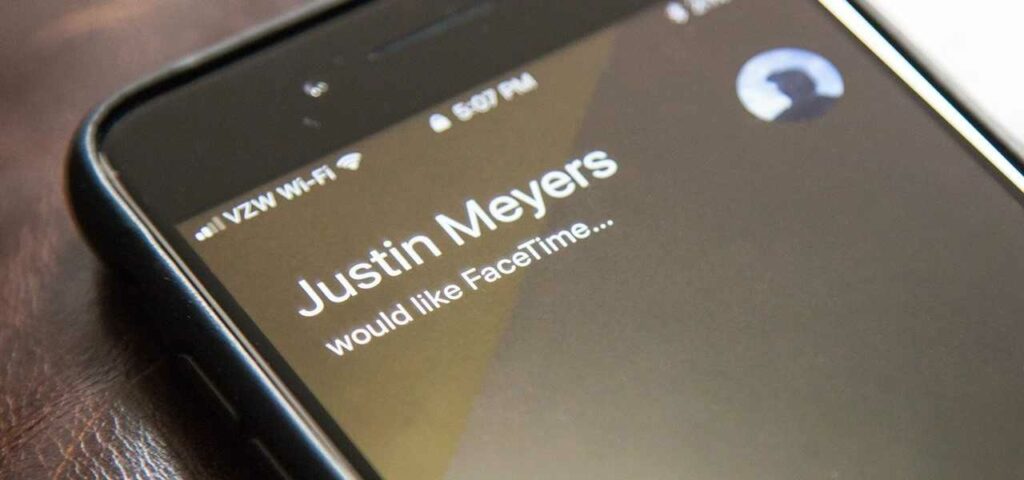
If are facing an issue in connecting with FaceTime, make sure the other person is connecting you with the correct reach details that you have set on FaceTime. If you want to know what you have chosen for FaceTime so that people can contact you on all your devices, follow the steps below-
- Go to the Settings.
- Click on FaceTime.
- Check what you have chosen under the heading You Can Be Reached By FaceTime At.
- Click on Number or Apple ID.
Make sure you update the same to another person so that you can do the FaceTime conveniently.
7. Make Sure You are using the Latest iPhone Device

Make sure you are using the up-to-date iPhone device to run FaceTime easily. Go through the list and check whether you possess the same device or not.
- iPhone must be 6s or newer.
- iPad (Pro, Air 2, Fifth generation or newer).
- Mac(10, 14.3 or newer)
8. Make Sure Your Software is Upto Date
If you are facing the FaceTime issue, make sure your software is up to date on your device. Check the steps below-
- Hover to the Settings.
- Tap on General.
- Tap on Software Update.
9. Turn On and Off the FaceTime
If you are still curious about why is FaceTime not working on your iPhone, turn on and off the iPhone. To know how to do it, follow the steps below-
- Go to the Settings.
- Tap on FaceTime.
- Toggle the button then turn it Off.
- Toggle the button and turn it On.
10. Start the New FaceTime Call During Ongoing Call
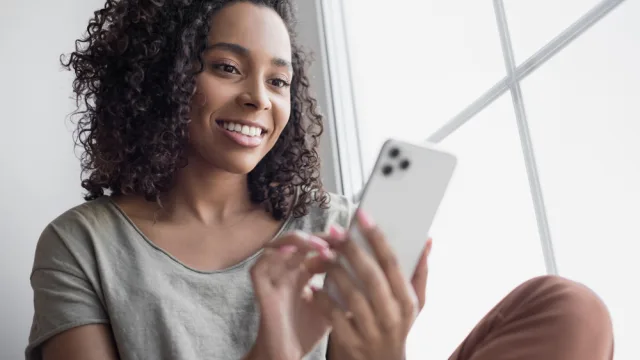
If you are switching the audio call to FaceTime during an ongoing call, cut the call and do the FaceTime again. Most of the time, switching the Audio to FaceTime causes problems on FaceTime. It is suggested to straight away do the FaceTime call instead of the Audio call. Let’s see how you can do it.
- Tap on the Number.
- Tap on FaceTime.
- Choose the Video option.
Wrapping Up
So this was all about Why is FaceTime not working. You can now easily fix the issues with the above-mentioned fixes. Share this article with your friends and let them know the reason why FaceTime not working on iPhone. Explore Path of EX for all the trending stuff.




