You can now see your battery percentage on your iPhone’s status bar. Here is how to display battery percentage on iPhone status bar in iOS 16. The iOS 16 software update will be released after the launch of the iPhone 14. Apple will be releasing this update only to certain Apple-Supported devices.
With iOS 16, you can now pair your Nintendo Switch Pro Controller to your iPhone or iPad. You can now recover deleted messages from iMessage. If you want to switch your lock screen based on time and location, you can do that too! iOS 16 has new security and privacy features as well.
So how can you see your battery percentage on your iPhone’s status bar? Here is how to display battery percentage on iPhone status bar in iOS 16.
In This Article
How to Display Battery Percentage on iPhone Status Bar in iOS 16?
You can now see your Battery Percentage on the status bar on your iPhone. Let me show you how to display battery percentage on iPhone status Bar in iOS 16.
1. Go to Setting in your iPhone.
2. Head to the Battery section in Settings.
3. Tap on the toggle beside Battery Percentage.
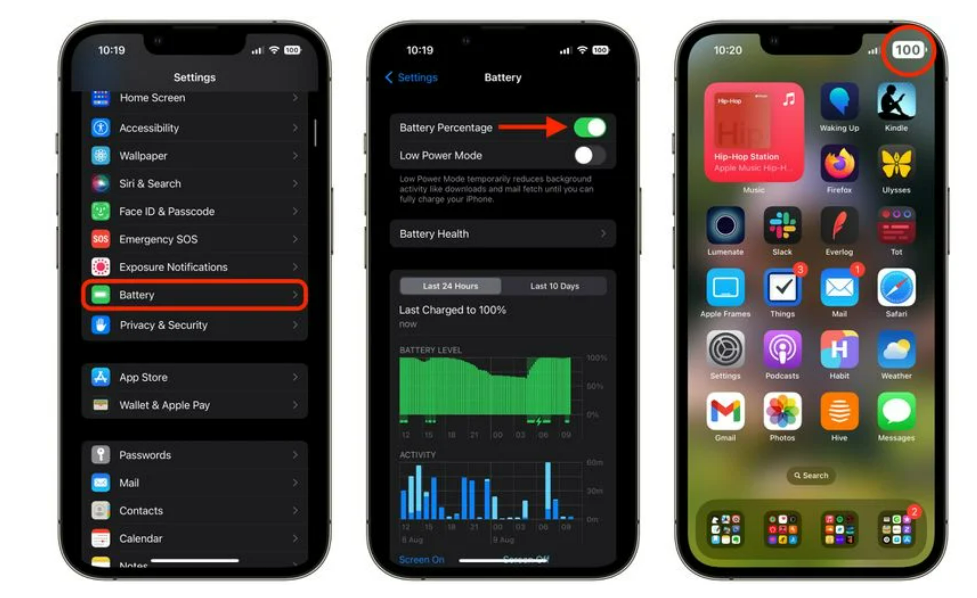
You can now see your battery percentage on iPhone Status Bar.
Note: The battery percentage option is available for iPhone X, XS, iPhone 11 Line Up, iPhone 12 Lineup, and iPhone 13 Lineup. However, iPhone XR, Standard iPhone 11, iPhone 12 Mini, and iPhone 13 Mini are exempted from this latest option.
How to Hide Battery Percentage on iPhone in iOS 16?
In case you have turned the battery percentage on but did not like it. Here’s how to hide battery percentage on iPhone in iOS 16:
1. Launch the Settings app on your iPhone.
2. Navigate and tap on the Battery label.
3. Under Battery Settings, toggle off the switch next to Battery Percentage.

The battery percentage next to the battery icon on your iPhone’s status bar won’t display now.
Note: Battery percentage is always visible in the status bar on iPhone SE (2nd and 3rd generation) and iPhone 8 or earlier, and it cannot be turned off.
Wrapping Up
So now you know how to display battery percentage on iPhone Status bar in iOS 16. It is easy to check the battery percentage from your status bar. We will keep you updated on all the latest news in technology. Keep visiting Path of EX!
Frequently Asked Questions
How to turn on Battery percentage on iOS 16?
You can turn on battery percentage in iOS 16 by going to Settings- Battery- Battery Percentage.
How do I add widgets to in iOS 16?
You can add widgets by unlocking your iPhone- long-press below the clock- tap on plus (+) sign – Add widgets from the widgets pop-up.
How do you change the font on iOS 16?
You can change the font on iOS 16 by unlocking your iPhone with FaceID or TouchID- tap on the time icon- customize your font color.




