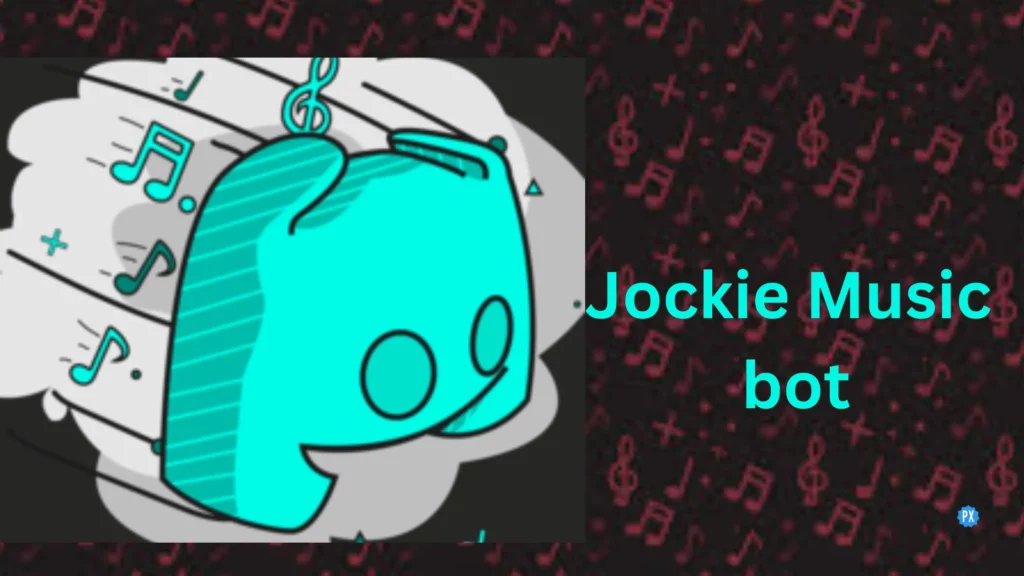In today’s world, music has become an essential part of our daily life. If you want music in Discord Jockie Music bot is the best option you have got. Don’t worry, let’s learn how to set up Jokie Music on Discord.
One of the most exciting features of Discord is the ability to add bots, which can enhance the server’s functionality and provide a unique experience for its members. Just like the Discord Netflix bot, Tupperbox bot, and Clyde bot, Jockie Music Bot is also a versatile and powerful music bot that allows you to play music in your Discord server.
Setting up a music bot on Discord can seem daunting at first, but with Jockie Music Bot, the process is straightforward and user-friendly. Scroll on and dive into this guide, set up the music bot, and start playing music on Jockie Discord.
In This Article
What Is Jockie Music Bot?
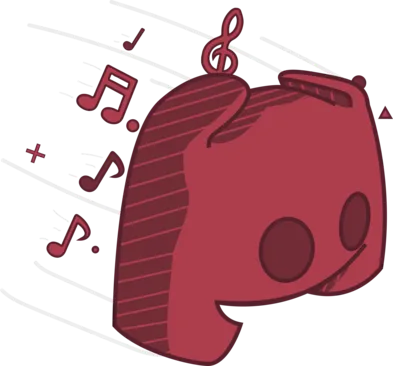
Jockie Music Bot is a versatile and feature-rich bot designed specifically for Discord servers. It serves as a powerful tool that enables users to play music directly within their servers. With this Music Bot, you can create an immersive and entertaining environment for your server members by providing them with a seamless music playback experience. The bot supports a variety of music sources, including popular platforms like YouTube, Spotify, and SoundCloud, giving you access to a vast library of songs to choose from.
How To Set Up Jockie Music Bot On Discord?

Adding and setting up the Jockie Bot to your Discord server is a straightforward process that can be completed in just a few simple steps. Here’s a step-by-step guide on how to add and set up the Jockie Music Bot on Discord.
- Start by visiting the official Jockie website or the Discord Bot List, where you can find the invite link for Jockie Bot.
- Click on the provided invite link, which will redirect you to the Discord website. You must log in to your Discord account.
- Upon redirection, you will be prompted to select the server where you want to add this Music Bot. From the drop-down menu, choose the desired server. Take a moment to ensure you are selecting the correct server, as the bot will only function within the chosen server.
- After selecting the server, click on the “Authorize” button. This grants Jockie Music Bot the necessary permissions to join voice channels and provide music playback within your server.
- Once authorized, Jockie Music Bot will be successfully added to your Discord server. You will receive a confirmation message indicating that the bot has been successfully added.
- You can now customize the settings and behavior of Jockie Music Bot according to your preferences. Familiarize yourself with the available commands to control the music playback, adjust volume levels, manage playlists, and more.
- To start playing music with Jockie Music Bot, simply join a voice channel in your Discord server and use the designated commands to play your favorite songs from various sources such as YouTube, Spotify, or SoundCloud.
How To Play/ Pause/ Resume Music In Discord Bot | Jockie Music Bot Commands
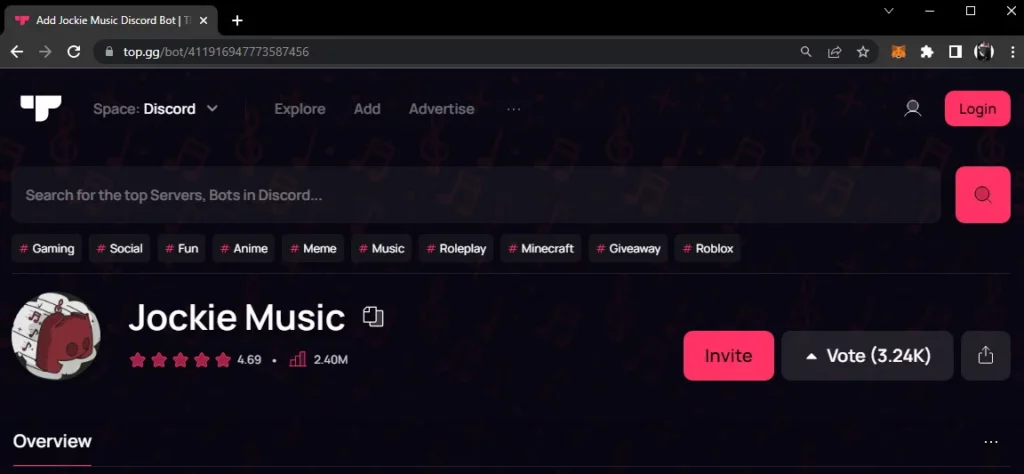
Jockie Music Bot offers a wide range of commands that allow you to control and customize the music playback in your Discord server. Here are some of the key commands provided by Jockie Music Bot:
- !play – This command allows you to play a specific song or add it to the queue. You can provide the song name, URL, or search query to play music from various sources.
- !pause – Use this command to temporarily pause the currently playing song. You can resume playback later by using the “!resume” command.
- !stop – This command stops the music playback entirely and clears the queue.
- !skip – Use this command to skip the currently playing song and proceed to the next one in the queue.
- !queue – This command displays the current song queue, showing the order of upcoming songs.
- !volume – Use this command to adjust the volume of the music playback. You can set the volume level from 1 to 100.
- !shuffle – This command shuffles the order of songs in the queue, creating a randomized playlist.
- !loop – Use this command to enable or disable the looping of the current song or the entire queue. When looping is enabled, the same song or queue will repeat continuously.
- !lyrics – This command allows you to display the lyrics of the currently playing song, providing you with a synchronized text representation of the lyrics.
- !seek – Use this command to seek within the currently playing song to a specific timestamp. This is helpful if you want to skip to a particular section of a long track.
These are just a few examples of the commands available with Jockie Music Bot. The bot offers even more features, including the ability to create playlists, manage queue positions, and control music from various sources like YouTube, Spotify, and SoundCloud. Take some time to explore the bot’s commands and experiment with different settings to tailor the music experience in your Discord server to your liking.
All The Jockie Music Bot Supported Music Sites
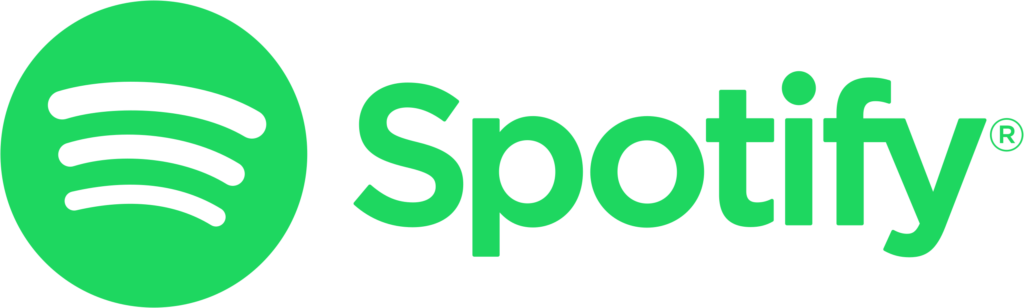
Jockie Music Bot supports a variety of music sites, enabling you to play music from multiple sources and providing an extensive selection of tracks for your Discord server members. Here is a comprehensive list of the supported music sites:
- YouTube – The bot seamlessly integrates with YouTube, one of the largest platforms for music and video content.
- Spotify – Jockie Music Bot supports Spotify, a popular streaming service that offers a vast collection of songs, playlists, and albums.
- SoundCloud – You can play music from SoundCloud, a platform known for its diverse range of user-uploaded tracks and independent artists.
- Bandcamp – This Music Bot integrates with Bandcamp, a platform that allows independent musicians to showcase and sell their music.
- Vimeo – The bot extends its support to Vimeo, a video-sharing platform that also features music content.
- Twitch – Jockie Music Bot supports Twitch, a streaming platform primarily focused on gaming but also featuring music broadcasts and live performances.
- Mixer – You can play music from Mixer, a streaming platform that includes music broadcasts and live performances.
- HTTP URLs – This Jockie Bot can handle direct HTTP URLs for audio files, allowing you to play music from various sources.
- Radio – This music bot also supports radio music and channels.
What Are The Advantages Of Using Jockie Music Bot On Discord?
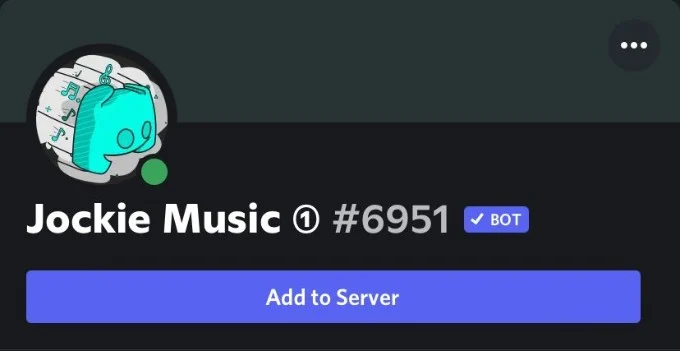
Using Jockie Music Bot on Discord provides numerous benefits that enhance the overall experience for both server administrators and members. Here are some of the key advantages of incorporating Jockie Bot into your Discord server.
- Enhanced Entertainment: This bot brings an additional layer of entertainment to your server by allowing users to play their favorite music directly within Discord.
- Diverse Music Sources: With support for various music sites like YouTube, Spotify, SoundCloud, Bandcamp, and more, This Music Bot offers a wide range of music sources.
- Customization and Control: Jockie Music Bot provides a range of customizable settings and commands, allowing server administrators and users to control the music playback experience.
- Community Building: Music has a unique ability to bring people together and foster connections.
- Easy Installation and User-Friendly Interface: Adding Jockie Music Bot to your Discord server is a simple process, typically requiring just a few clicks to authorize its access.
- Accessibility and Availability: This Music Bot is available 24/7, ensuring that server members can access music whenever they desire.
Wrapping Up
By leveraging Jockie Music Bot on Discord, server administrators can create a more engaging and entertaining environment while promoting interaction among members. The diverse music sources, customization options, and ease of use contribute to an enriched Discord experience, fostering a strong and vibrant community centered around the universal language of music. Have fun in Discord with the Jockie bot.
Thanks for reading…
Frequently Asked Questions
Q 1. How Do I Add Jockie Music Bot To My Discord Server?
Adding Jockie Music Bot to your Discord server is a simple process. You can start by visiting the official website or Discord bot listing page of Jockie Music Bot. From there, you can find an invite link that grants the bot the necessary permissions to join your server. Click on the link, authorize the bot, and select the server you want to add it to. This Music Bot will then join your server, and you can start using its music commands.
Q 2: Can Jockie Music Bot Play Music From YouTube Playlists?
Yes, Jockie Music Bot has the capability to play music from YouTube playlists. You can provide the playlist URL or use the appropriate command to queue and play the songs from the desired YouTube playlist within your Discord server.
Q 3: Does Jockie Music Bot Support Spotify Integration?
Yes, Jockie Music Bot supports Spotify integration. You can play music directly from Spotify by providing the track or playlist URL. The bot will fetch the music from Spotify and play it in your Discord server.
Q 4. Can I Adjust The Volume Of The Music Played By Jockie Music Bot?
Absolutely! Jockie Music Bot allows you to adjust the volume of the music playback. You can use the volume command followed by the desired volume level (ranging from 1 to 100) to control the volume of the music in your Discord server.
Q 5. Is Jockie Music Bot Free To Use?
Yes, Jockie Music Bot is free to use. You can add it to your Discord server and enjoy its music playback features without any cost. However, some advanced features or premium options may be available for a subscription fee, depending on the specific implementation of the bot.
Q 6. Can Jockie Music Bot Play Music From SoundCloud?
Absolutely! Jockie Music Bot supports playing music from SoundCloud. You can provide the SoundCloud track URL or search for specific songs to enjoy them in your Discord server.
Q 7. Does Jockie Music Bot Have A Queue System For Managing Songs?
Yes, Jockie Music Bot has a queue system that allows you to manage the order of songs being played. You can add songs to the queue, skip tracks, view the current queue, and even shuffle the order of songs if desired.