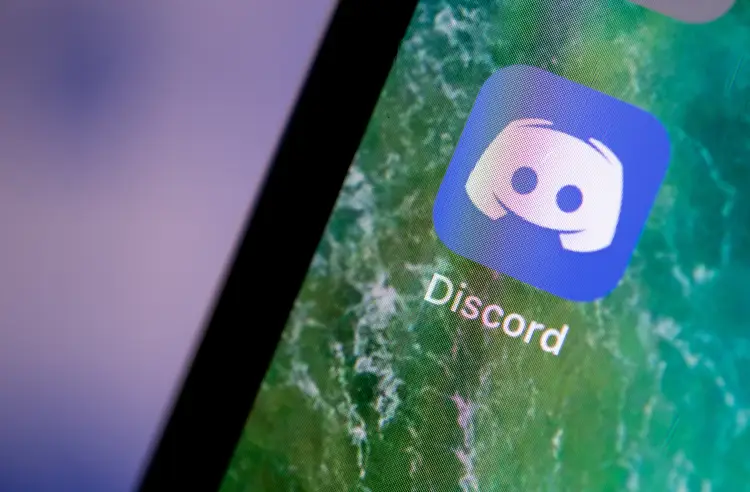Discord as a platform is known for adding new user-friendly features. Discord allows users to connect with others through text, voice, and video chat. But have you heard about Discord’s new nickname feature or commonly known as Discord AKA Feature? Let’s discuss it in detail.
Primarily used by gamers, Discord is the go-to destination for connecting with others. One of the major features that set Discord apart from the rest of its competitors is the new username system. If you are here to know about it, then you are at the right pace. In this article, I will tell you about Discord AKA Feature.
Discord nickname feature, also known as AKA feature, allows a user to add alternate names to their profile. AKA stands for “also known as” aliases and is quite a handy feature for users who use different usernames on different platforms or who have changed their usernames and want to be recognized by their old name as well. So, without further ado, let’s dig in to learn about the Discord AKA feature and ways to add and remove AKA on Discord.
In This Article
What is Discord AKA Feature | Discord Nicknames
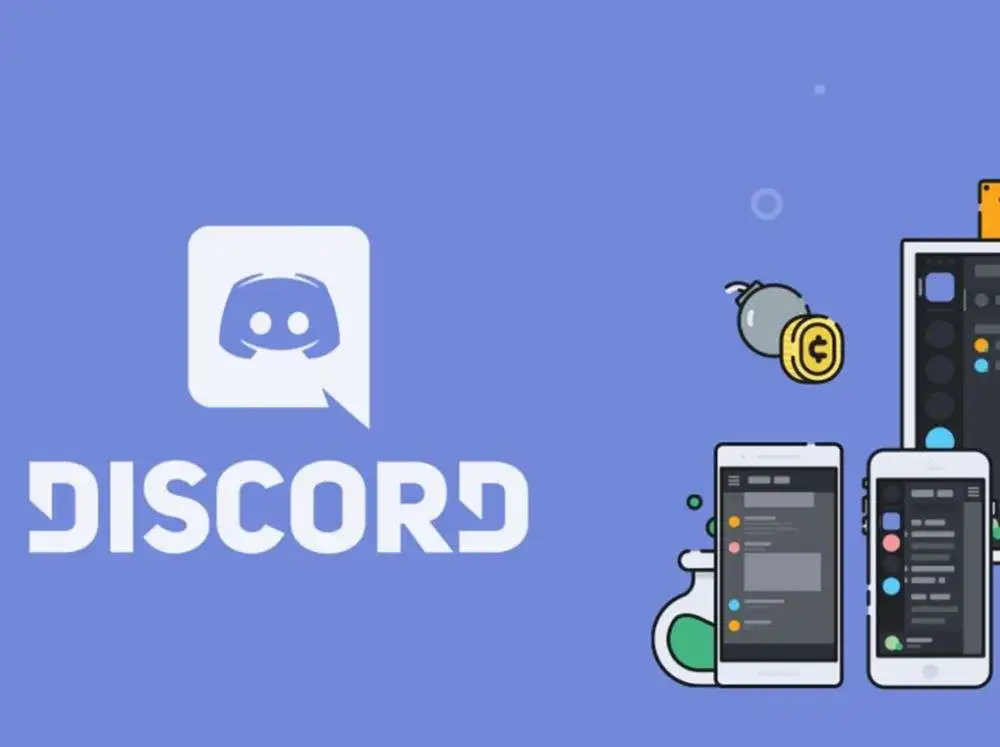
Discord allows its users to have control over the username and the Discord AKA nickname, on the platform. The discord nickname feature allows a user to add alternate names to their profile.
You can also see other users’ nicknames in different channels but all you need to do is to make sure that you are a part of that channel. Adding a nickname to your Discord profile gives you an edge and will make your whole persona stand out.
How to Add AKA Name on Discord | Add Discord Nickname
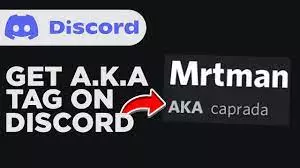
Now that we know the meaning of AKA on Discord, it is time to dive into the intricacies of adding it to your profile. Adding AKA name on Discord may seem like a daunting process but all you need to do is follow the given steps.
- Launch Discord on your device.
- Navigate to your server.
- Click the three dots located on the screen.
- Tap on change nickname on the screen.
- Click it, change your nickname and you should see that name under your aka tab and voila, you are done!
How to Remove AKA in Discord | Remove Discord Nickname
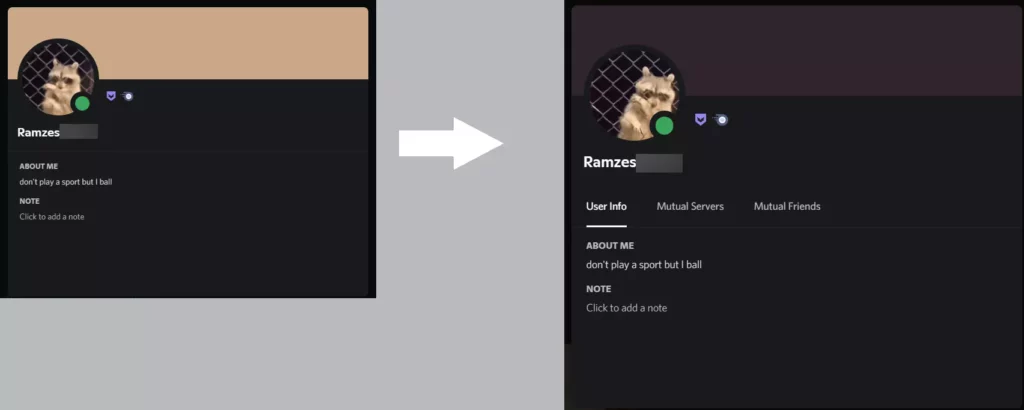
Recently many users have expressed a desire to disable AKA nicknames or have the option to hide them from their view. Users have taken to platforms like Twitter and Reddit and expressed that they want to remove AKA from their profiles as AKAs can be distracting or confusing, especially in large servers where many users have multiple AKAs listed.
While there has been such a hue and cry about the matter. But, sadly, there is no way to remove AKA in Discord settings. All you need to do is head to other servers and change your names on each channel. Once done, there won’t be any “Discord AKA” information written on your profile card
Wrapping Up
Discord allows users to connect with others through text, voice, and video chat. users to connect with others through text, voice, and video chat. Discord keeps adding new user-friendly features to keep up with the needs of the audiences. To know about the Discord AKA feature and ways to add and remove AKA on Discord, read the entire article and share it with your friends.
For more trending stuff on Technology, Social Media, and Gaming, keep visiting, Path of EX. For any queries, comment below, and we will get back to you ASAP!
Frequently Asked Questions
1. Is there a way to remove AKA in Discord?
Unfortunately, there is no way to remove AKA in Discord settings. All you need to do is head to other servers and change your names on each channel.
2. How to add AKA in Discord?
Launch Discord>Navigate to your server>Click the three dots located on the screen>Tap on change nickname on the screen>Click it, change your nickname and you should see that name under your aka tab.
3. How to change your nickname in Discord?
You can change your nickname on a Discord server by editing your server profile.