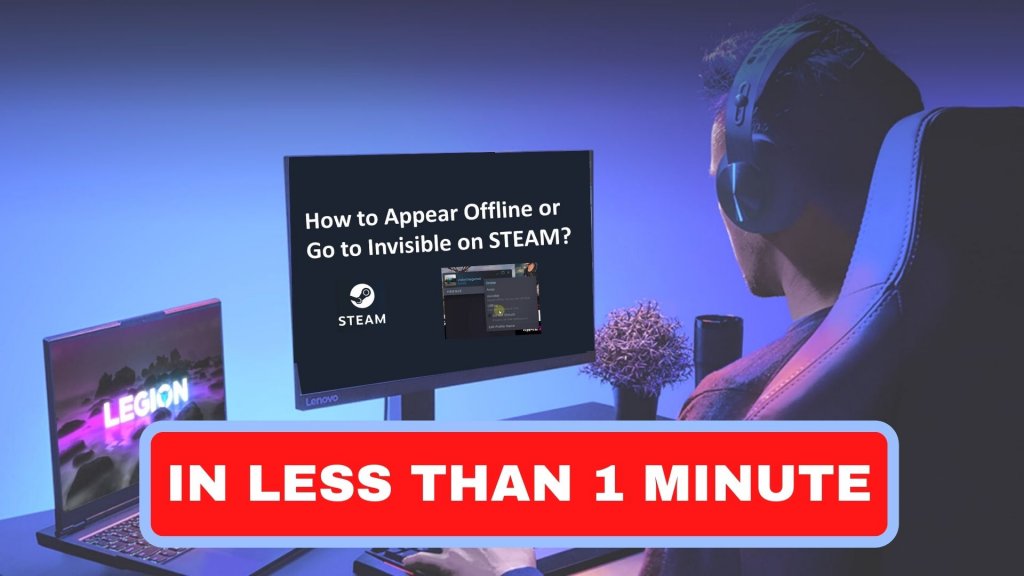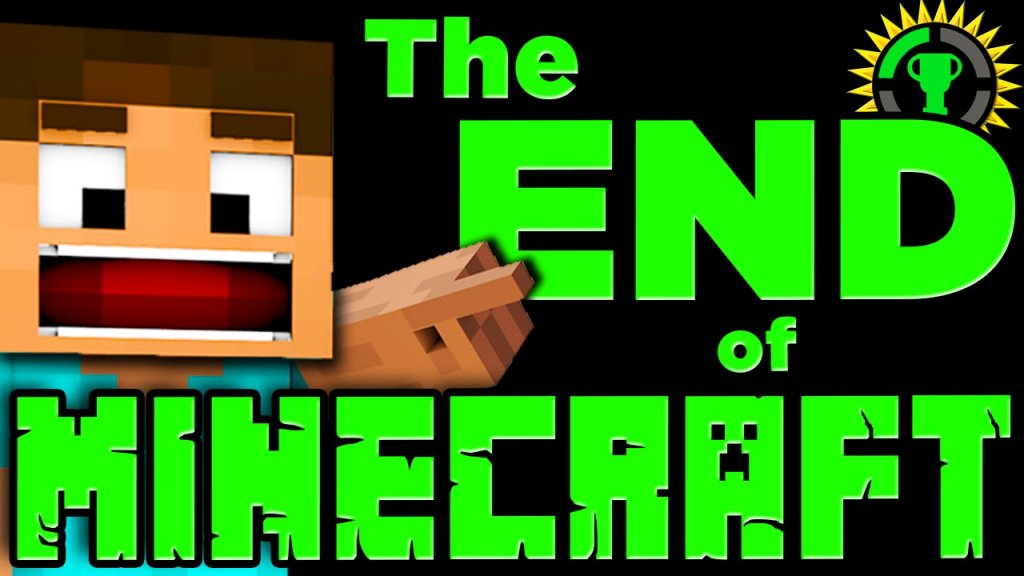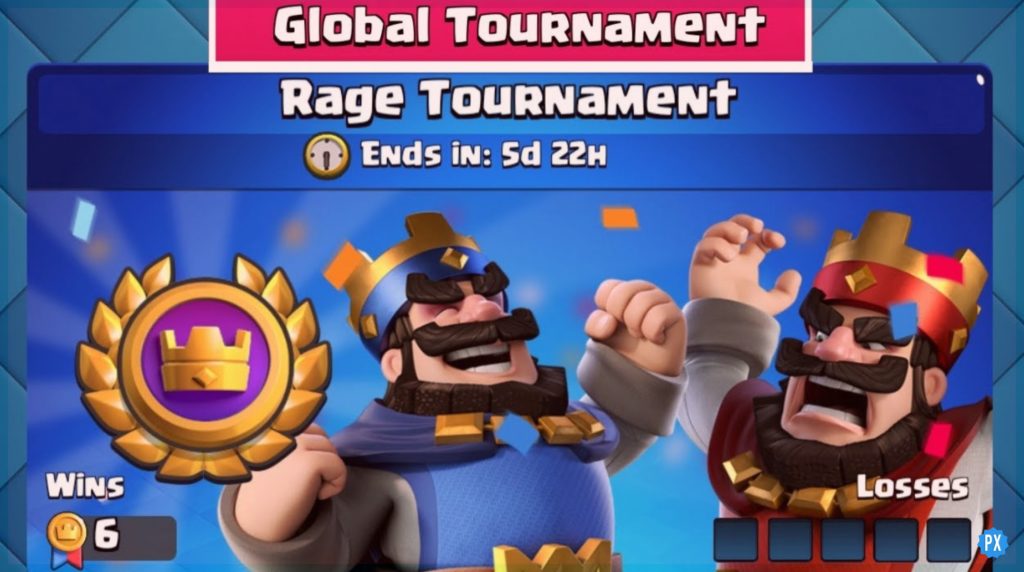Are you aware of all the necessary Diablo 4 key bindings? If not then this article is the key! You will have every required Diablo 4 key binding for the game here. So, just head on!
Key bindings are customizable controls that allow players to map various actions and abilities to specific keys or buttons on their input devices. With these key bindings of Diablo 4 you will able to accomplish tasks like finding Treasure Goblins and equipping more than one unique item very easily.
In this guide, we will explore the Diablo 4 Key Bindings, providing an overview of the default conventions and highlighting the potential for customization. These key bindings will empower you to optimize your control scheme and unleash the full potential of their characters. So, without further ado, let’s get started!
In This Article
Diablo 4 Key Bindings: General Actions

With Diablo 4’s intense and fast-paced gameplay, understanding and customizing key bindings to suit individual playstyles can greatly enhance the overall gaming experience.
Diablo 4 general key bindings are given here. Have a look below and explore the Diablo 4 Key Bindings for general actions –
| Key | Action |
|---|---|
| C | Character Panel |
| SHIFT+C | Class Panel |
| S | Skill Assignment Flyout |
| SHIFT+S | Skill Tree Panel |
| A | Abilities Panel |
| TAB | Map Panel |
| J | Journal Panel |
| P | Shop Screen |
| Y | Collections Screen |
| O | Social Screen |
| N | Clan Screen |
Diablo 4 Key Bindings: Gameplay Actions

Diablo 4 Gameplay key bindings are all you need to bring on the action. Further are the Diablo 4 Key Bindings for Gameplay actions –
| Key | Action |
|---|---|
| Move | Mouse Left Click |
| Interact | Mouse Right Click |
| Basic Skill Slot | Mouse Left Click |
| Core Skill Slot | Mouse Right Click |
| Skill Slot 1 | 1 |
| Skill Slot 2 | 2 |
| Skill Slot 3 | 3 |
| Skill Slot 4 | 4 |
| Use Potion | Q |
| Evade | SPACE |
| Town Portal | T |
| Show Item Labels | ALT |
| Action Wheel | E |
| Mount | Z |
| Spur Mount | SPACE |
| Mount Dismount | Mouse Right Click |
| Mount Combat Dismount | 1 |
| Hold Position | SHIFT |
| Fast Quest Track | R |
| Force Interact | F |
| Force Move | Unset |
Diablo 4 Key Bindings: System Actions

Below mentioned are the Diablo 4 Key Bindings for system-related actions. Head on and make the most of these-
| Key | Action |
|---|---|
| Game Menu | ESC |
| Toggle Framerate Display | CTRL + R |
| Take a Screenshot | PRINT SCREEN |
| Master Volume Up | CTRL + = |
| Master Volume Down | CTRL + – |
| Toggle Sound | CTRL + M |
| Report Bug | CTRL + B |
| Voice Chat Transcription | Unset |
| Push-to-Talk | ` Key |
| Skip Next Text-to-Speech | Unset |
| Clear All Text-to-Speech | Unset |
| Screen Reader Line Skip | Unset |
Diablo 4 Key Bindings: Wheel Actions

Let’s have a look below and spot the Diablo 4 Key Bindings: Wheel actions. Left wheel, Middle wheel, and Left wheel, everything is mentioned here:
Left Wheel
| Input | Action |
|---|---|
| Input 1 (Up) | Not Assigned |
| Input 2 (Up+Right) | Not Assigned |
| Input 3 (Right) | Not Assigned |
| Input 4 (Down+Right) | Not Assigned |
| Input 5 (Down) | Not Assigned |
| Input 6 (Down+Left) | Not Assigned |
| Input 7 (Left) | Not Assigned |
| Input 8 (Up+Left) | Not Assigned |
Middle Wheel
| Input | Action |
|---|---|
| Input 1 (Up) | Not Assigned |
| Input 2 (Up+Right) | Not Assigned |
| Input 3 (Right) | Not Assigned |
| Input 4 (Down+Right) | Not Assigned |
| Input 5 (Down) | Not Assigned |
| Input 6 (Down+Left) | Not Assigned |
| Input 7 (Left) | Not Assigned |
| Input 8 (Up+Left) | Not Assigned |
Right Wheel
| Input | Action |
|---|---|
| Input 1 (Up) | Not Assigned |
| Input 2 (Up+Right) | Not Assigned |
| Input 3 (Right) | Not Assigned |
| Input 4 (Down+Right) | Not Assigned |
| Input 5 (Down) | Not Assigned |
| Input 6 (Down+Left) | Not Assigned |
| Input 7 (Left) | Not Assigned |
| Input 8 (Up+Left) | Not Assigned |
Diablo 4 Key Bindings: Chat Keybinds

In Diablo 4, effective communication with fellow players is facilitated through the chat function. To streamline your interactions, here are some Diablo 4 key bindings you can utilize:
| Key | Action |
|---|---|
| Open Chat Input | ENTER |
| Close Chat Input | ESC |
| Quick Message | CTRL + SHIFT + R |
| Reply to Last Whisper | SHIFT + R |
| Re-Whisper | Unset |
| Cycle Chat Targets | TAB |
| Page Up Chat | PAGE UP |
| Page Down Chat | PAGE DOWN |
| Next Chat Tab | CTRL + TAB |
| Previous Chat Tab | CTRL + SHIFT + TAB |
| Reset Chat Fade | X |
In team-oriented games like Diablo 4, effective communication is paramount. Stay connected with your fellow players by utilizing these key bindings to facilitate seamless coordination and teamwork.
Diablo 4 Key Bindings: Character Creation Keybinds

When it comes to personalizing your character’s appearance in Diablo 4, the Character Creation screen offers a range of options. Take control of your character’s visual identity with the following Diablo 4 key bindings for effortless customization.
| Key | Action |
|---|---|
| Zoom In | Scroll Wheel |
| Show Armor | E |
| Randomize All | R |
| Back to Body Type | ESC |
In the Character Creation screen of Diablo 4, specific key binds are available for customization. Use the scroll wheel to zoom, press E to display armor, R to randomize appearance, and ESC to return to the Body Type selection. Experimenting with different key bind settings can greatly enhance your gaming experience, so find the configuration that suits you best.
Diablo 4 Key Bindings: Cosmetics Shop Keybinds
Have a look below and explore the Diablo 4 Key Bindings for Cosmetic Shop actions –
| Key | Action |
|---|---|
| Mouse Left Click | Rotate character |
| E | Reset look |
| R | Randomize look |
| G | Swap gender |
| ESC | Back |
These key binds are specifically designed for use in the Cosmetic Shop screen of Diablo 4. When you are on this screen, you can utilize these key binds to navigate and interact with the cosmetic options available.
What Key Bindings Do You Use For Necromancer?

You can try alternating between both mouse clicks for Necromancer in Diablo 4. In Diablo 4, you have the flexibility to customize a key bind that allows you to separate your attack and movement commands, enabling you to focus solely on moving and interacting. Additionally, you can utilize the Shift key in combination with a click to execute attacks.
Wrapping Up
Understanding and utilizing the Diablo 4 Key Bindings are essential for optimal gameplay. Whether it’s combat, communication, or customization, these bindings allow you to tailor your experience. Experiment with different settings to find what suits you best and embark on your quest to defeat evil in the world of Diablo 4.
Frequently Asked Questions
Q1. Can I Customize Key Bindings In Diablo 4?
Yes, Diablo 4 allows you to customize key bindings according to your preferences. You can assign different actions and abilities to specific keys or buttons.
Q2. Are There Default Key Bindings In Diablo 4?
Yes, Diablo 4 provides default key bindings that are set when you first start the game. These bindings serve as a starting point, but you can modify them to suit your playstyle.
Q3. Can I Use A Controller Instead Of A Keyboard For Diablo 4?
Yes, Diablo 4 supports controller input. You can customize the key bindings for controllers as well, allowing you to play the game using your preferred input device.
Q4. How Do I Access The Key Binding Settings In Diablo 4?
To access the key binding settings in Diablo 4, navigate to the game’s options menu. Look for a section related to controls or key bindings, where you can make adjustments.
Q5. Can I Switch Between Different Key Binding Profiles In Diablo 4?
Diablo 4 does not currently have an official feature to switch between different key binding profiles. However, you can manually save and load different sets of key bindings if you wish to switch between them.
Q6. Are There Specific Key Bindings For Each Character Class In Diablo 4?
The key bindings in Diablo 4 are generally universal across all character classes. However, certain abilities or actions may be unique to specific classes, and you can assign them to your preferred keys through customization.