Snapchat is a platform which is recurrently in one problem or the other. However, there are innumerable features and options to keep the users glued to the platform. And being a globally popular social media platform, Snapchat has millions of users worldwide. Hence, such glitches have become quite common. Here I will discuss Connection Error on Snapchat.
The ongoing problems on Snapchat are Snapchat map not working, Snapchat keeps logging me out, and more. Some of the errors are from the end of the platform, and some are from the user’s end. Hence, it is quite difficult to understand the same. So, I have curated some fixes below, which would help you to solve the issue from your end.
Read ahead about connection error on Snapchat in detail and pick the fix which is suitable for your problem. I am sure the article will be helpful for you, so read it now.
In This Article
Reasons Behind Connection Error on Snapchat
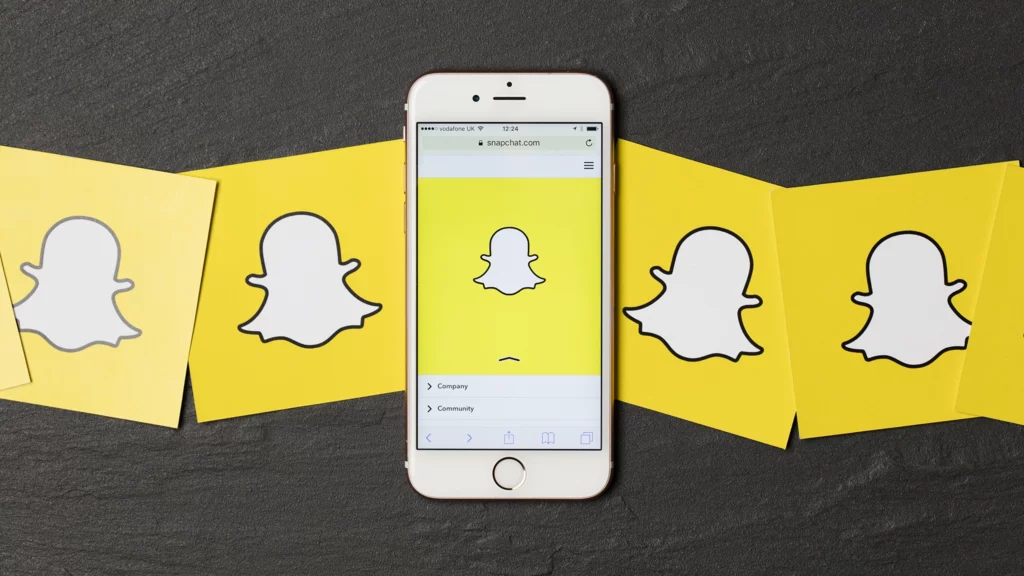
Currently, during login to the Snapchat account, many users face problems with connection errors. There can be many reasons for the same, like internet issues from the user’s end or from the network provider’s end.
Hence, below I have listed some of the fixes which will help you to solve the issue at the earliest from your end.
Also, read Snapchat Calls Not Working: Reasons & Fixes!
9 Best Fixes for Connection Error on Snapchat
There are many fixes for the connection error on Snapchat. Some of the fixes for these errors are mentioned below. So, check them out now.
1. Switch Over the Internet Connection

When you are using Snapchat on your mobile, you can switch over the internet connection from mobile data to wifi or vice versa. This would help you to use the app smoothly. When you switch over, make sure you disconnect the data connection you do not wish to continue with.
Sometimes you can opt for wifi data, as the speed is quite good. And the internet connection is more stable and perfect for your using Snapchat.
Also, read How to Fix Snapchat Camera Zoomed In Issue (100% Working)
2. Disable VPN
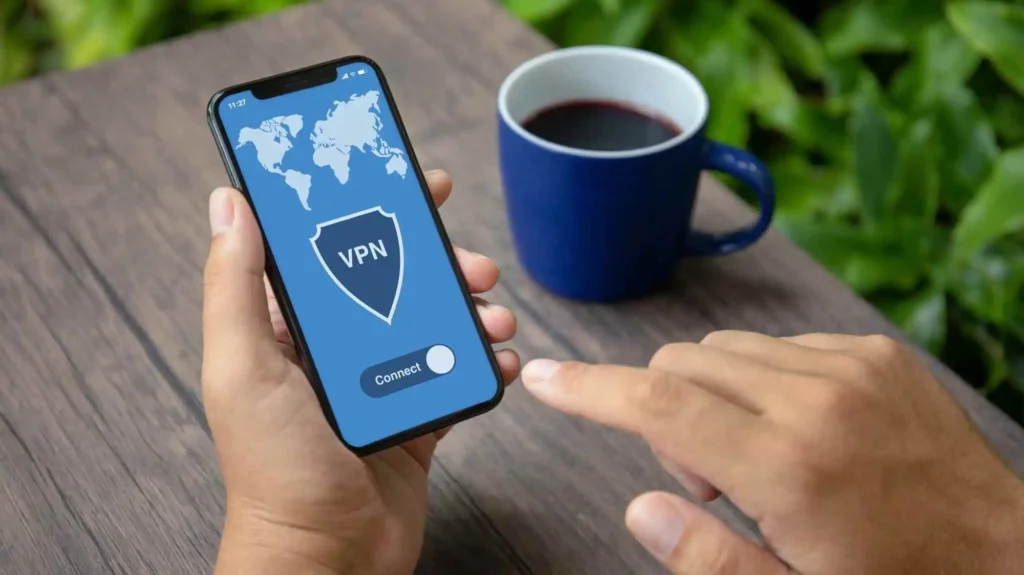
VPN can be used when you want to keep your digital identity secret on the internet. But these VPNs interfere with the server of Snapchat. Hence, it is advisable to log in to Snapchat first and then connect to the VPN. After that, you can check if the error continues.
Also, read Snapchat Not Working: Know the Reasons & Fixes!
3. Connect to a Different Wifi or Mobile Data

You can try connecting to a mobile data or wifi connection that you do not usually use or have never used on your mobile for using Snapchat. This would help you to understand whether there is a problem with your mobile data or wifi or the reason is something else.
Also, read Why Does My Snapchat Keep Crashing? 7 Easy Fixes For The Glitch!
4. Force Close and Open the App
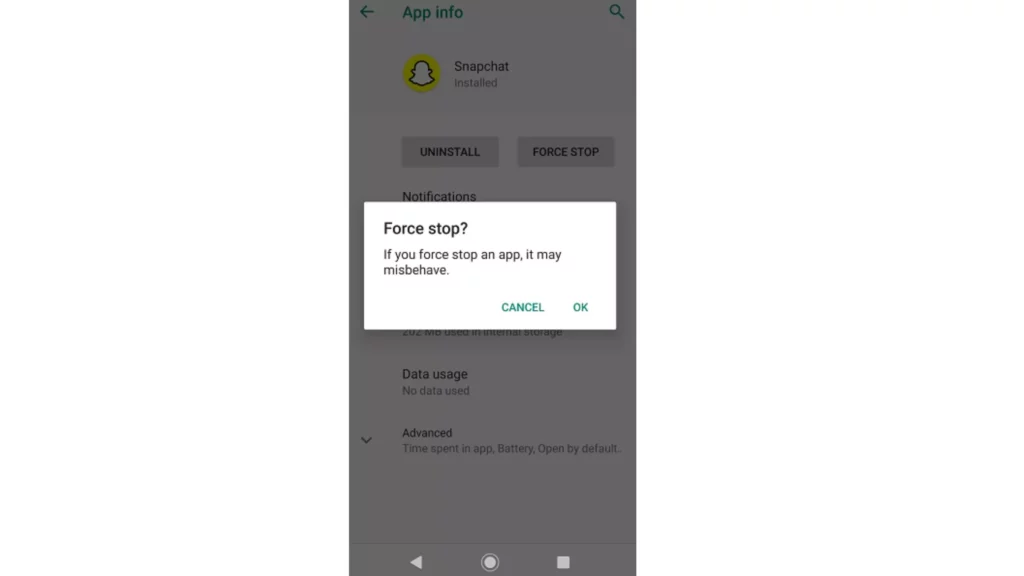
When the above option fails for you, you can try to force close the app and then relaunch it again. This would help you to remove the problem in your device or the app if any. When you wish to force close the app, you have to go to the settings of the app and go to Force stop. And to relaunch just click on the icon of the app, and you can easily open it.
Also, read How to Fix Snapchat Support Code C14B in 2023 (Solved)
5. Restart the Device
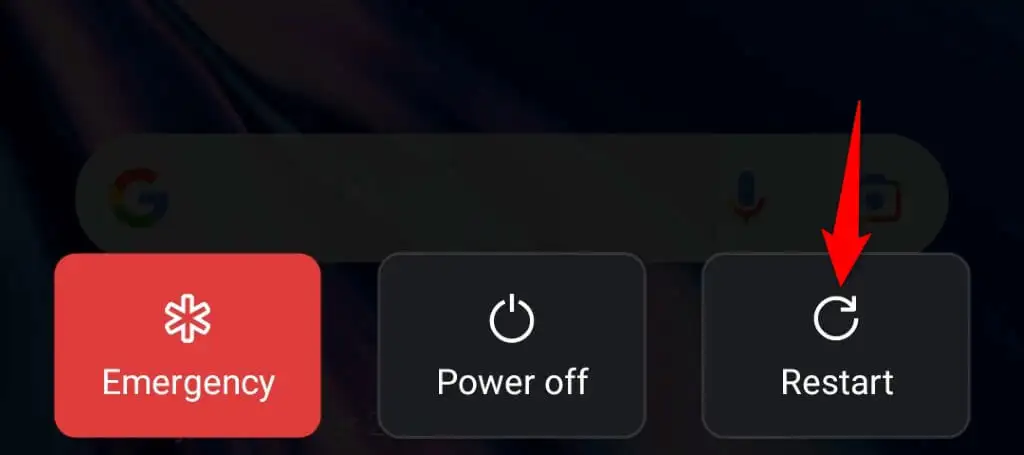
The most common and easiest method to fix this issue can be to restart the app. This method is to restart the device; when you apply this, all the apps restart, and you get rid of the bugs and glitches that are present in the app. This will remove the errors from Snapchat. When the app reopens, you can check whether the app is running smoothly or not.
Also, read Could Not Connect to Snapchat? Try These 7 Easy Fixes!
6. Disable Battery Saver Mode
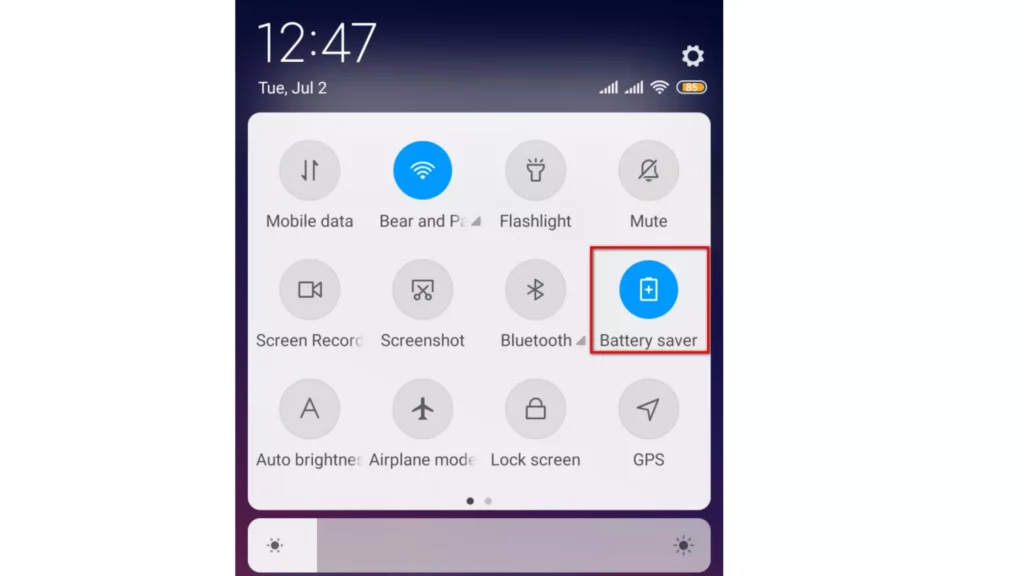
The battery-saver mode, when enabled, restricts data usage. The battery saver mode even restricts the background apps as they can not use the data. This may become problematic for the apps which are currently not in use to function properly.
Also, read Getting “Due to Repeated Login Attempts on Snapchat?” Try These 7 Effective Fixes!
7. Disable Data Saver
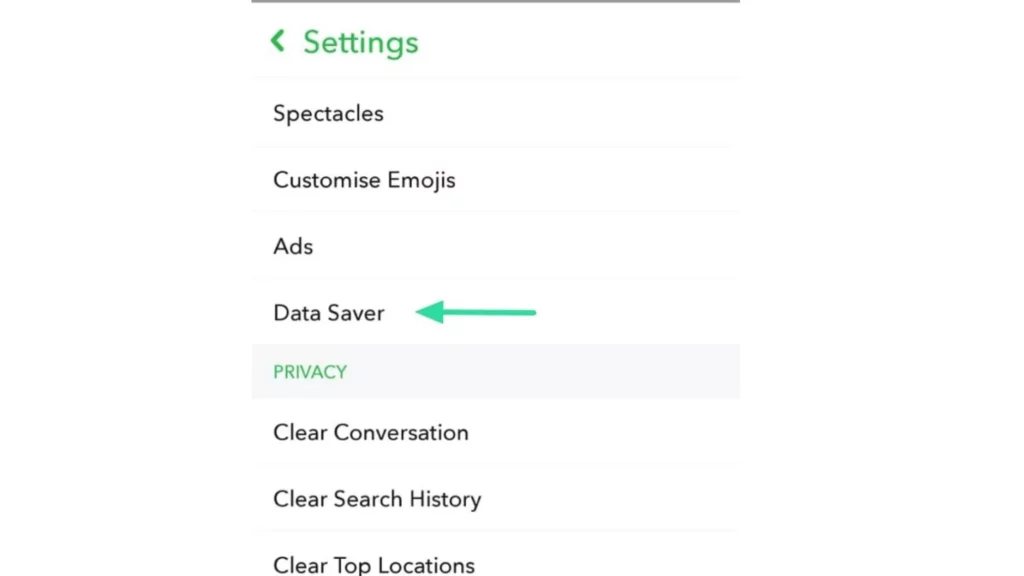
Some users prefer to keep the data saver mode on. When you restrict the data, there are apps that function purely on the data. They start to malfunction.
Also, read Snapchat Stories Not Loading? Here are 11 Effective Ways to Fix It!
8. Uninstall Third-party Apps
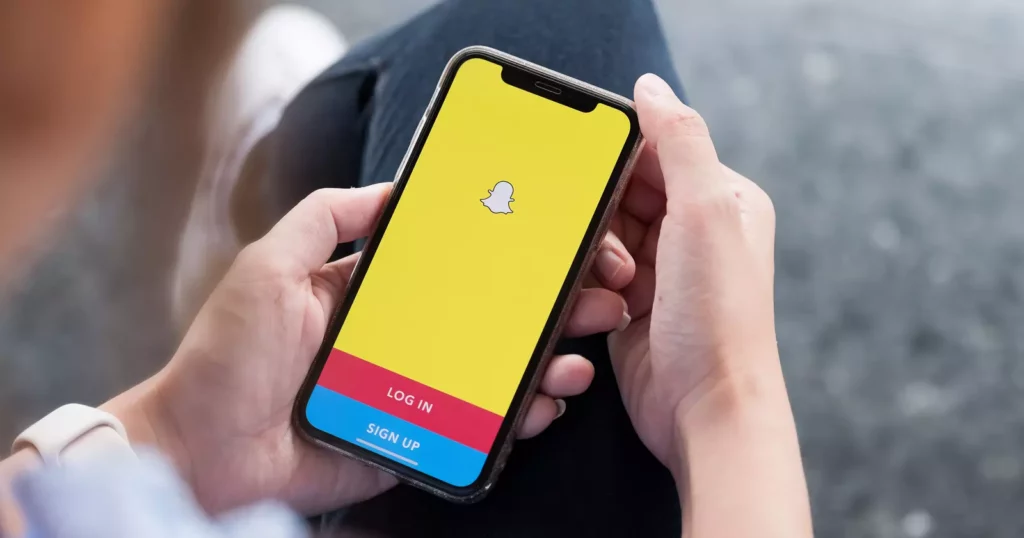
Installing apps that are not authorized may interfere with the normal functioning of the Snapchat app. If you have downloaded apps outside the App Store or Play Store, then you need to uninstall them right now. After you uninstall the app, you check whether the app functions smoothly.
Also, read Getting Snapchat Notification But No Message? Try These 11 Effective Fixes
9. Make Your Account Reactive

When you face a connection error on Snapchat, then you can reactivate your Snapchat account. This will help you get rid of the problem. If you have tried to delete your account, you should try to reactivate it with the help of the username and password. Here it is advisable not to use the email id. If you want, you may also change the password if needed.
Also, read Not Receiving Snapchat Notifications? Try These 12 Effective Troubleshooting Tips
Fix the Connection Error on Snapchat Right Now
Wrapping Up
I believe the fixes provided above would help you to solve the issue of connection error on Snapchat. You can try any of the above fixes as mentioned as per your preference. You can even share your feedback through the comments mentioned below. Keep visiting Path of EX for the trending stuff!




