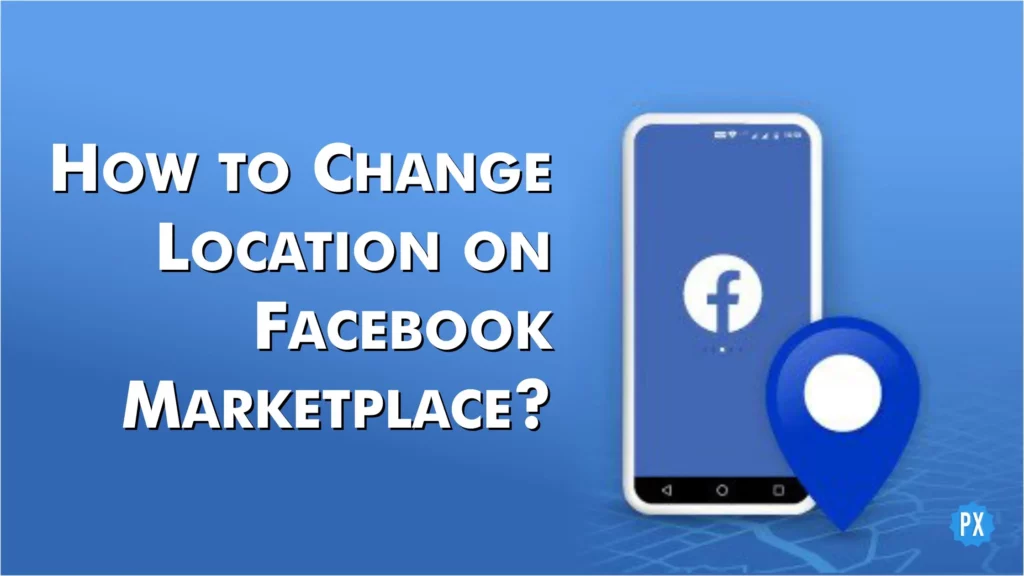Facebook, by default, keeps your actual location listed on both your buyer and seller profiles. If you want to shop from a definite place or list your item to a specific place, you may be looking for a method to change the location. So, here I am. I will let you know how to change location on Facebook Marketplace irrespective of your profile or need — buying or selling.
Since its early days as a platform for sharing online content with friends and family, Facebook has undergone noteworthy growth and evolution. It’s challenging to still think of Facebook as a social media platform with features like Facebook Watch, Facebook Marketplace, Facebook Pay (now Meta Pay), and Facebook Dating. One element that significantly widens the line between media platforms and anything extra is the Facebook Marketplace. Facebook members in their local region and outside may purchase and sell goods with each other using the Facebook Marketplace.
Users may filter listings by area inside the Facebook Marketplace, allowing buyers and sellers to explore markets beyond their immediate neighborhoods. In this article, I will explain how to change location on Facebook Marketplace while using it to buy or post products for sale.
In This Article
How to Change Location on Facebook Marketplace?
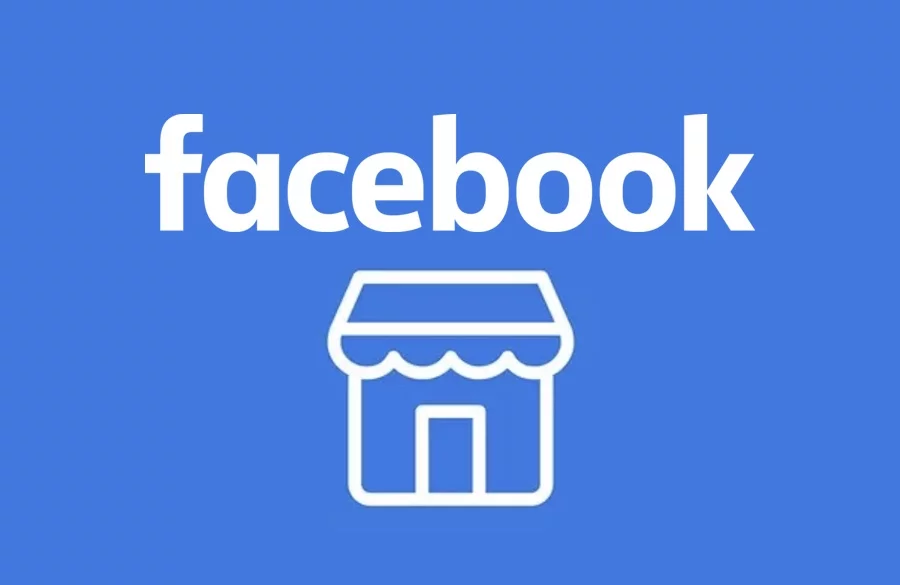
As the location feature can be changed by both sellers and buyers, I will let you know the procedure for both. Similarly, as the Facebook platform is widely used on different devices — iPhone, Android, desktop, and mobile browsers — I will mention the method for all of them. So, let us begin with how to change location on Facebook Marketplace while buying.
Buyers’ Guide on How to Change Location on Facebook Marketplace?
If you are a buyer, you may wonder how to change location to widen or limit the search results on Facebook Marketplace. It is as easy as ABC. Let’s explore how to change location on Facebook Marketplace across the platforms if you are a buyer.
How to Change Location on Facebook Marketplace on iPhone and Android?
With just a slight difference in menu locations, the method of changing locations inside the Facebook Market place is the same on Android as well as iOS devices. Follow these steps:
Step 1: Open the Facebook app on your smartphone.
Step 2: Locate and tap the Marketplace icon. If you’re using an iOS device, it’s located at the bottom of the screen, and if you use an Android smartphone, you can access it at the top of the screen.
Step 3: Next to Todays Picks or under the Categories tab, you will see a location displaying in blue with a map icon (The Pin). Tap on it.
Step 4: Now, either search the location in the search bar or, move the map towards the city or a region you want to set.
Step 5: If you want to limit the location, you can Custom radius as low as 0.6 miles; if you want to widen it, you can set it as far as 124.0 miles.
Step 6: Tap on Apply to set the location.
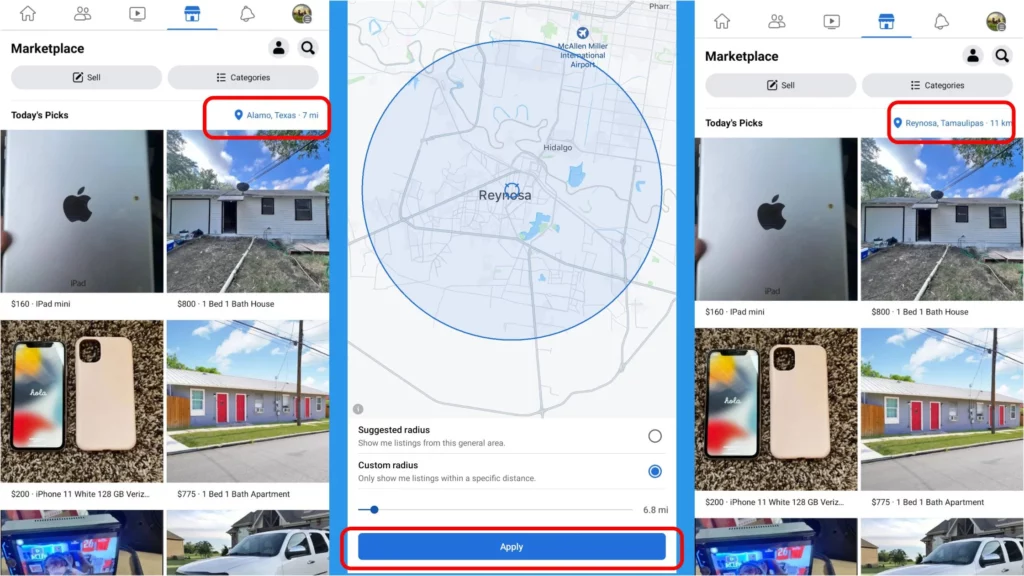
That is all about how to change location on Facebook Marketplace on buyers’ smartphones. After changing the location, you can view items listed from the set locations’ Facebook users.
How to Change Location on Facebook Marketplace on the Web?
The process of switching places inside the Facebook Market place is the same on desktop and mobile browsers, with just a tiny variation in menu positions. Take these actions:
Step 1: Visit the Facebook site on your smartphone browser or desktop (Mac, Windows, or Linux).
Step 2: Find the Marketplace icon and click it. It may be accessed from the top when you are using a full version or desktop website. You need to click the more or menu icon (three stacked lines icon) from the top left of the screen to locate the Marketplace if you are using a mobile Facebook site or multitasking view of Facebook on your computer.
Step 3: A hyperlink with a pin icon will appear in blue next to Today’s Picks on the full version web; click on it. On a phone browser, you will find a drop-down list under the search bar menu; hit on it.
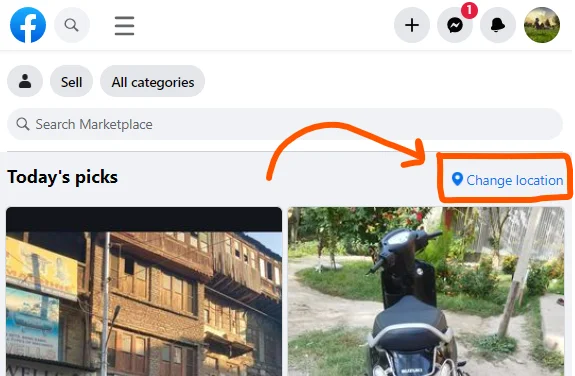
Step 4: On the computer’s Facebook website, you can either search the location in the search bar or move the map toward the city or region you want to set. Also set the radius to widen or limit the search area. However, on the phone browser, you can set the location only by searching in the search bar.
Step 5: Hit Apply or tab on the location from the search result on the computer web and mobile web, respectively.
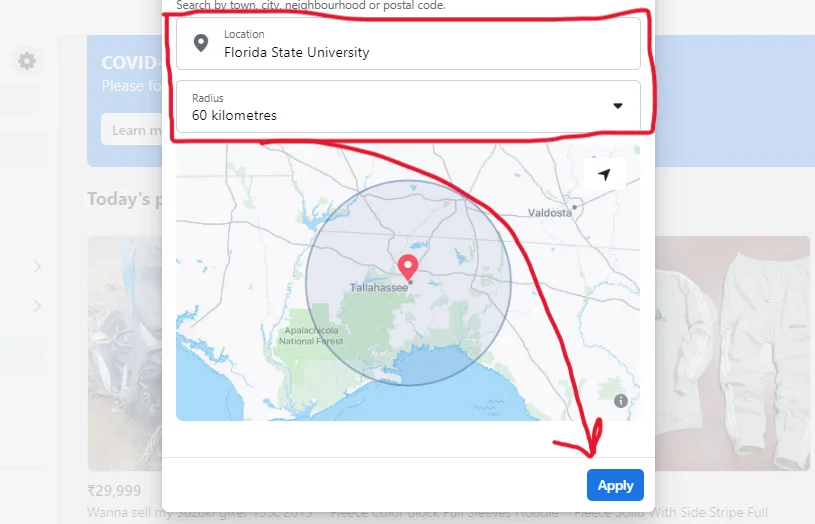
That is all; you may enjoy the set location listings and buy the items you like.
Pat your back; you have learned all from the buyers’ guide on how to change location on Facebook Marketplace. Let us now see how to change location if you want to sell an item.
Sellers’ Guide on How to Change Location on Facebook Marketplace?
Since Facebook Marketplace is evolving and improving day by day, it is great to sell your items — used or new — on the platform and earn by shipping the items or by making the customers visit you and pick the items in person. As we observed two ways to set location on Facebook Marketplace if you are buying something, sellers can also change location on smartphones as well as computers. Let us learn how to change location on Facebook Marketplace if you are a seller.
How to Change Location on Facebook Marketplace on iPhone and Android?
Sellers can easily change the location for their items to be listed on Facebook Marketplace. As mentioned above, iOS and Android have the same procedure to change Facebook Marketplace’s location with a slight difference. Let us explore how to change location on Facebook Marketplace on iPhone and Android.
Step 1: Click on the Facebook app icon on your smartphone to launch it.
Step 2: Locate and tap the Marketplace icon. It is at the bottom of the iOS device’s screen, and if you are using an Android smartphone, you can locate it at the top of the screen.
Step 3: Click the Sell tab and select the type of listing under Create New Listing.
Step 4: Under the location field, click Edit.
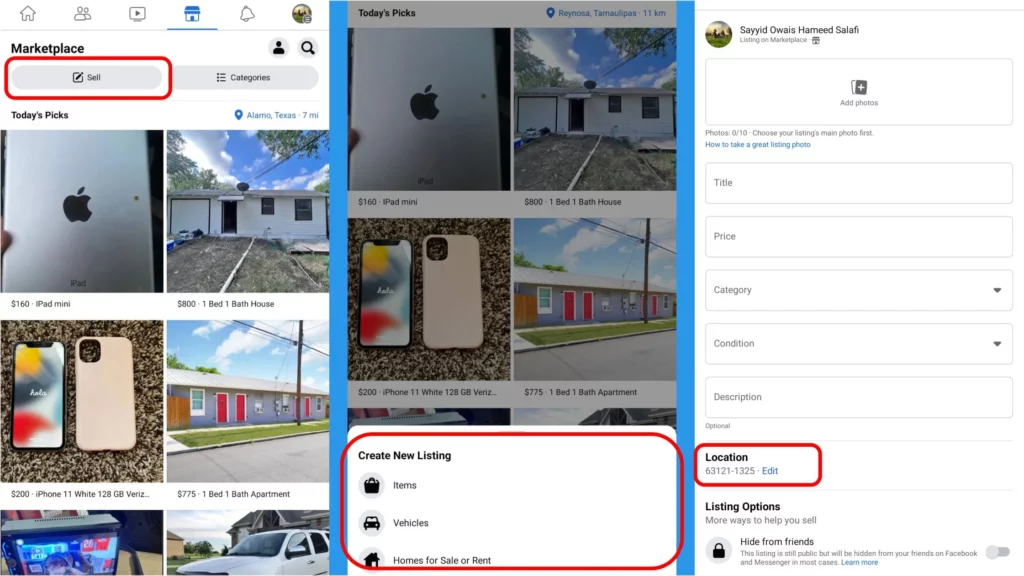
Step 5: Move the map to the city or region you wish to set or enter the location in the search field.
Step 6: Hit on Apply and that is it.
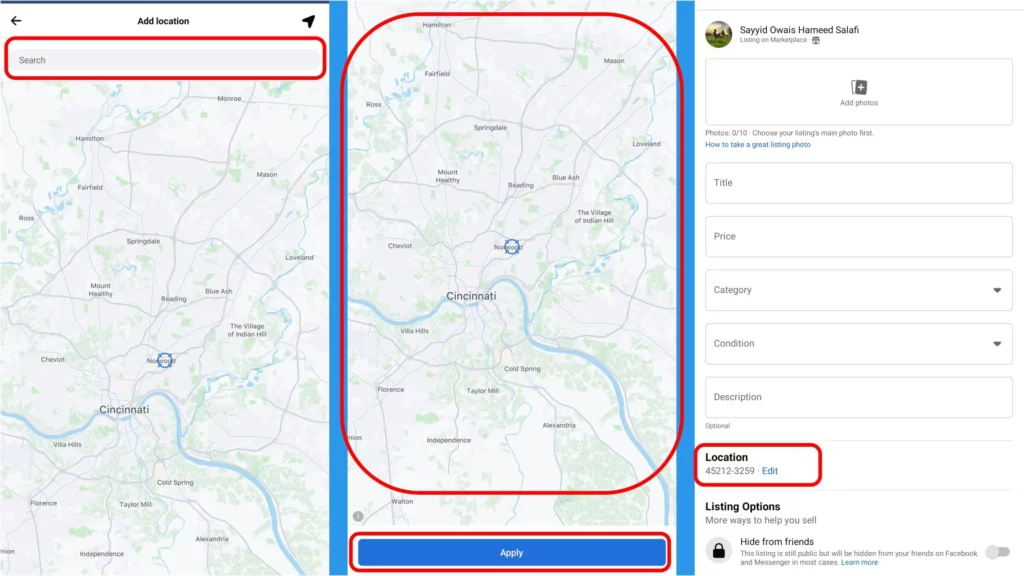
You have successfully changed the location for your new item to be listed on the Facebook Marketplace. Now follow me if you are using web browsers for a broader view to list the items on Facebook Marketplace.
How to Change Location on Facebook Marketplace on the Web?
Step 1: Visit the Facebook site on your smartphone browser or desktop (Mac, Windows or Linux).
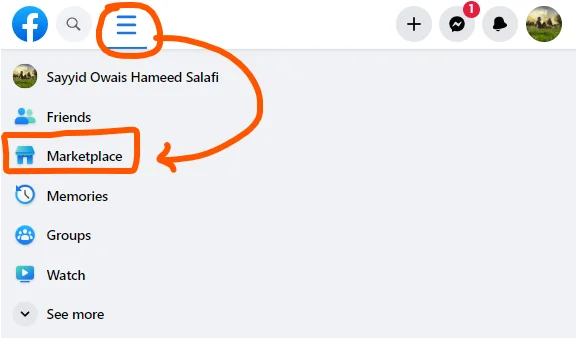
Step 2: Find the Marketplace icon and click it. The Marketplace is located on the homepage of the full web version, and it is inside the Menu icon of the mobile web or multitasking window.
Step 3: Tap + Create new listing button on the left side panel of the full website or Selling or Sell on the mobile and multitasking web versions of Facebook, respectively.
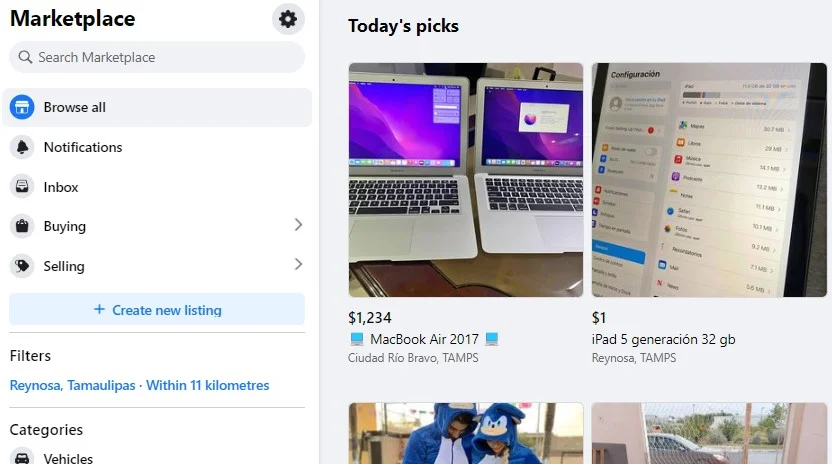
Step 4: Select the type of listing on the Choose listing type page.
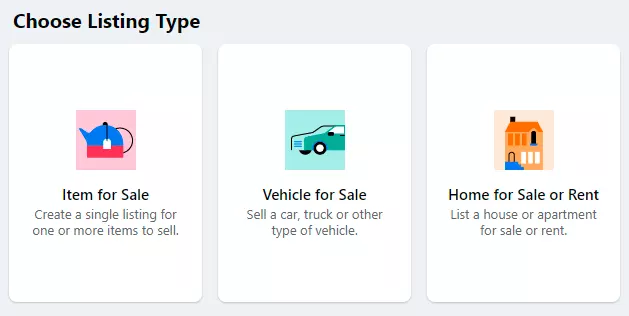
Step 5: Under the Location field, type in the area name and click on it.
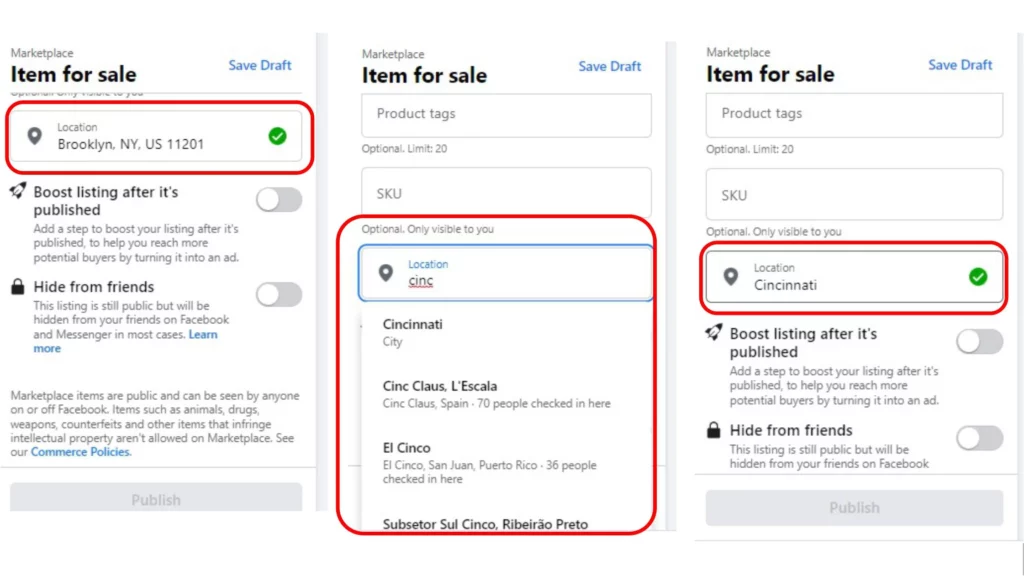
That is all about how to change location on Facebook Marketplace on the web.
What are the Benefits of Changing Locations on the Facebook Marketplace?
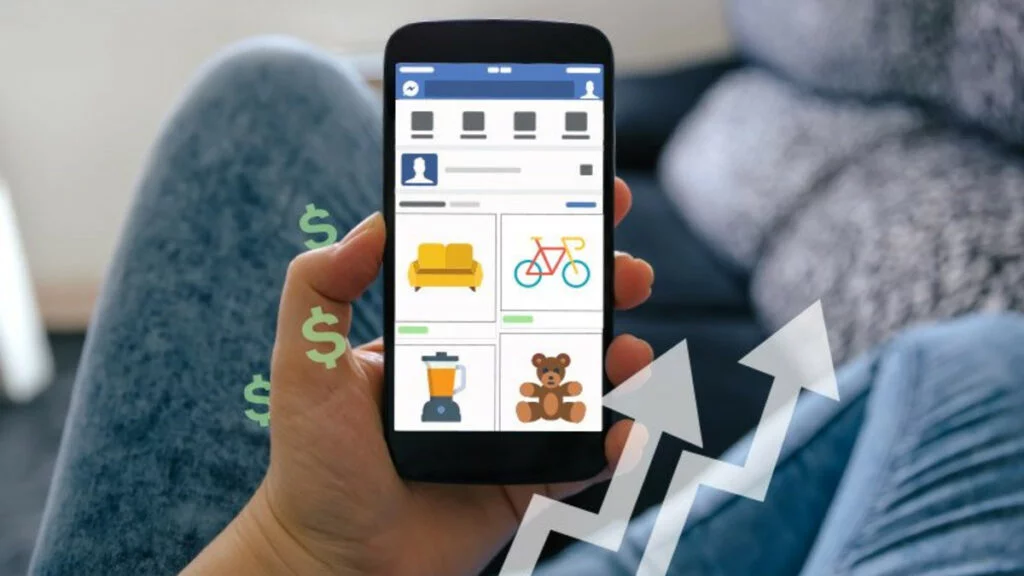
There are many benefits for both the buyers and sellers hidden inside the process of changing location on the Facebook Marketplace. Here are my favorite three reasons to change the location on the Facebook Marketplace.
1. It helps me as a buyer to limit the search and buy the items locally on Facebook Marketplace.
2. It gives me a concept of how things attached to a certain country or region are labelled and described by the native sellers. If for example, I have to sell Saffron in the country or in New York, I will go and set location to the best saffron-selling regions and get inspiration about the item and describe it accordingly.
3. It lets me sell or buy and explore items as well as people and their behavior from a certain part of the country or the world. Exploring people and items is essential to know about the different reaches and communities worldwide.
How to Change Location on Facebook Marketplace?
Wrapping Up
Here we are, we have learnt how to change location on Facebook Marketplace and we have also explored its different methods. I hope you will find this article helpful and it would easy to understand and follow. If you are not interested in buying or selling items from or to another location, I still recommend trying the feature to know more about the market, things, people and cultures as well.
I guess that’s everything for now. For additional how-tos and the latest updates, keep coming back to Path of Ex and exploring the site.