Have you ever been in a situation when you click multiple times on your desktop and it gives you zero results to move to a particular icon? I know this is an annoying situation. Either it happens when you have important work or when you are rebooting the system. If that is the case and you are annoyed about why you can’t click anything on desktop on Windows 10/11, you are on the right page to get instant solutions.
The first thing you must do before you move on to the solutions is to restart your computer. If the problem persists, you can proceed on to the solutions which I have mentioned below. However, resetting the desktop is not the only solution sometimes some internal issues need to get fixed as soon as possible.
So let’s get started with the solutions that will solve your query if you can’t click anything on desktop on Windows 10/11. These solutions will work for you and fix all the errors on Windows 10 or Windows 11.
In This Article
Can’t Click Anything on Desktop on Windows 10/11 | 6 Solutions to Fix it

Many of you have faced the problem when you try to click on your desktop and you feel frustrated why you can’t click anything on desktop on Windows 10/11. If you have an important task, and you find yourself stuck in the middle and unable to click on the particular icon. This hampers the operating system on Windows 11 or Windows 10 from running smoothly on your devices.
To fix the errors on your Windows, follow the steps below-
1. Check the Keyboard Settings

The first thing to fix the problem, check the keyboard settings. Make sure the keys are working properly on your keyboard. Another solution is to unplug the keyboard from the computer and try to restart the computer. Now, check whether the mouse is working properly without the keyboard or not. If it works properly then it means there is a problem with the keyboard keys and you need to replace them.
2. Ending and Restarting the Explorer.exe process
Ending Explorer.exe process
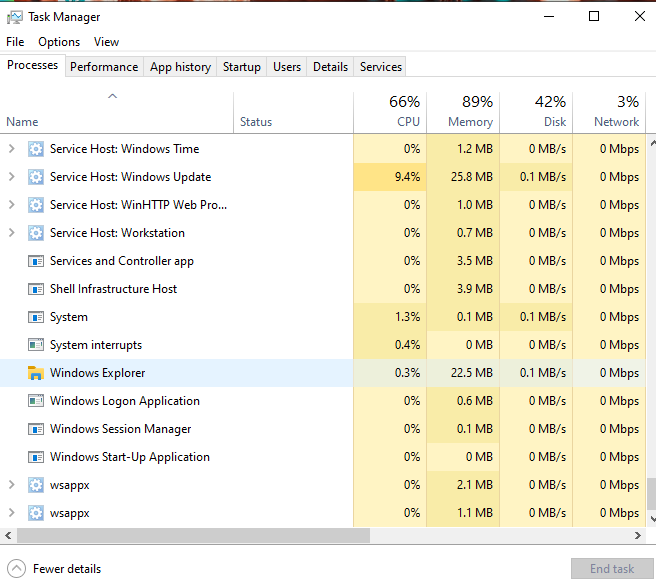
1. On your keyboard press Ctrl Shift+ Esc to open Task Manager.
2. Under the Processes icon and scroll through the options.
3. Tap on Windows Explorer.
4. Right-click on Windows Explorer (Shift + F10 shortcut for right-click).
5. Tap on End task.
6. Hit Enter key.
Thus, with the use of the above steps, you can end the explorer.exe.task.
Restarting Explorer.exe process
- On your keyboard, press Windows key + R.
- Type explorer.exe in the box.
- Tap on Ok.
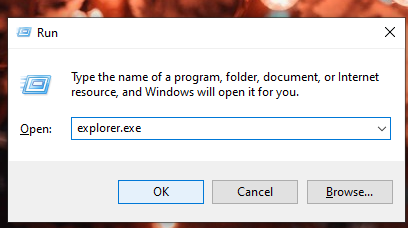
Thus, the ending and restarting the Explorer.exe will resolve the issue if you can’t click anything on desktop on Windows 10/11.
3. Check Pending Windows Updates
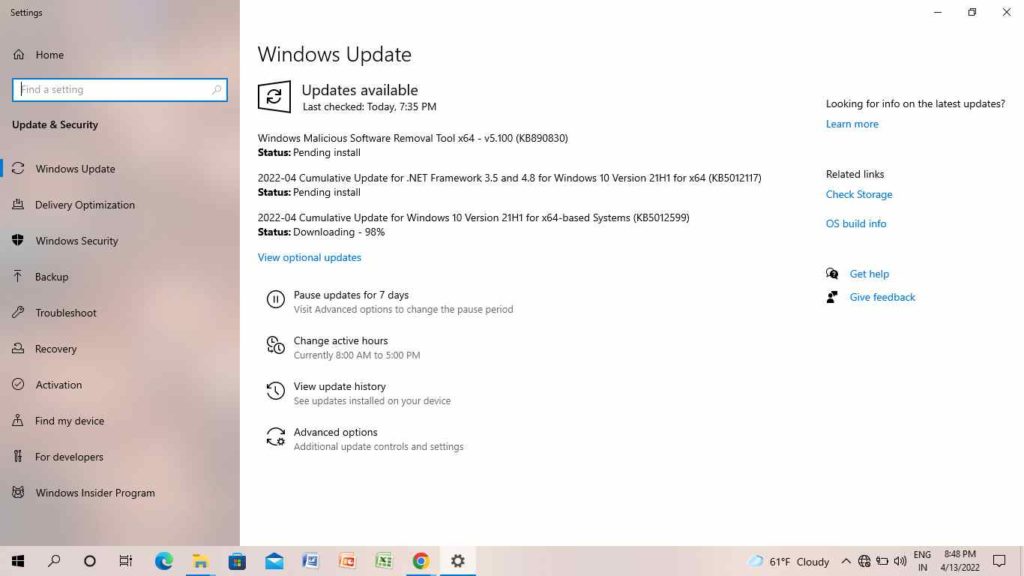
If you can’t click anything on desktop on Windows 10/11, check pending Windows updates. For this, follow the steps below-
- On your keyboard, press the Windows key.
- Write an update in the search box.
- Check for Windows Updates.
If there are any updates, download and install the Windows updates. This will resolve your issue if you can’t click anything on desktop on Windows 10/11.
4. Check your Mouse Works Properly

Make sure your mouse works properly if you can’t click anything on desktop on Windows 10 or 11. You can fix the issue by replacing the current mouse with the new one. Restart the computer and check if the issue has been resolved. Simply you have to right-click on any application and see if you can see the options.
5. Close Third-Party Software
If you installed any third-party software for customizing the mouse or keyboard, you need to close them. Maybe they are causing the issues on your desktop. Simply close the third-party software on your desktop and try to reconnect the mouse again. If you still can’t click anything on desktop, move on to the next step.
6. Restart the Computer With the Restore Icon
If you can’t click anything on desktop on Windows 10/11, use the restore option and solve the issue. For this, follow the steps below-
- Go to the Windows icon and write Restore in the search box.
- Tap on Create Restore point.
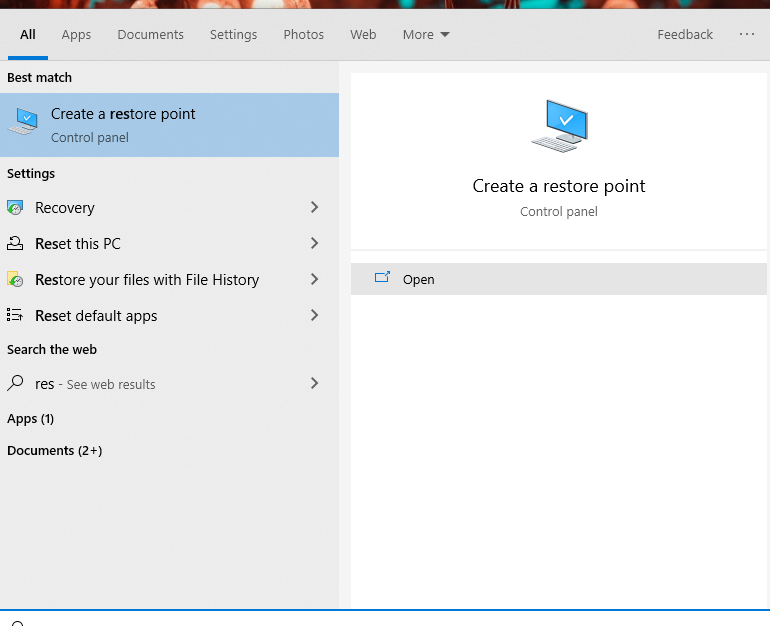
3. Open the System Properties window.
4. Tap on System Restore.
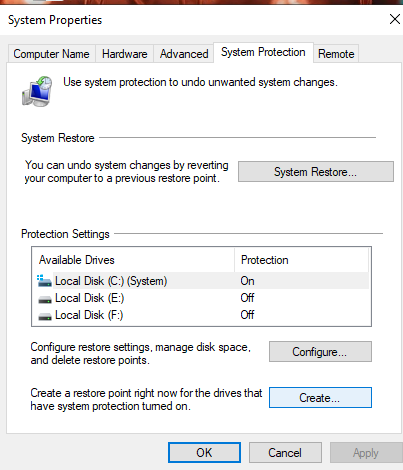
5. Select Recommendation to restore.
6. Tap on Next.
7. Tap on Finish,
8. Finally, press Enter.
Thus, your desktop will restart and restore the issue if you can’t click anything on desktop on Windows 10/11.
Wrapping Up
Thus, with the use of the above steps, your issue gets resolved if you can’t click anything on desktop on Windows 10/11. Share your thoughts if these solutions work for you. Feel free to share the article with your friends and let them know the solutions if they can’t click anything on desktop on Windows 10/11. Keep visiting Path of EX for all the trending stuff.
Frequently Asked Questions
Can move the cursor but can’t click?
Simply remove the mouse from the jack and insert the mouse into another jack. Restart the computer and try to click again. Use your current mouse on another computer and see if the mouse is working or not.
Right-click not working on Windows 10?
If the right click does not work on Windows 10, disable the Tablet mode. To disable the Tablet Mode, press the Windows key + A and turn it off.
Why can’t I click on my Windows icon?
If you can’t click on my Windows icon, press the Windows key on your keyboard. If the problem persists, end and restart the Windows Explorer.




