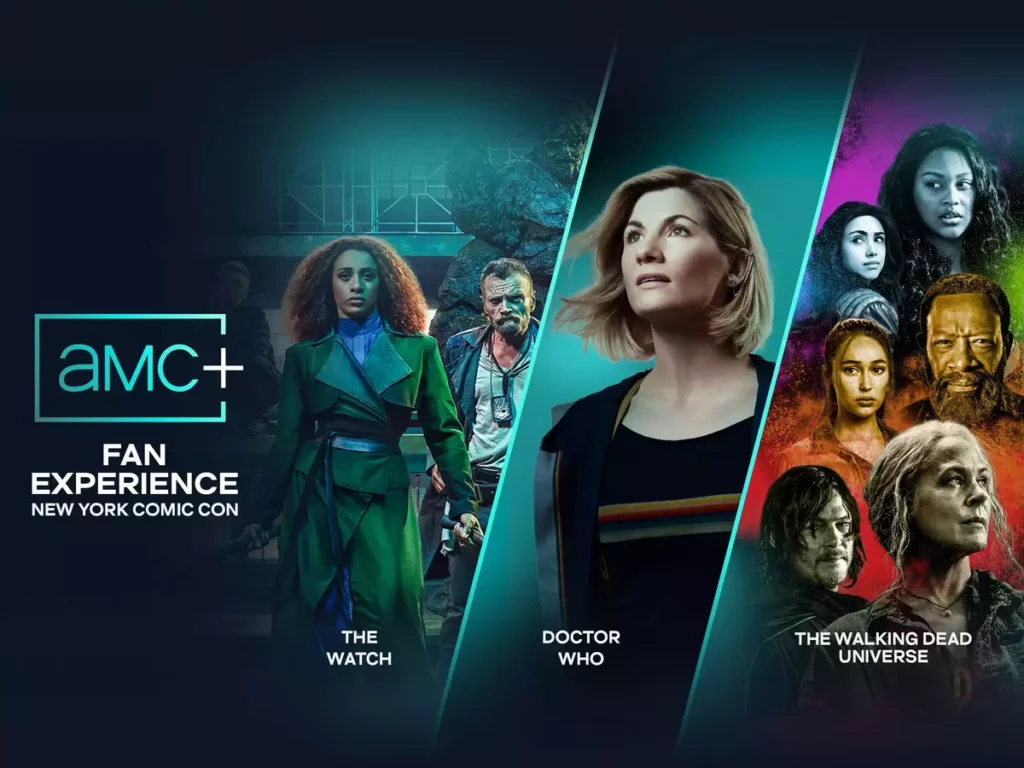Do you have an AMC+ subscription through Amazon Prime? Well, it is a great channel and a video-on-demand service. But apparently, you want to cancel it. So, here I am about to explain how to cancel AMC+ on Amazon Prime, and it is extremely easy.
Despite featuring some impressive series and movies like Moonhaven, people feel the need to cancel AMC+. The reasons can range from you moving to somewhere the channel is not available on the cable provider to you being economic and saving some money. Cancelling AMC+ is the need of the hour. It happens. I have been there too. But sometimes, we don’t even imagine being able to cancel AMC+ on Amazon Prime.
I will show you how to cancel AMC+ on Amazon Prime. It is pretty easy. Just a matter of a few steps. Keep reading to know everything about AMC+ cancel subscription.
In This Article
How to Cancel AMC+ on Amazon Prime?
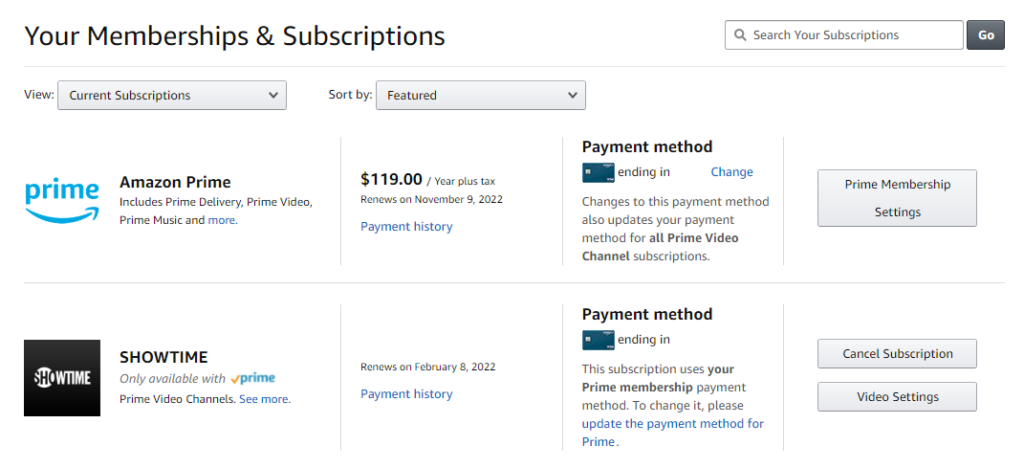
A lot of people subscribe to AMC+ via their Prime account. When subscribing is possible, canceling is also possible through Amazon Prime. Follow these easy steps to successfully cancel AMC+ on Amazon Prime:
- Using your regular browser, go to the Amazon site.
- If you are not signed in, sign in using the right credentials. You have to use the details of the account you used to subscribe to AMC+.
- On the new page, find and click on the Your Account button.
- Go to the Manage Your Prime Video Channels section and select the Prime Video Channels button.
- From the list of subscriptions that you have landed, choose the AMC Plus subscription.
- Lastly, hit the Cancel Channel button and confirm the cancellation.
That’s it, this is how to cancel AMC+ on Amazon Prime. Remember that you will be able to see the subscription ending date throughout the cancellation process. And, if you want to regain your canceled subscription, you can. But you will have to do it before the subscription ending date.
AMC+ Cancel Subscription: How to do it?
I have shown you how to cancel AMC+ on Amazon Prime, but to cancel an AMC+ subscription through the AMC+ website,
- Open a browser and go to this page.
- Now click on the Subscription tab.
- Here you will see your subscription details including the status, renewal date, and plan. You will find a Cancel button on the right-hand side of Active. Click on it.
- You will be taken to another screen and asked if you want to Stay Subscribed or Cancel AMC+. Click on NO THANKS, CANCEL AMC+ to confirm the cancelation.
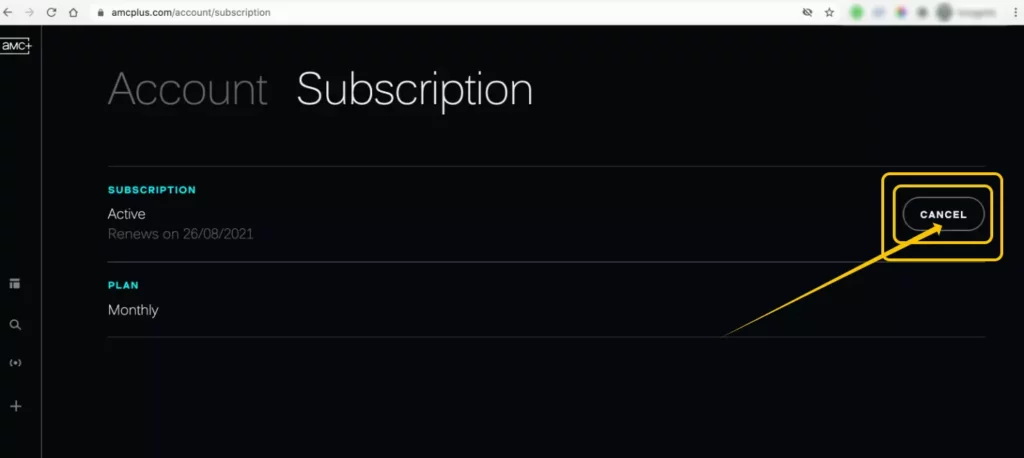
Wrapping Up
So, now you know how to cancel AMC+ on Amazon Prime as well as the official AMC Plus website. It is pretty easy. You can cancel any subscription that you have purchased through Amazon Prime using the first method I mentioned here. You can even reverse a cancellation if you change your mind later. Just make sure you do it before the subscription ends. Otherwise, you will have to renew the subscription. I hope this post helps you, and I will see you next time. Ciao!
Frequently Asked Questions
How to Cancel AMC+ Subscription on iPhone?
Use this method to cancel your AMC+ subscription on your iPhone:
Go to Settings > click on your name > Subscription > find the AMC subscription and select it > tap on Cancel > confirm the cancellation.
How to Cancel AMC+ on Roku Device?
1. Turn on your Roku device and click on the Home button on your Roku remote.
2. Go to the AMC Plus channel (highlight it using the directional arrows on your Roku remote).
3. Press the asterisk symbol on the remote. It will open an options menu.
4. From this menu, click on the Manage Subscription tab.
5. Now select the Cancel Subscription button.
6. Confirm the cancellation by clicking on the Cancel Subscription option.
Can you cancel AMC+ anytime?
Yes, you can cancel AMC+ any time you want.
1. Open a browser and go to https://www.amcplus.com/account/subscription
2. Now click on the Subscription tab.
3. Here you will see your subscription details including the status, renewal date, and plan. You will find a Cancel button on the right-hand side of Active. Click on it.
4. You will be taken to another screen and asked if you want to Stay Subscribed or Cancel AMC+. Click on NO THANKS, CANCEL AMC+ to confirm the cancelation.