Facebook is a popular social networking application that is used by millions of users worldwide. It is a home for all demographics and is easy for business owners to choose diverse audiences. If you are running a business and have created a Facebook business page, you must know how to add a shop section on your Facebook page. It will help you to showcase your products and services and get a good engagement rate.
If you consider your daily routine, Facebook is accessed by millions of people every day. From checking the current happenings, job posts to business advertisements, everything is updated on the platform. Its popularity is never-ending and will be on the top of the list among all other social media platforms.
To make your time productive on Facebook, I will help you with a simple guide that will help you in promoting your business. Let’s see how to add a shop section on your Facebook page.
In This Article
How to Add A Shop Section on Your Facebook Page?
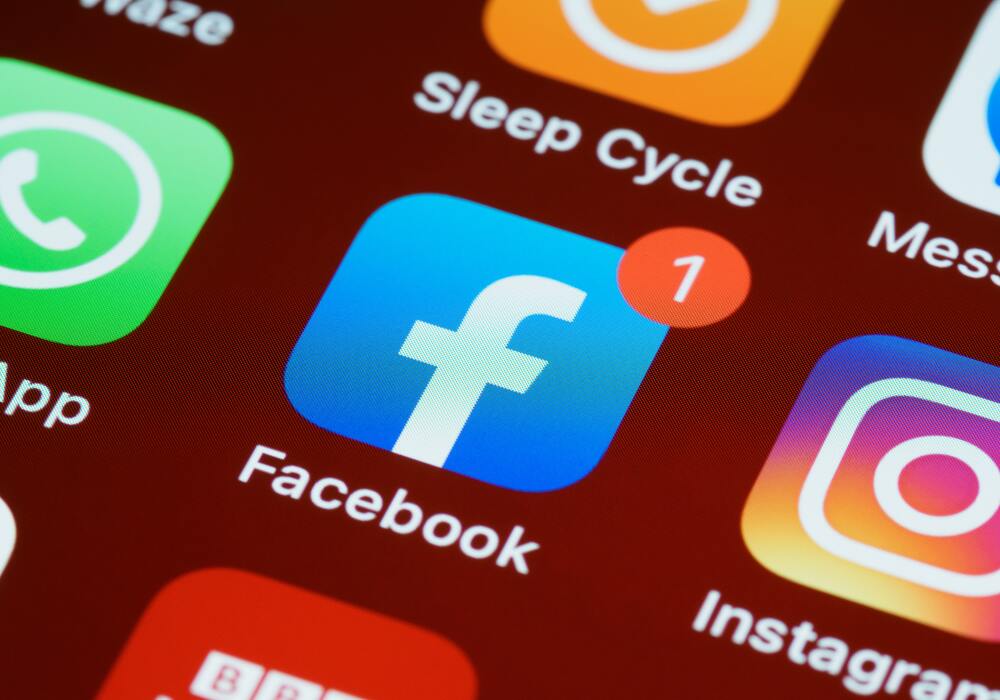
If you are running a business and want to sell the business products on the Facebook business page, you can do it easily.
No matter whether you have a big business or a small business, you can add a shop section on your Facebook page.
This will help you sell the products with just a few clicks. For this, you need to learn how to add a shop section on your Facebook page.
Go through the following steps and know how to add a shop section on your Facebook page.
Step 1: Open The Facebook Business Page
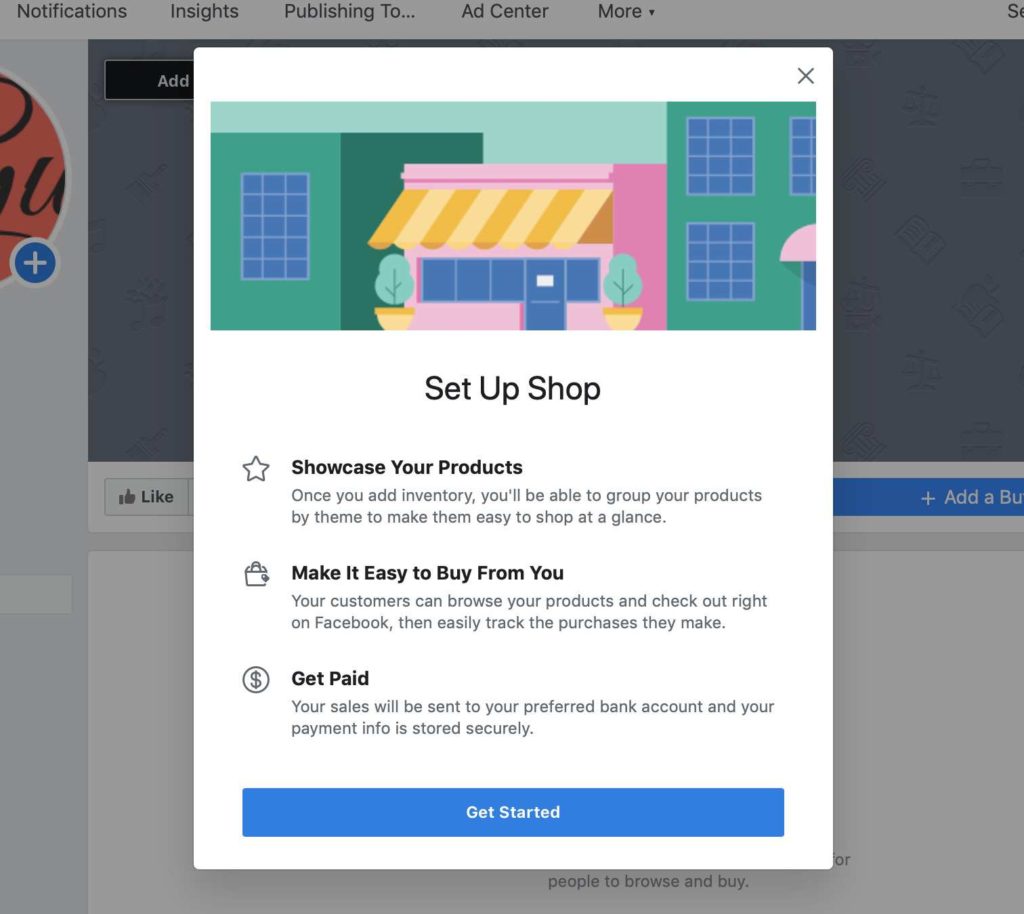
- The first step is to open the Facebook application.
- Go to the left side of the Facebook Business page and click on the Shop icon.
- Click on the Shop icon to adjust the settings of the page. You will see the message Describe what the ranking academy sells. Here, you can describe the business that you are dealing with. It helps you to shop section on your Facebook page.
- Make sure you add the business description up to 200 characters. Finally, click on the Save changes icon.
Step 2: Add Products To Your Shop
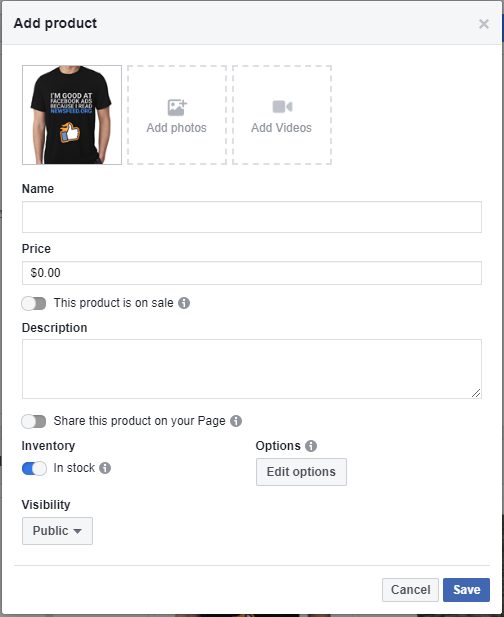
- Now, you will see the option Add Products To Your Shop. Click on Add products.
- You will be directed to the new page, you can add the products one by one. You will see the options Add photos, Add videos, Name, Price, Description, This product is on sale, Checkout URL, Share the product on your page, and Visibility. Fill these options according to the business requirements.
- Once you are done. Click on the Save icon. You will see a pop-up “ You have just added your first product”.
- You will see a message, All products are processed before they are visible to your customers. You will receive a notification when this is done, usually within a few minutes.
- Finally, tap on the Ok icon.
- If you want to add more products, simply repeat these steps and showcase your products to the customers. This will help you to make amazing collection of shop section on your Facebook page.
- You can adjust the settings of the products to be purchased on your website or another website like Amazon. To check this setting, click on the check out on the website.
Step 3: Add Collections
- If you want to add collections to organize your products and make it easier for customers to browse. Click on the Add Collection icon at the bottom of the screen.
- Now, you will be directed to the new page Create Collection. Here, you will see the options like Collection name, Visibility, Products list. (Click on Add Products to create a product list). Make sure, you check the box that shows Feature this collection.
- Finally, click on the Save icon. That is it.
- You can also add a Shop now button on your Facebook business page. It will help the customers to make the purchase.
- With the use of above steps, you add shop section on your Facebook page
How To Add The Shop Now Button On Your Facebook Business Page?
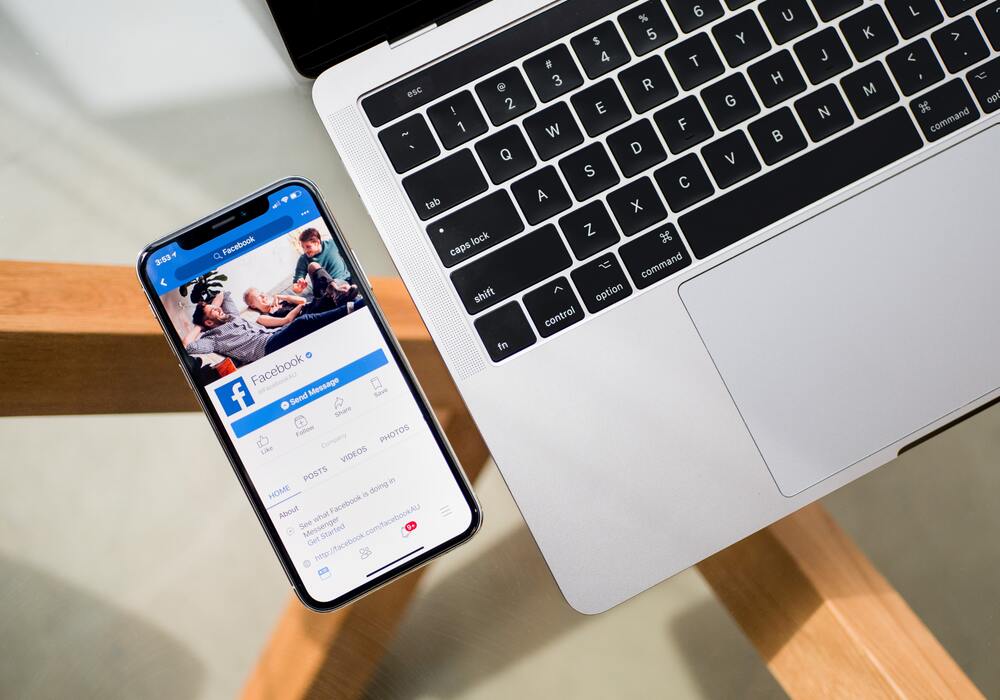
If you want to know how to add the Shop now button on your Facebook business page. This will make an amazing collection shop section on your Facebook page. Go through the following steps-
- Open the Facebook application. Go to the Facebook Business page.
- Click on the Add button that will appear below the profile picture of the Facebook business page.
- Now, you will be directed to the new page. Here you will see the various options. Scroll through the page and click on the Shop With You icon.
- You will see the two options under Shop with you: Shop now and See others.
- Click on Shop now and tap on the Next icon.
- Now, you will be directed to the new page. You will see a pop-up asking you: Where would you like this button to send people? You will see the two options, Website Link and Shop on your page.
- If you want people to buy the products on your Facebook business page, click on the Website and enter the URL of your website. That is it.
- Finally, click on the Finish icon.
- Thus, with the use of above steps, you can add shop section on your Facebook page.
Wrapping Up
So this was all about how to add a shop section on your Facebook business page. Let the audience explore your products on the Facebook platform and get a big list of followers on your page. Feel free to share the article with your friends. Have a nice day!




